Migration of company iPhone
Please take your company iPhone and open your message service. You should have received an SMS with a link.
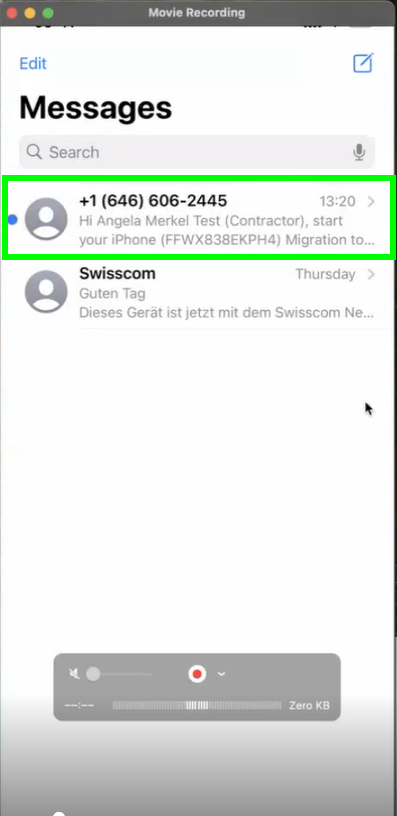
Please click on the link in the SMS
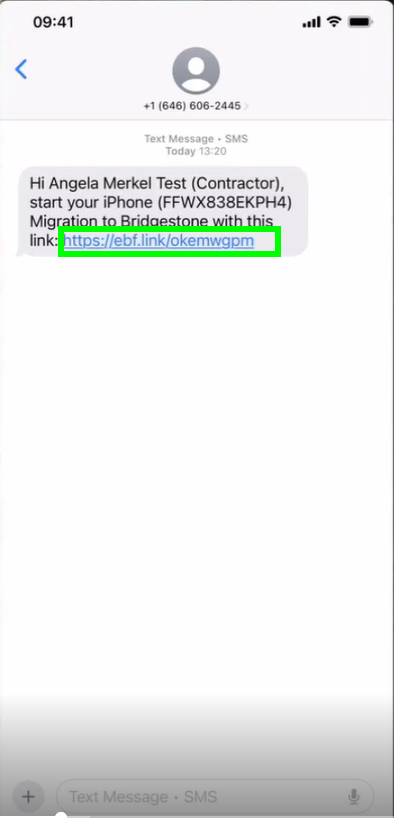
A new window will pop up. Please open first the migartion guide and then click on “Start Migration”
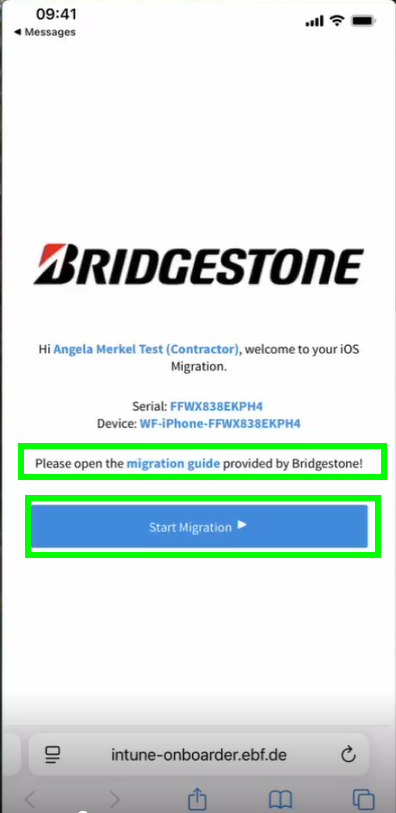
Please wait until the countdown is over:
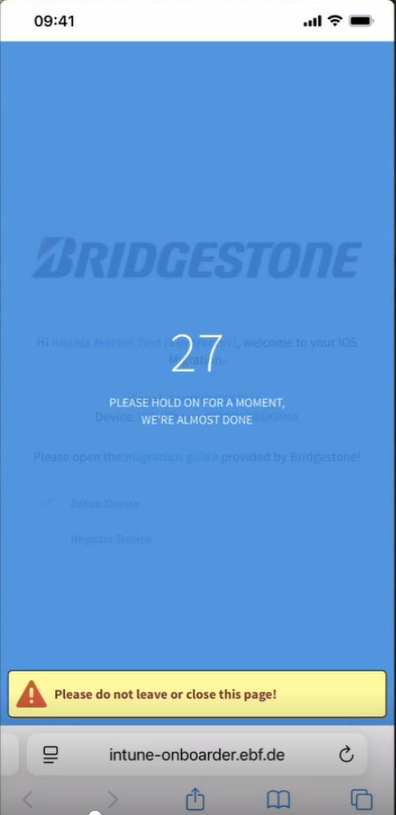
Sign in with your Bridgestone account. Your webfleet account will be blocked:
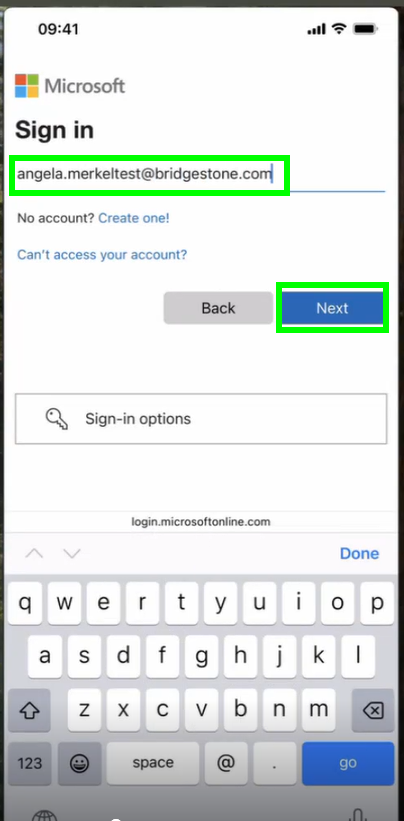
enter your password and click on “Sgin in”:
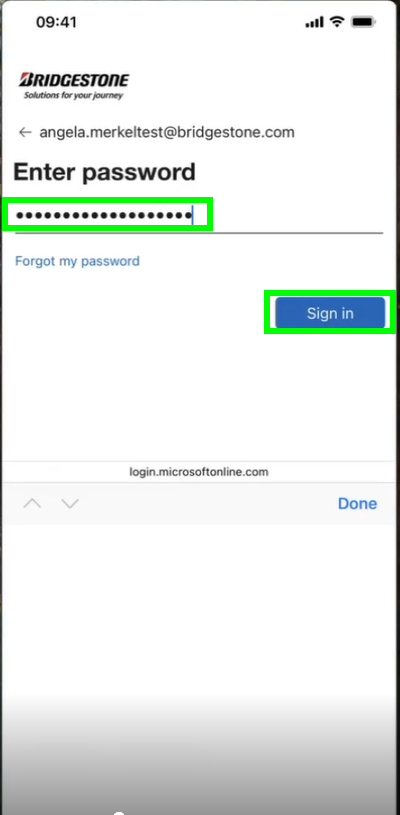
Please NEVER save a password in your phone:
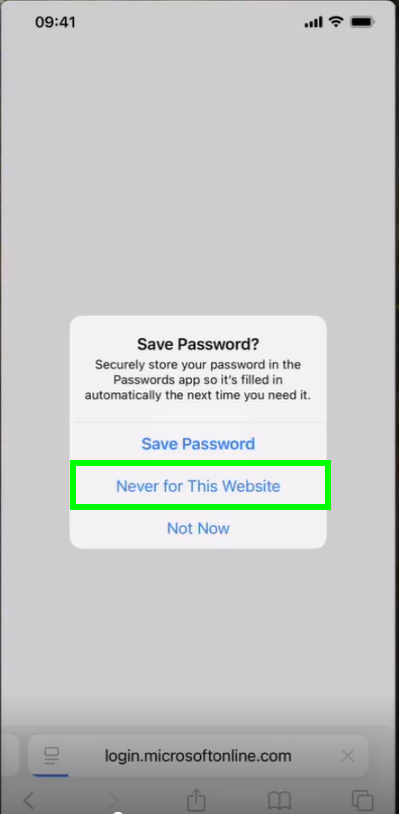
We are now ready to migrate your company iPhone. Pleae click on “Get started”:
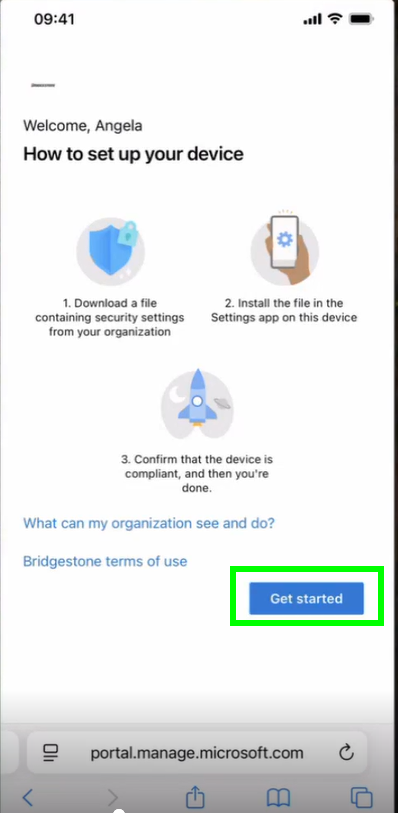
Here are the steps we need to take:
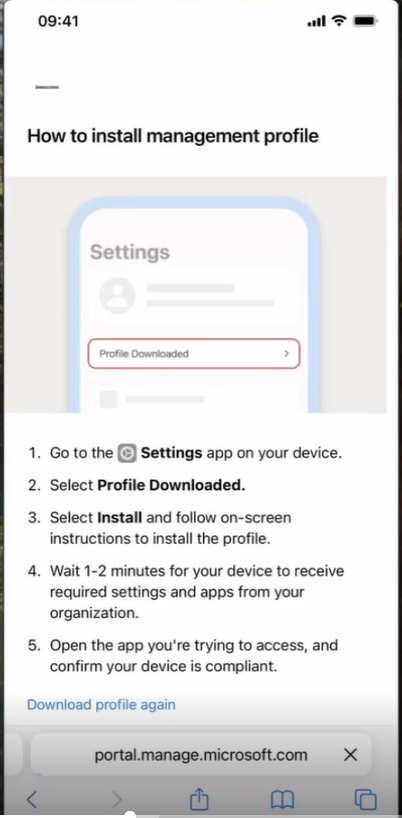
First allow the website to download a configuration profile:
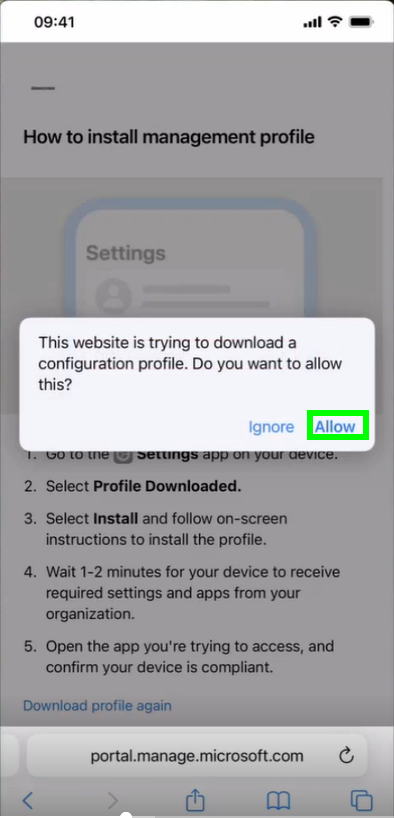
You can close the next pop up:
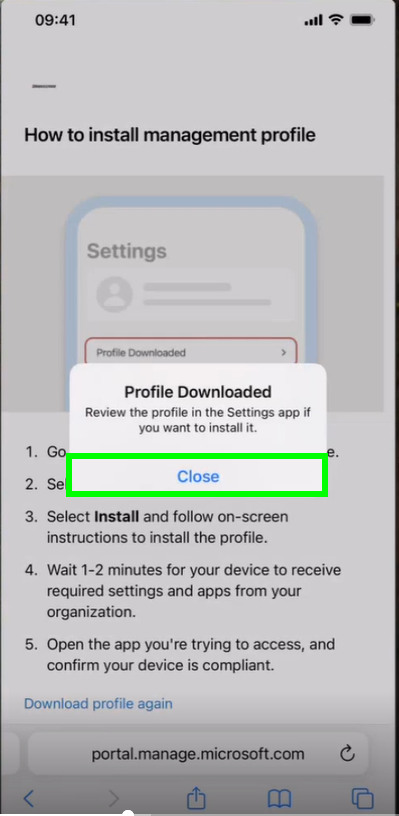
Open now the settings of your iphone and click on “Profile Donwloaded”:
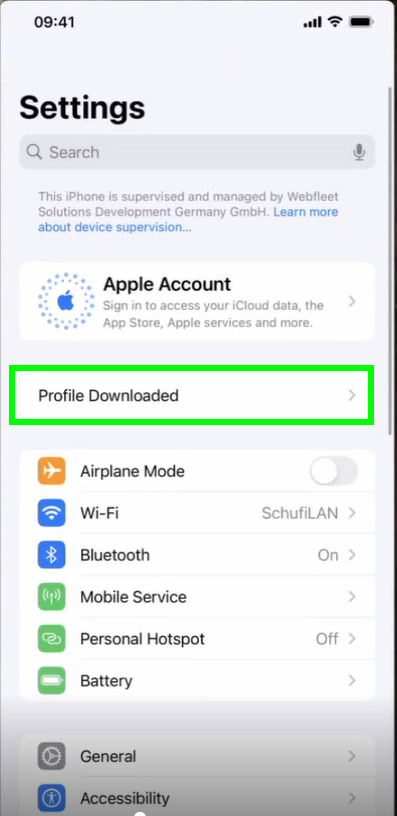
Click now on “Install” on the top right corner:
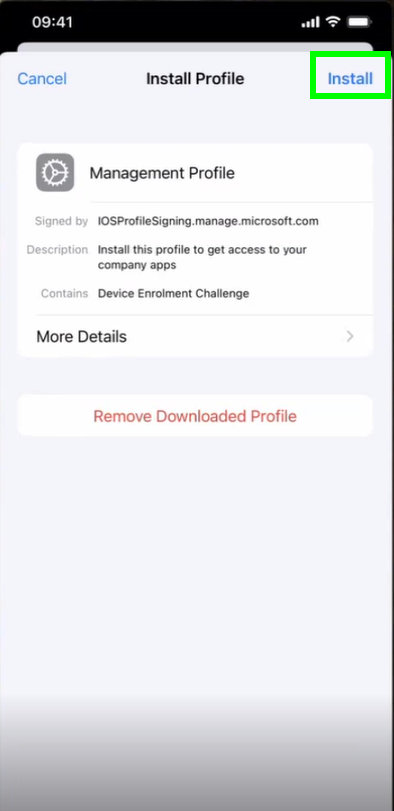
Enter your iPhone passcode:
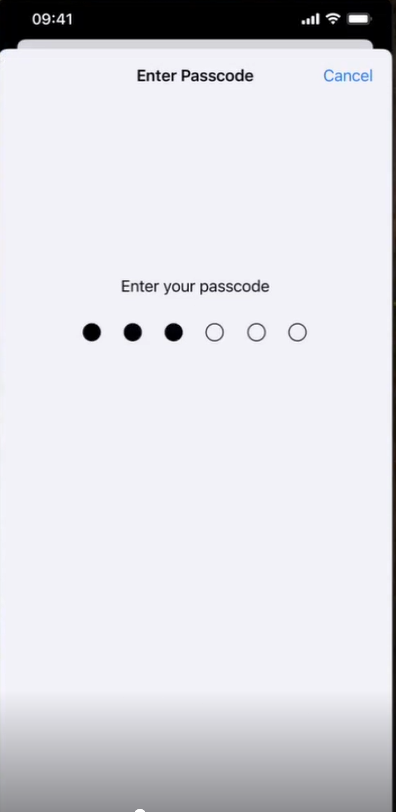
Click again on Install:

Confirm every step with “Next” and once arrived here, please click again on “Install” on the top right corner:
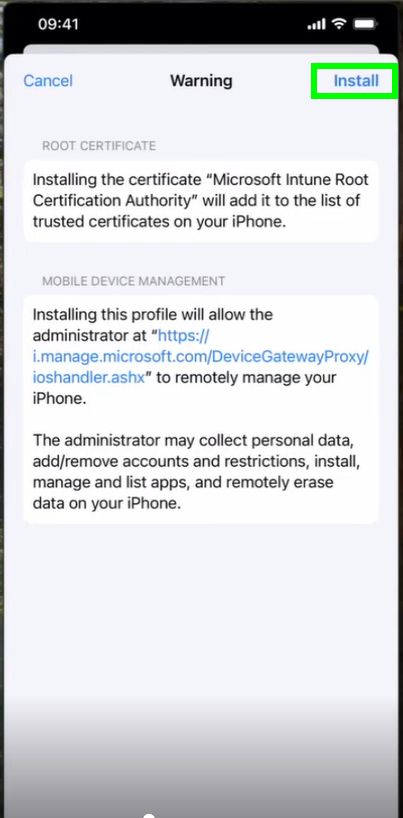
Confirm that you trust the profile’s source by clicking on “Trust”:
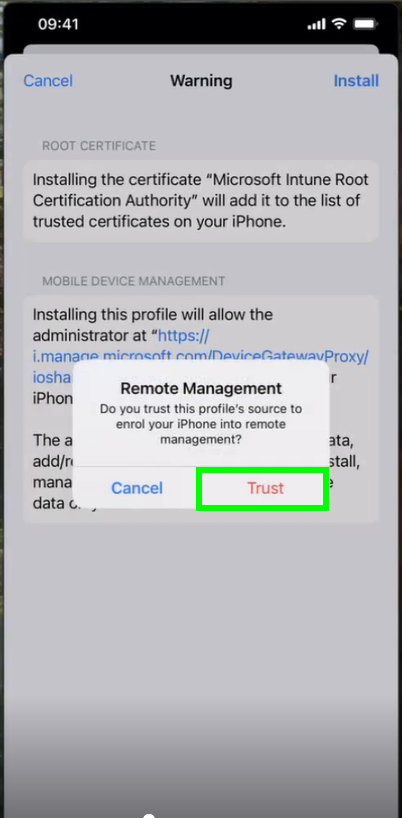
Your new Bidgestone profile is now installed. Please click on “Done” to complete:
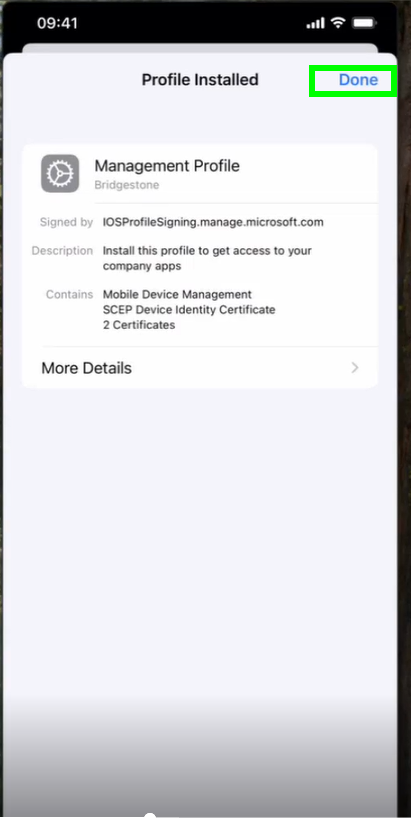
In a few minutes all your company apps will be available on the iPhone.
Please open now the Microsoft Teams app in order to login the first time. Please not that your webfleet account is still stored in the iPhone storage. To change it, please click on “Use another account”:
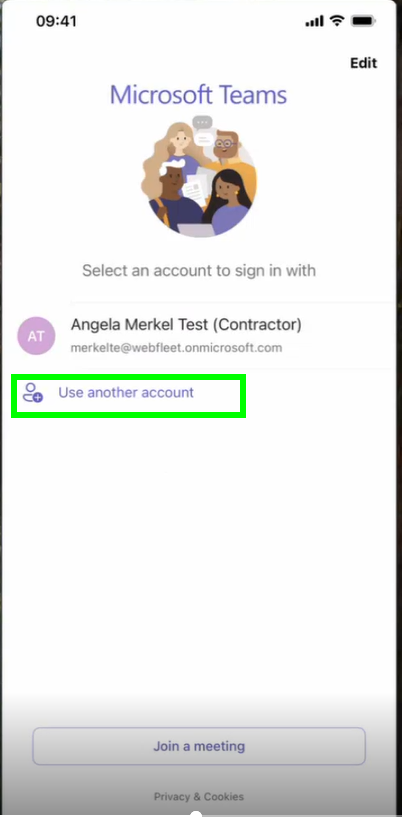
And login with your Bridgestone account:
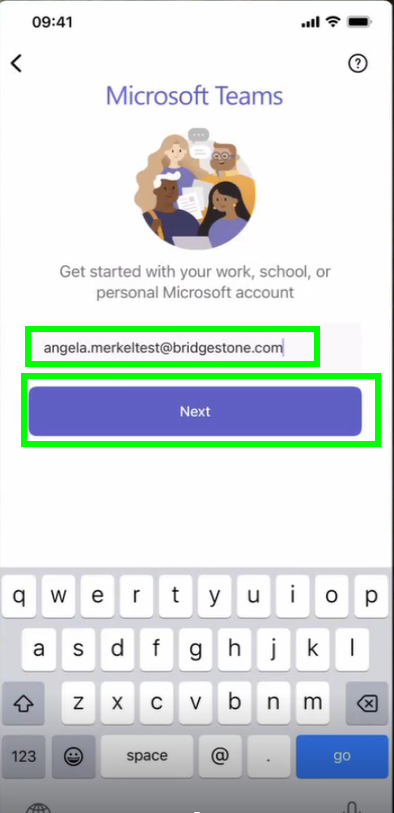
It may take a few seconds to the next step:
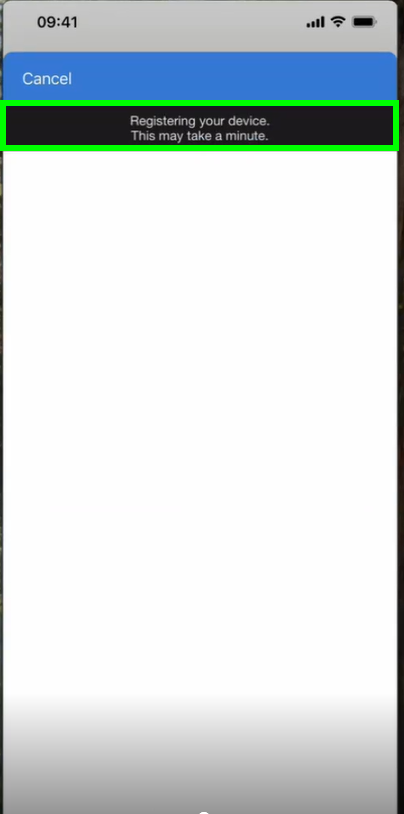
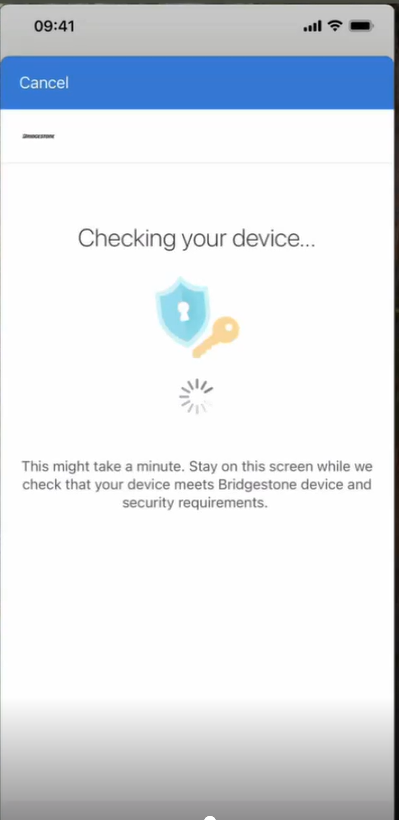
Please allow Temas to send you the notifications by clicking on “Allow”:
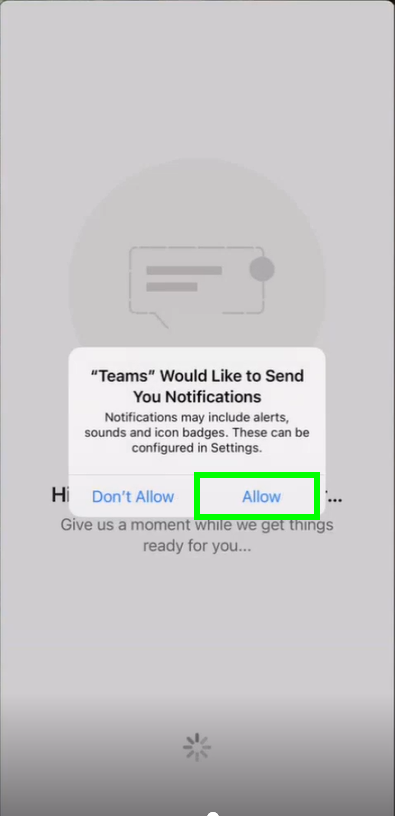
Please allow as well the access to the microphone:
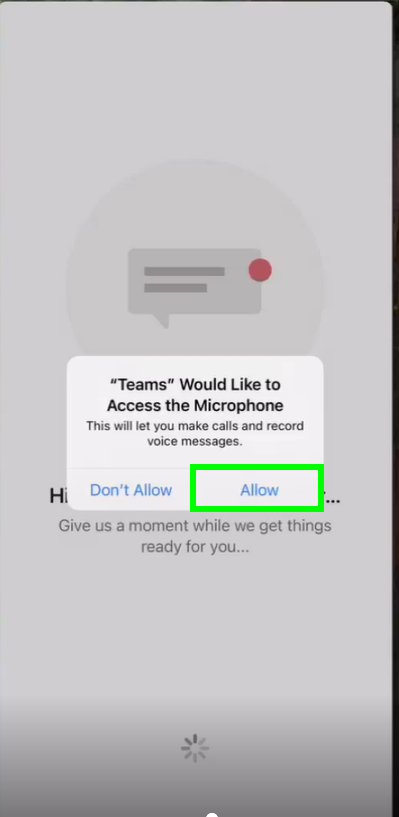
and you are ready with the company iPhone!