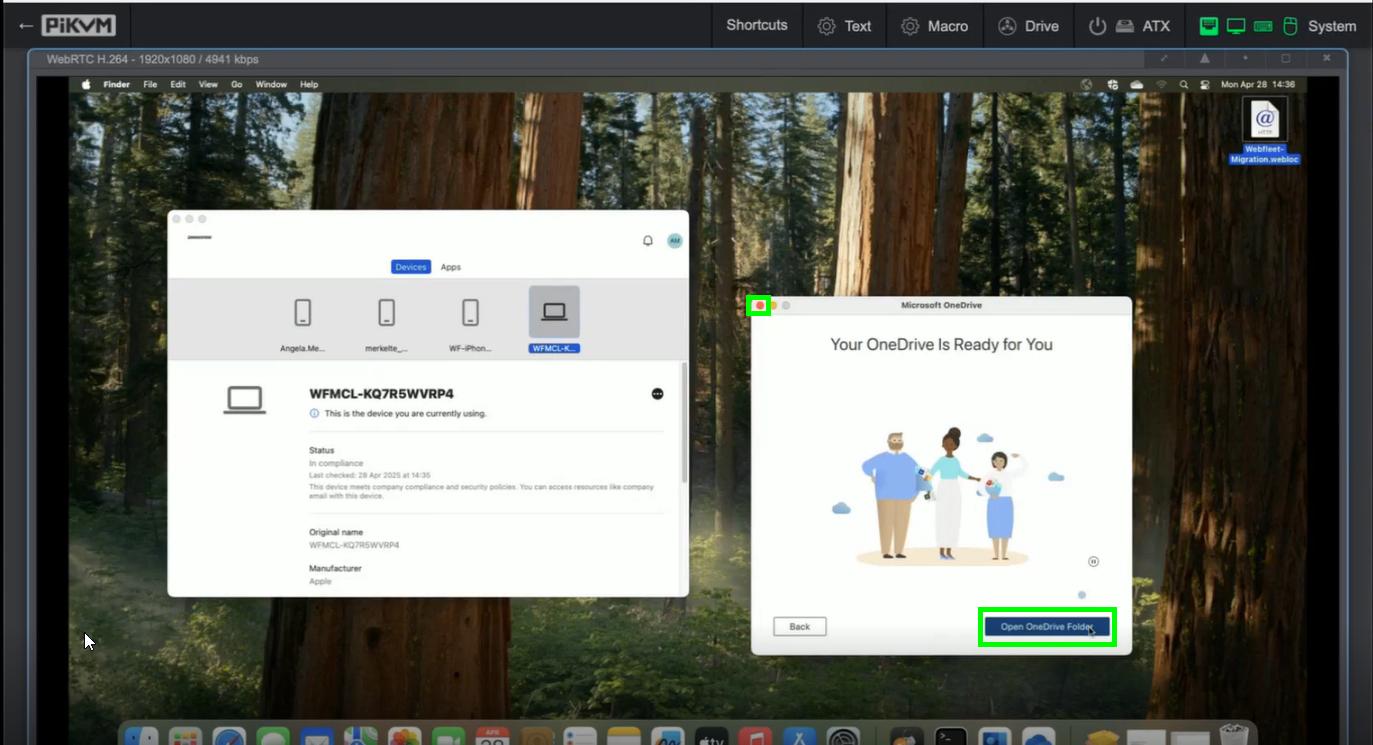Migration of company MAC
You will find a file on the top right corner of your desktop. Please open the file:

a new window will pop up. Please open first the migartion guide and then click on “Start Migration”

please wait until the countdown is over:
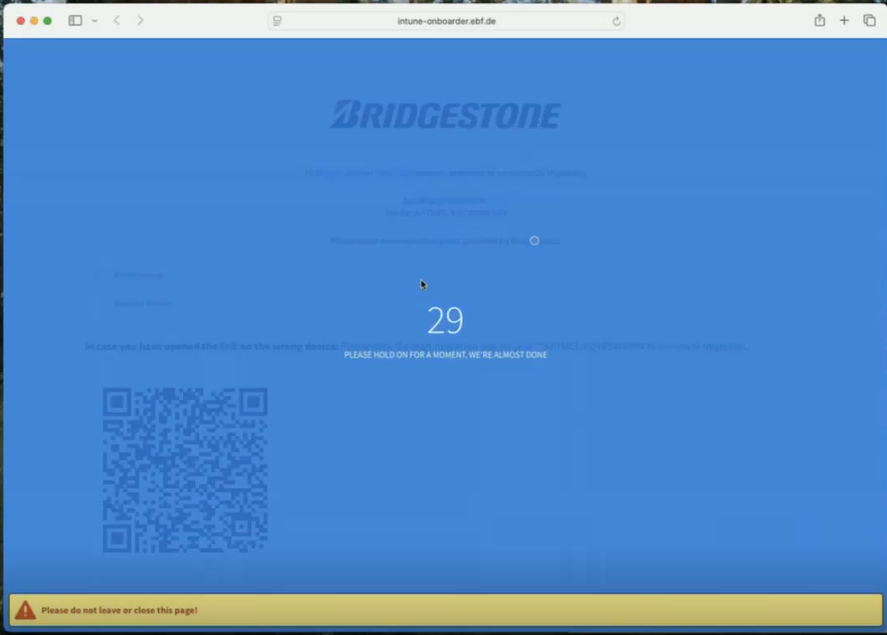
in case you will get warnings like the following plase click simply on “OK”:
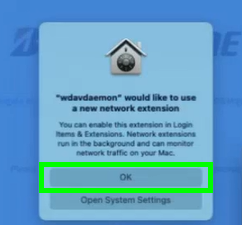
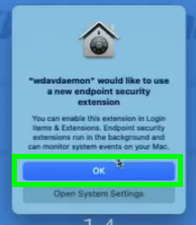
please download now the Migration Tool by clicking on “macOS - Migration Tool”:
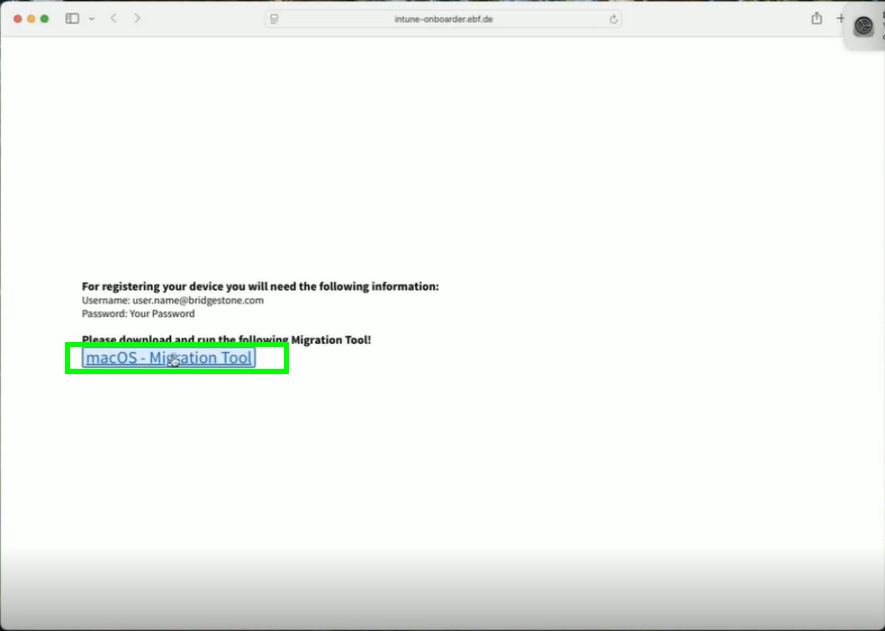
please confirm with “Allow”:
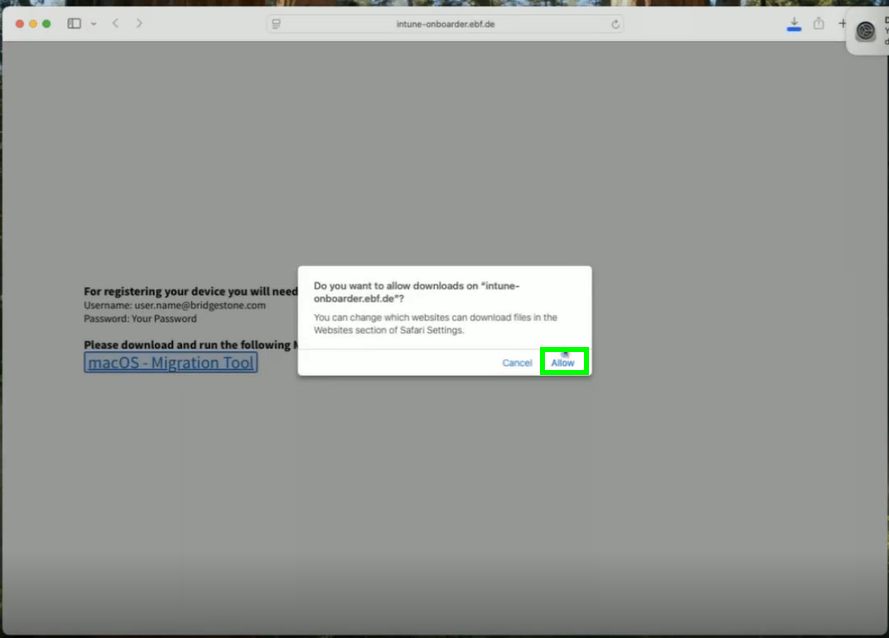
once the donwload is completed, please open the tool:
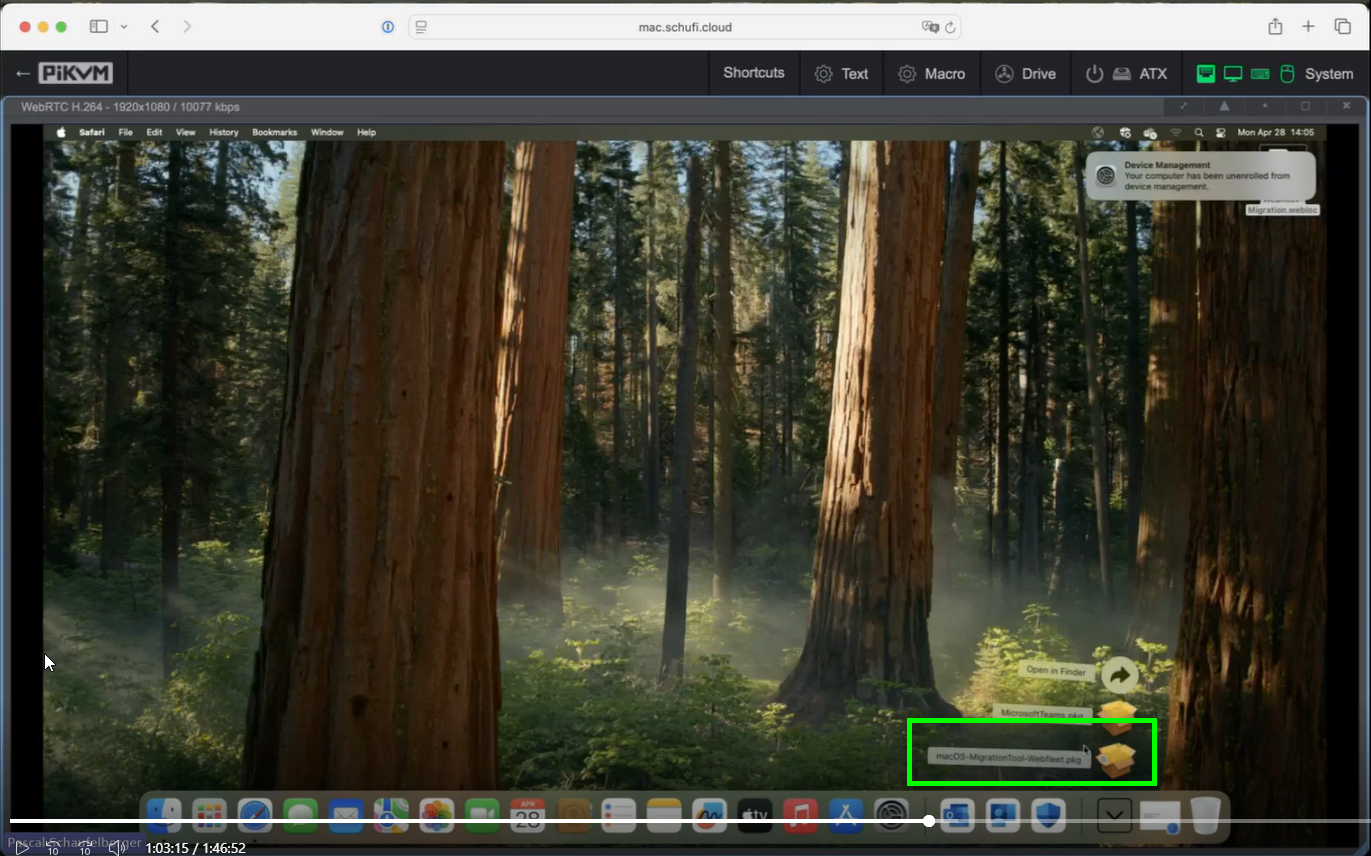
click on “Continue”:
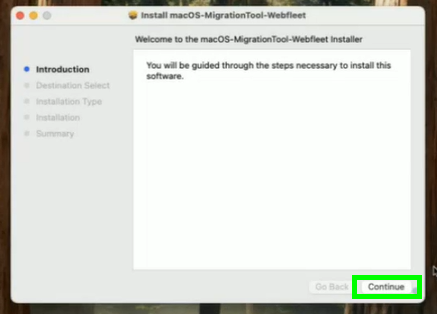
then on “Install”:
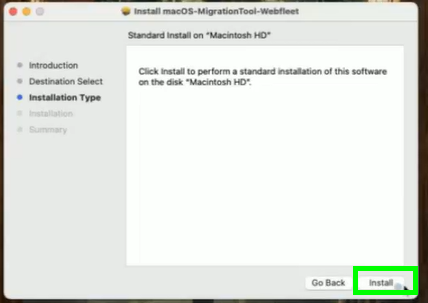
please enter your password and click on “Install Software”:
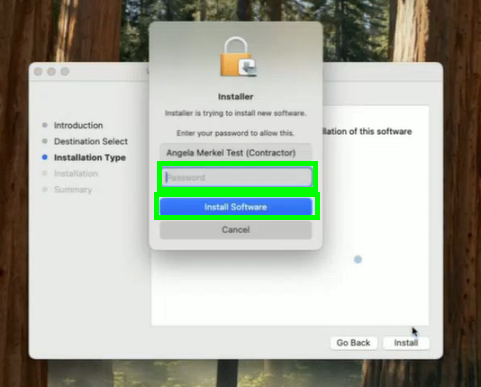
once the installation was successful, simply click on “Close”:
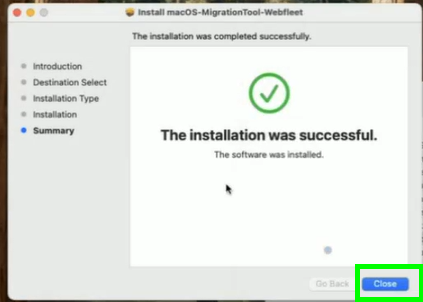
as we don’t need the software anymore, please click on “Move to Trash”:
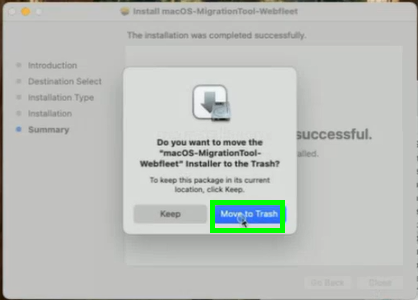
please open now the Company Portal and click on “Sign in”:
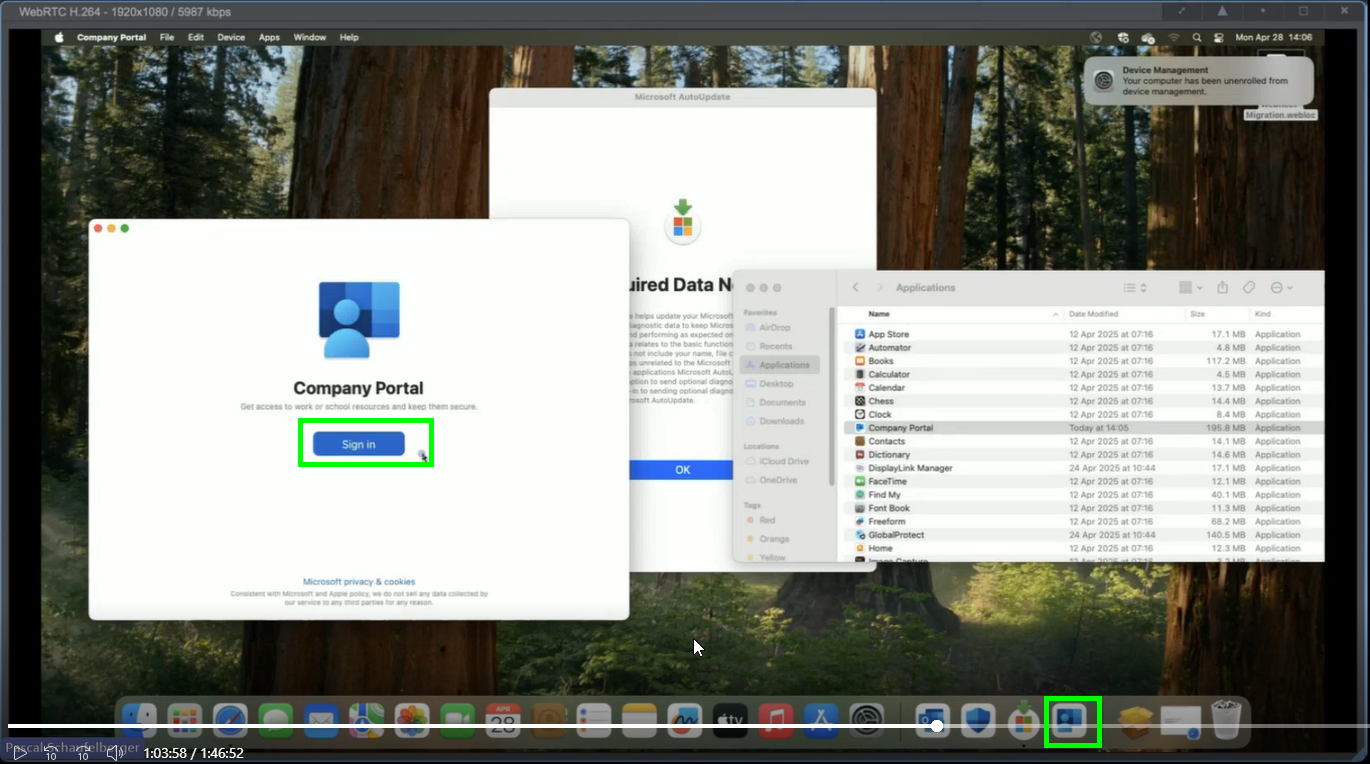
please choose “Use antoher account”:
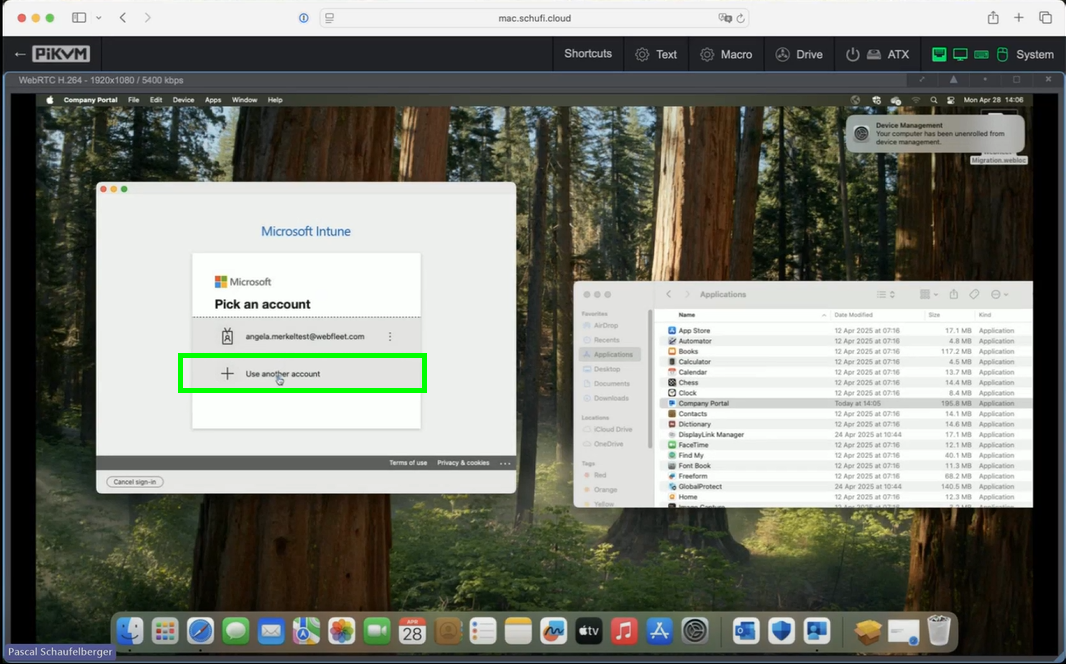
sign in with your Bridgestone account. Your webfleet account will be blocked:
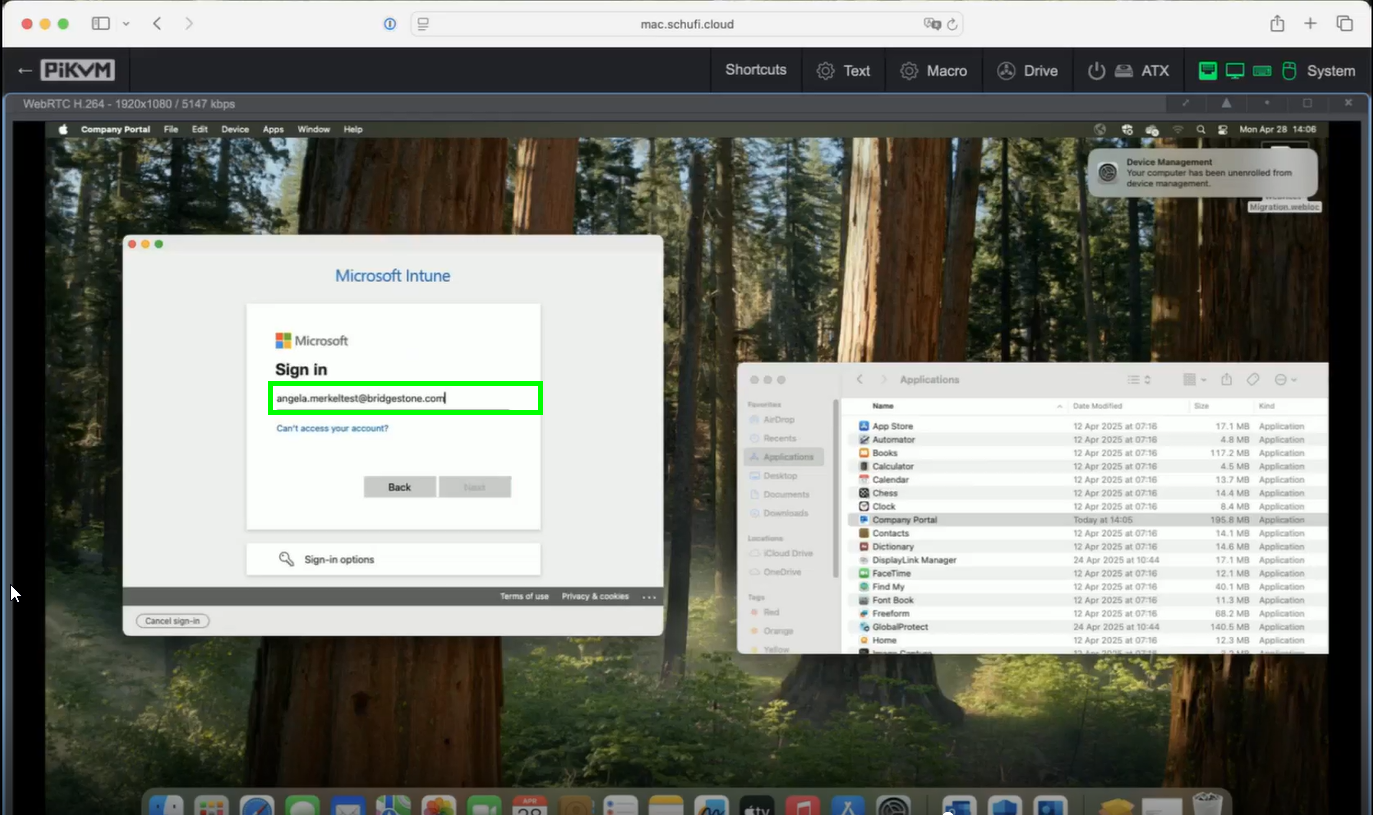
enter your password and click on “Sign in”:
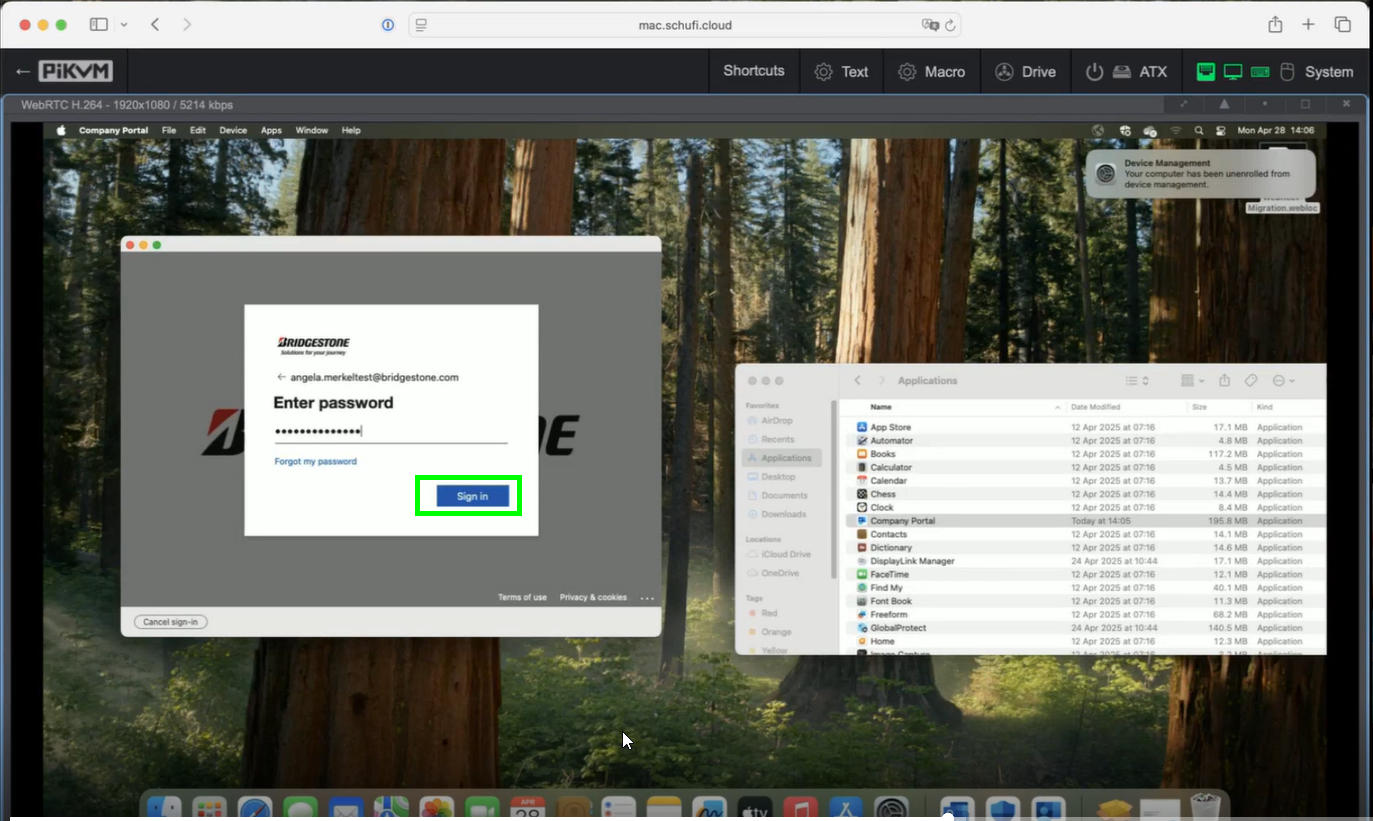
click now on “Begin” to setup up your Bridgestone access:
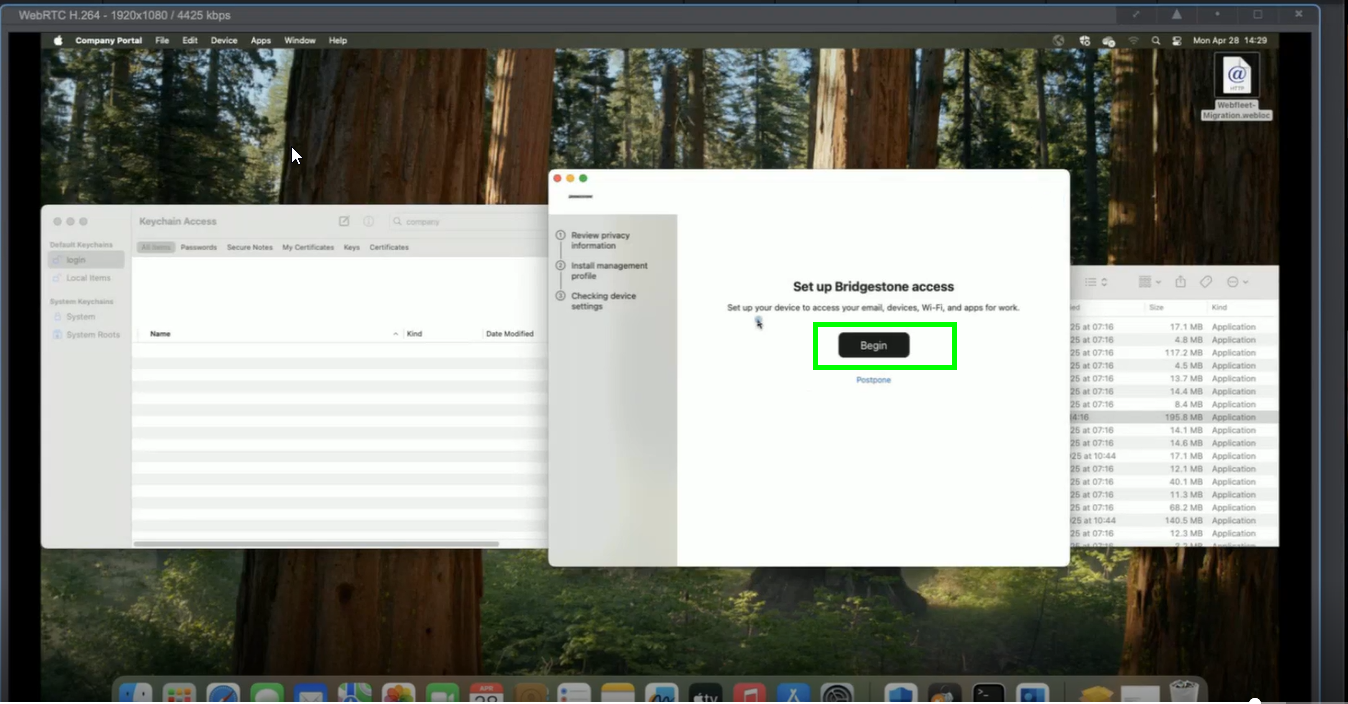
click now on “Continue”:
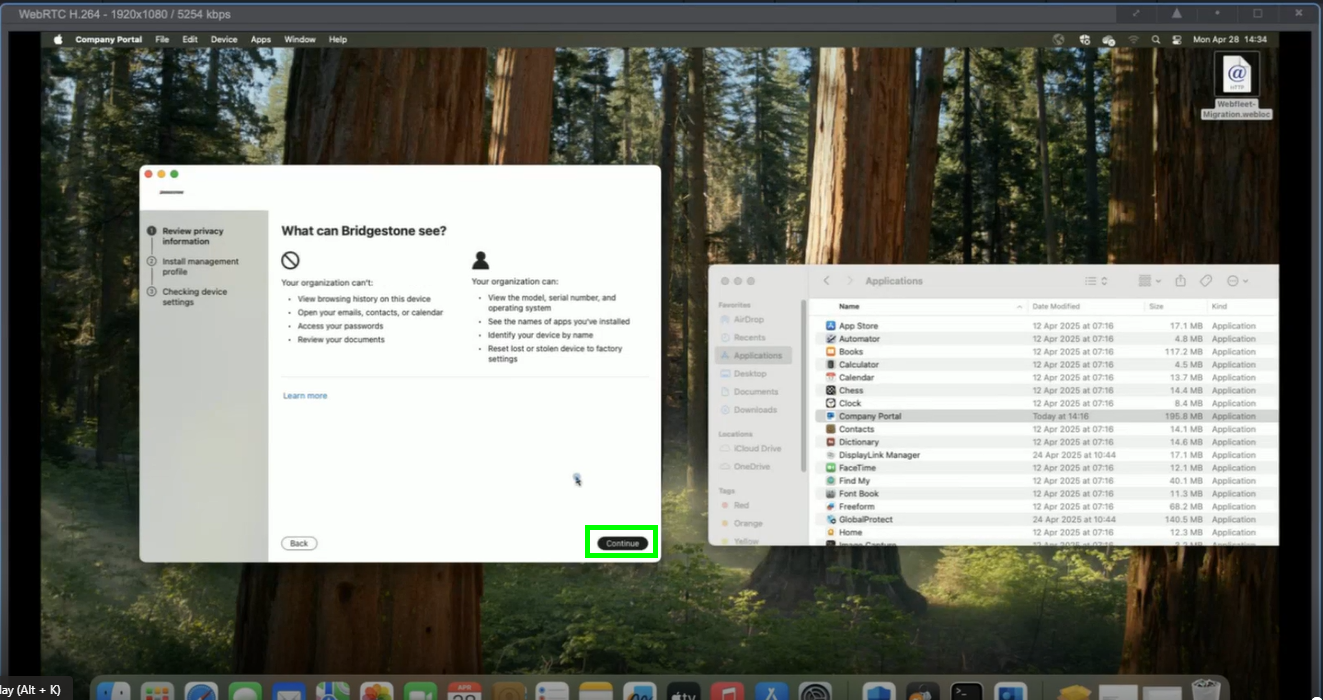
please click on “Download Profile”:
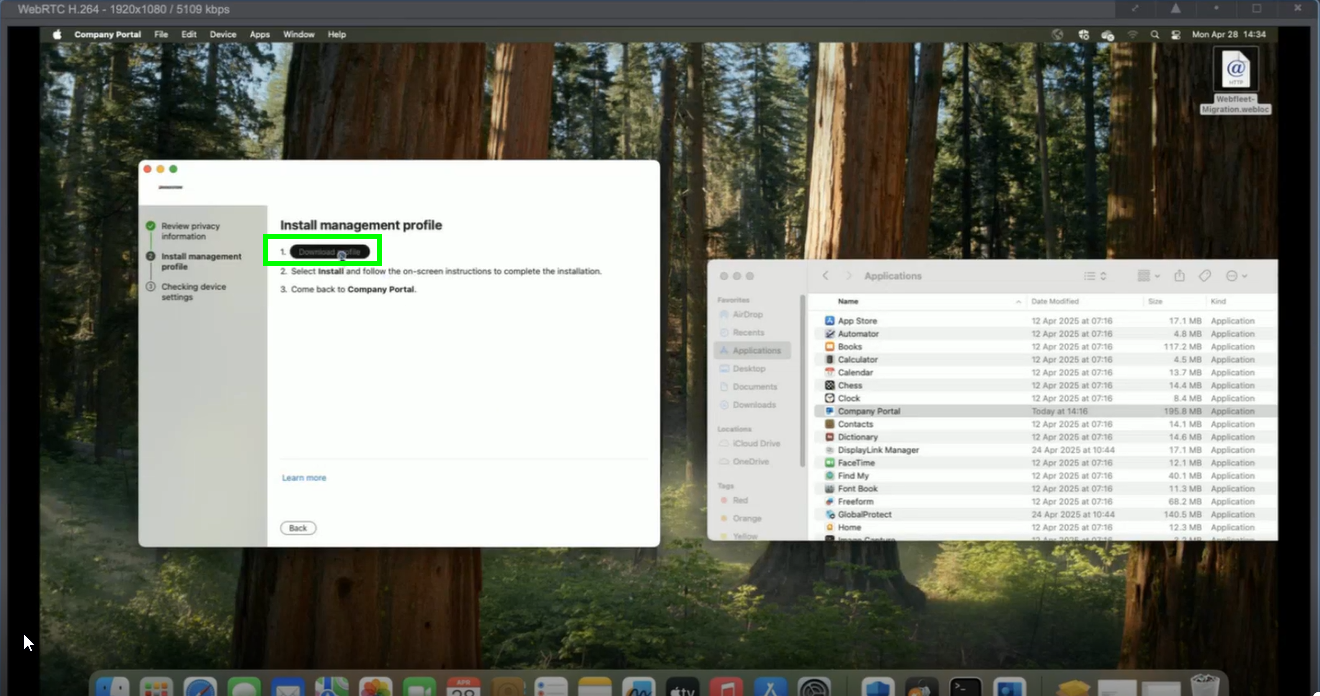
confirm with “OK”
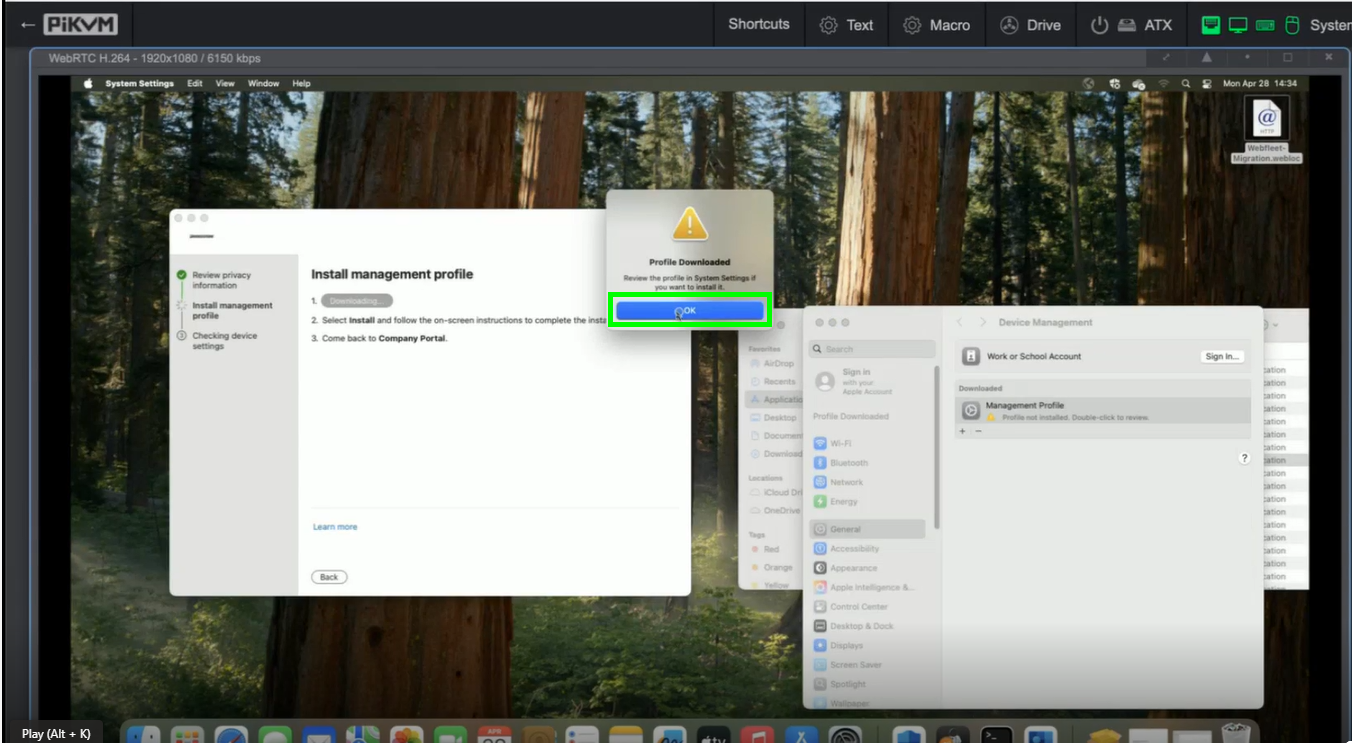
Click now in the General settings of your Mac on “Management Profile”
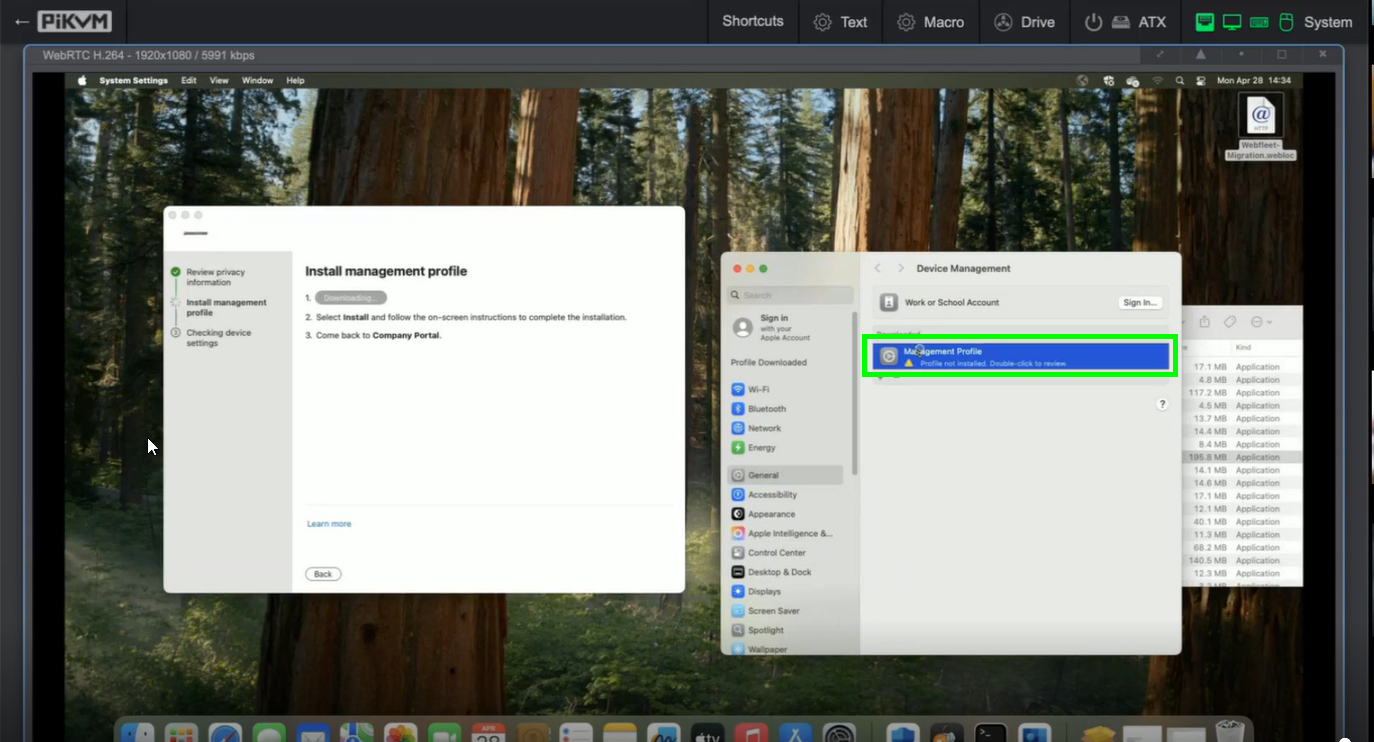
click now on “Install”:
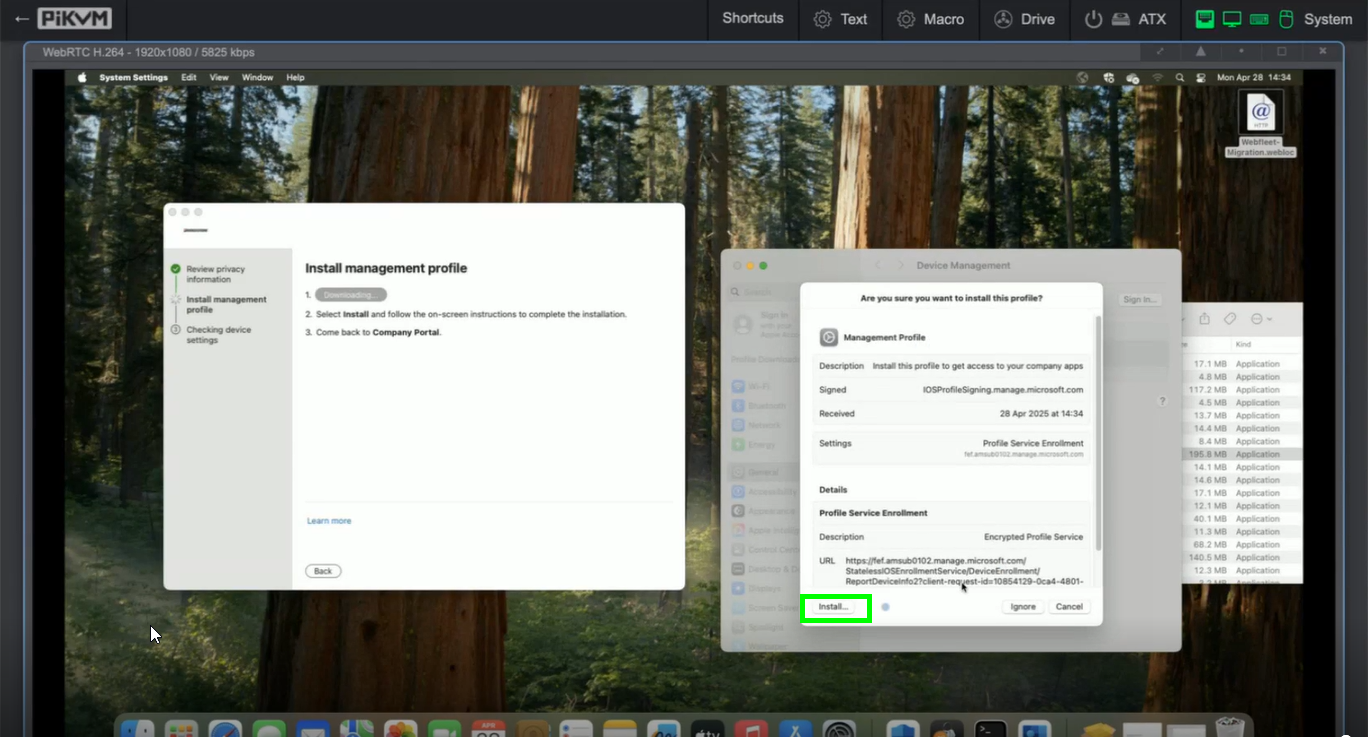
enter your password and click on “Enroll”:
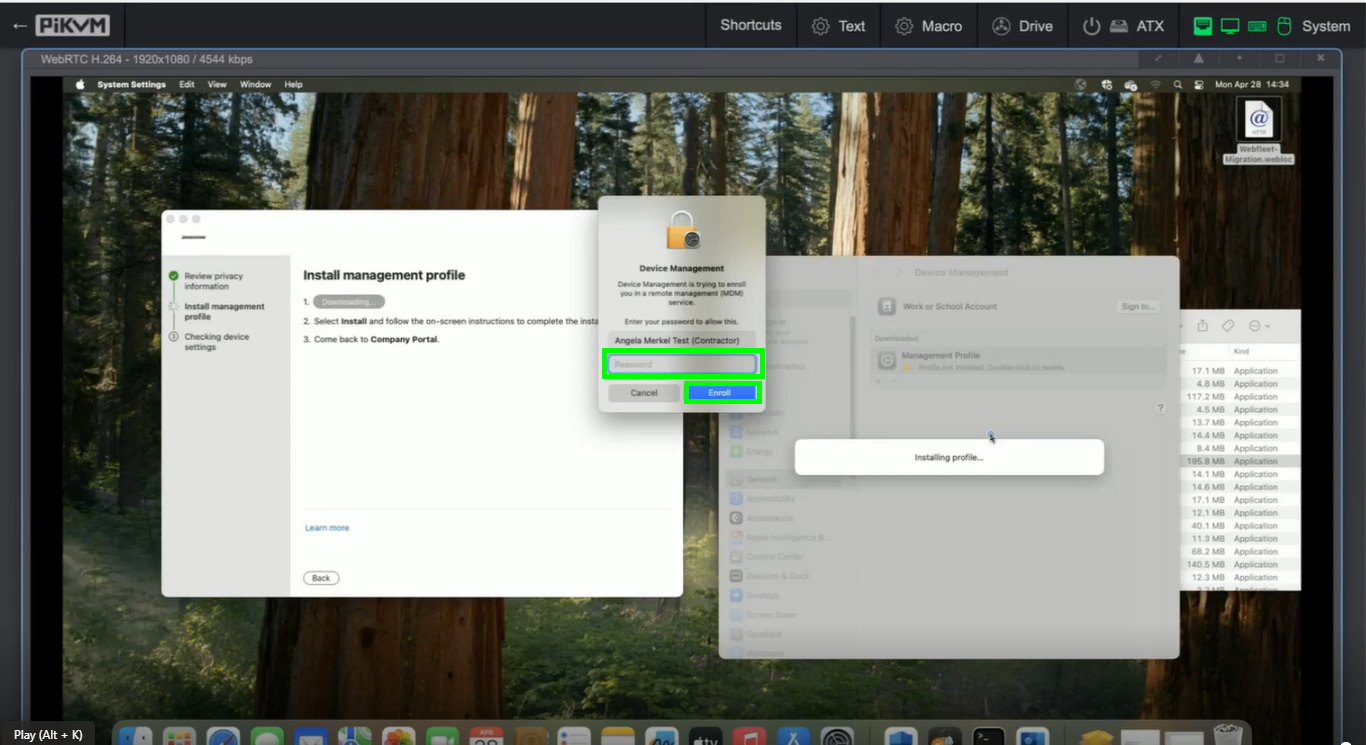
once the setup is completed you may simply click on “Done”:
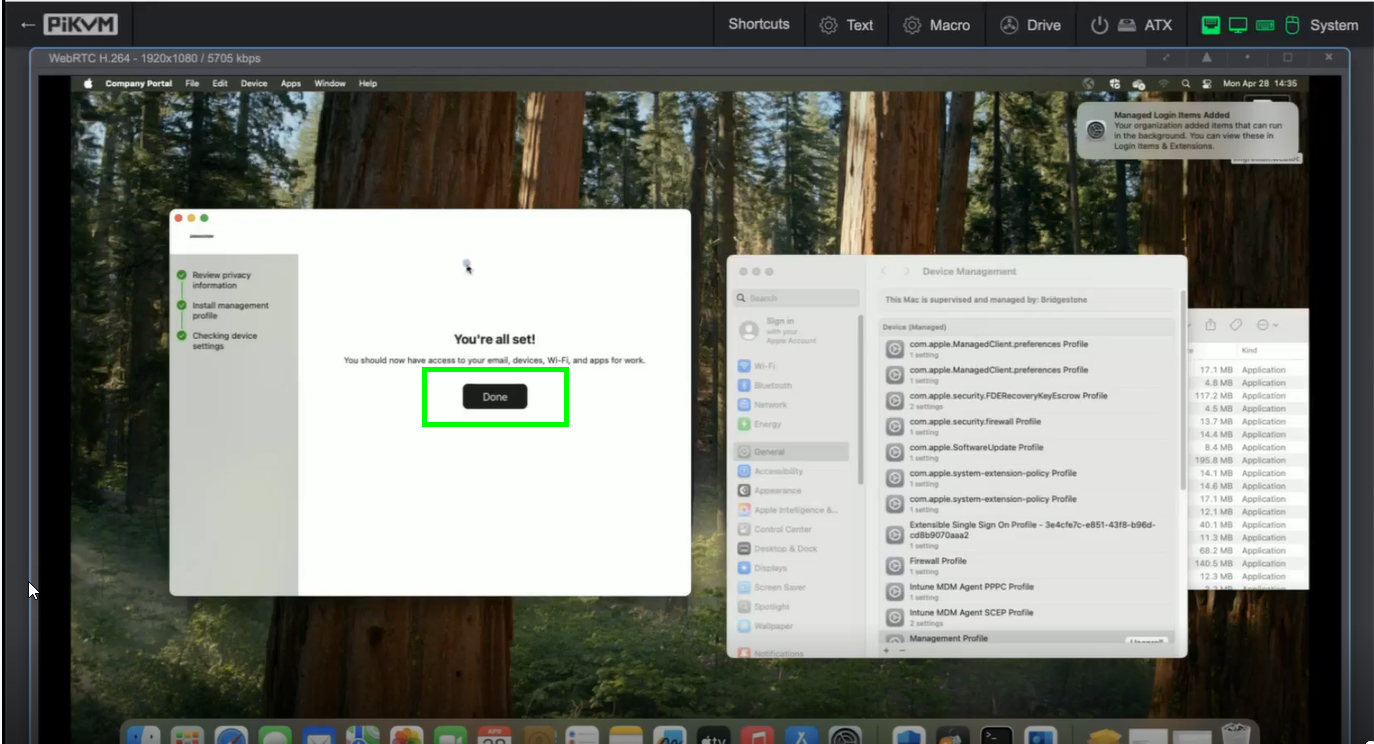
the last step to take is to sign in again in our office apps (Outlook, OneDrive, Teams etc.). Therefor please open your OneDrive, click on Settings and choose “Unlink Account”:
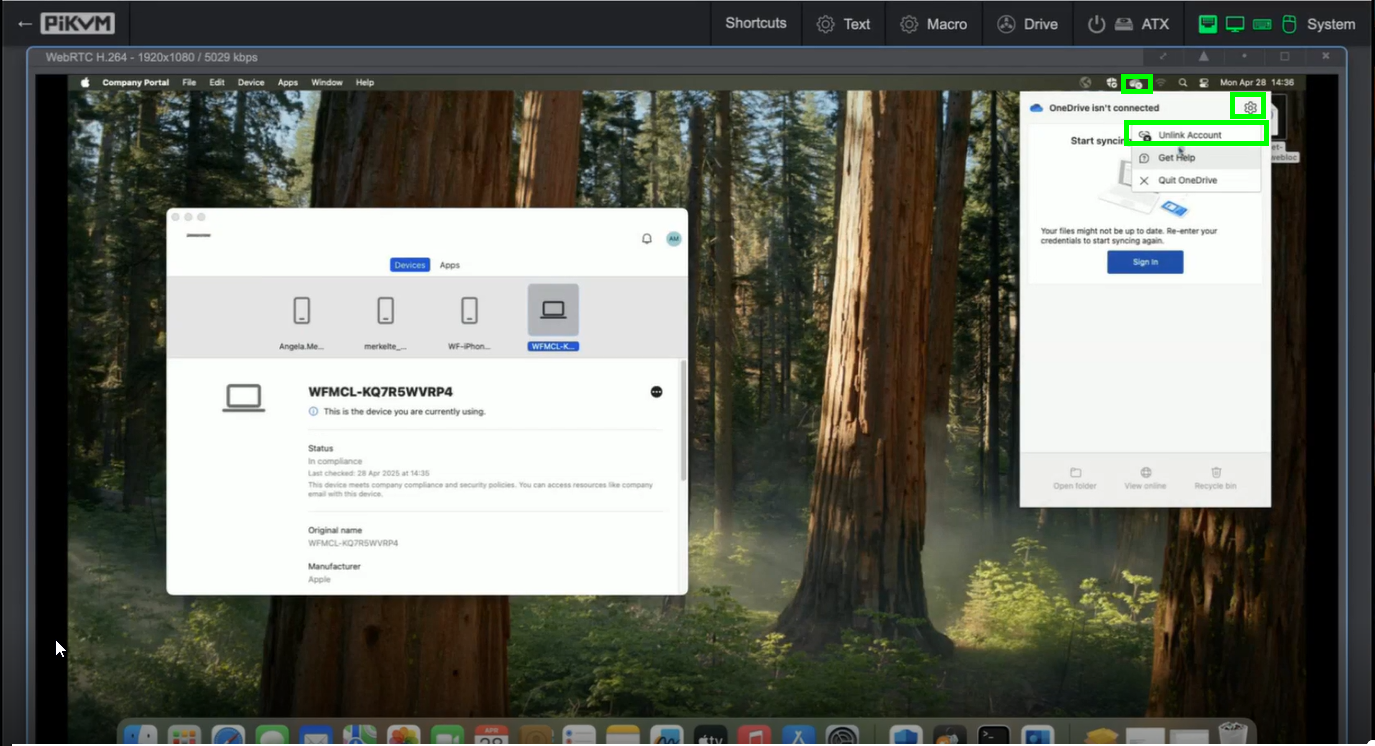
please confirm by clicking on “Unlink Account”:
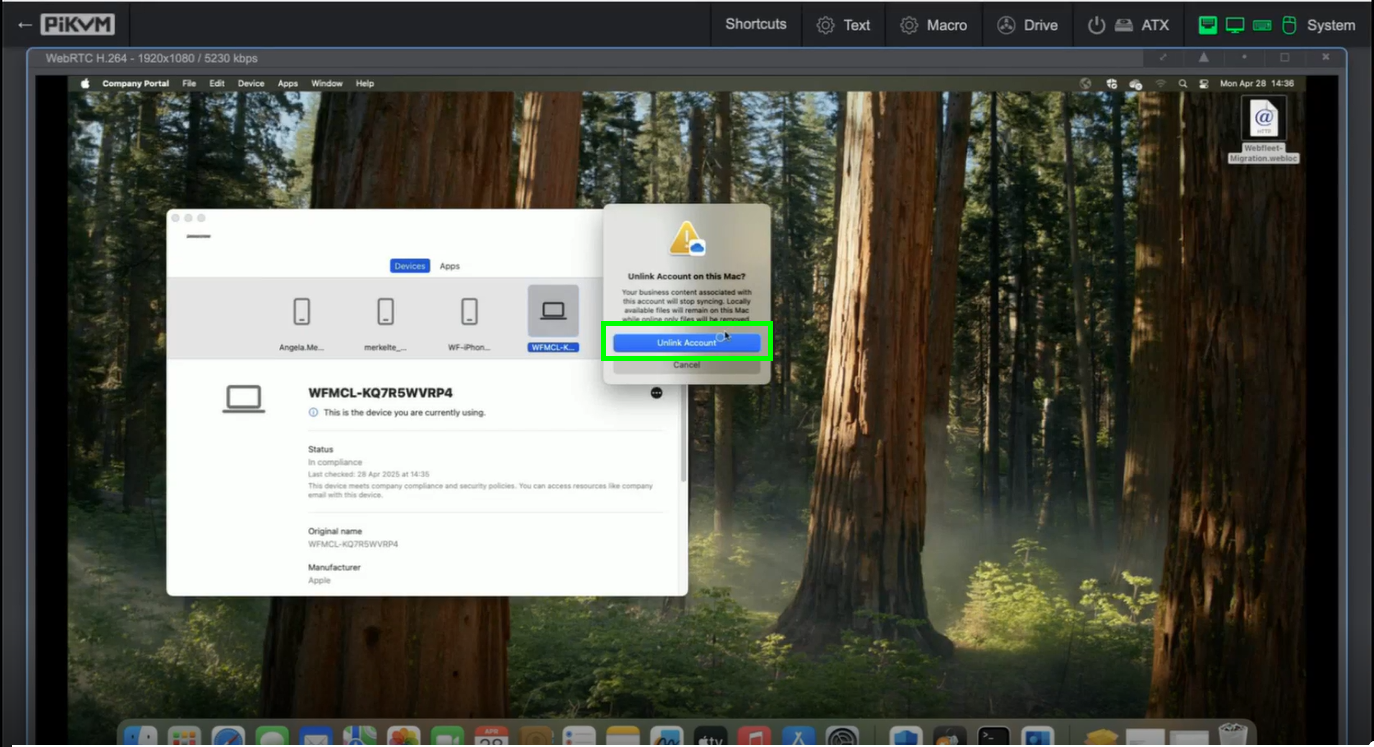
please enter now your Bridgestone eMail address and click on “Sign in”:
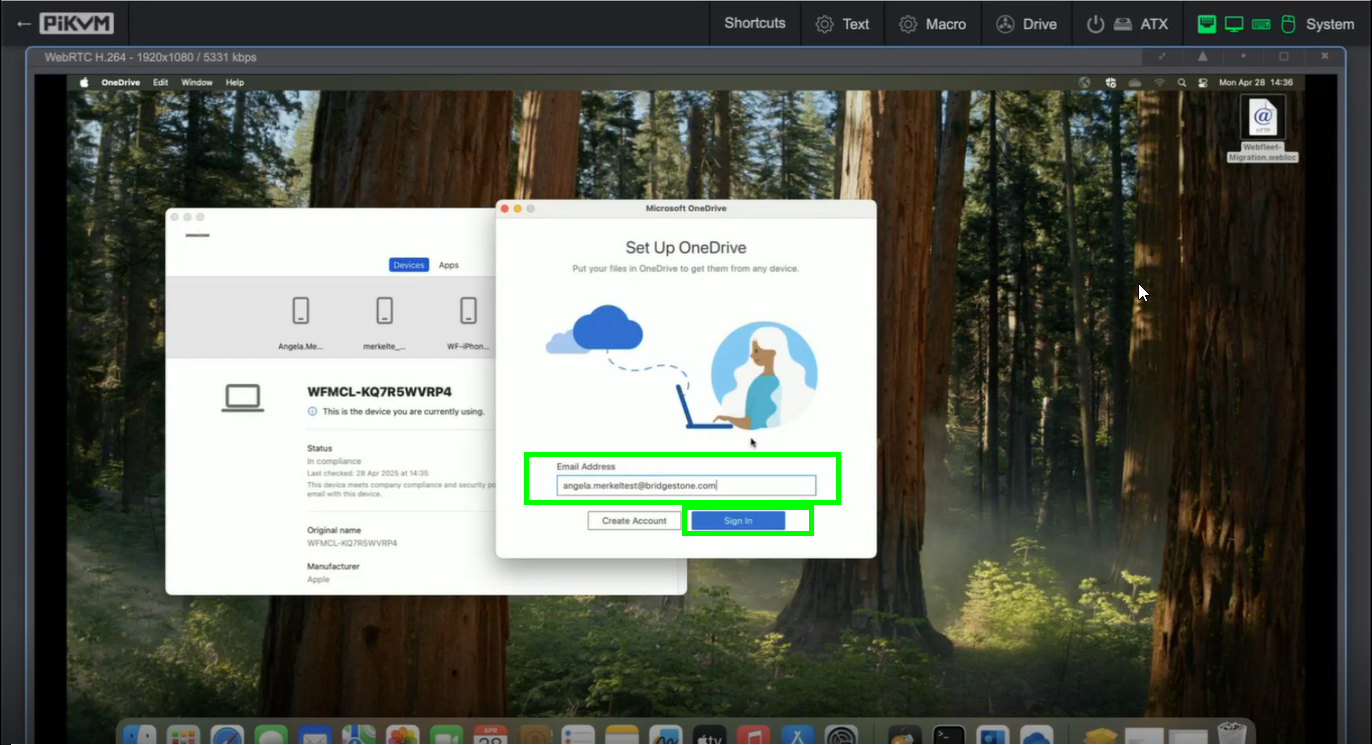
click on “Next”:
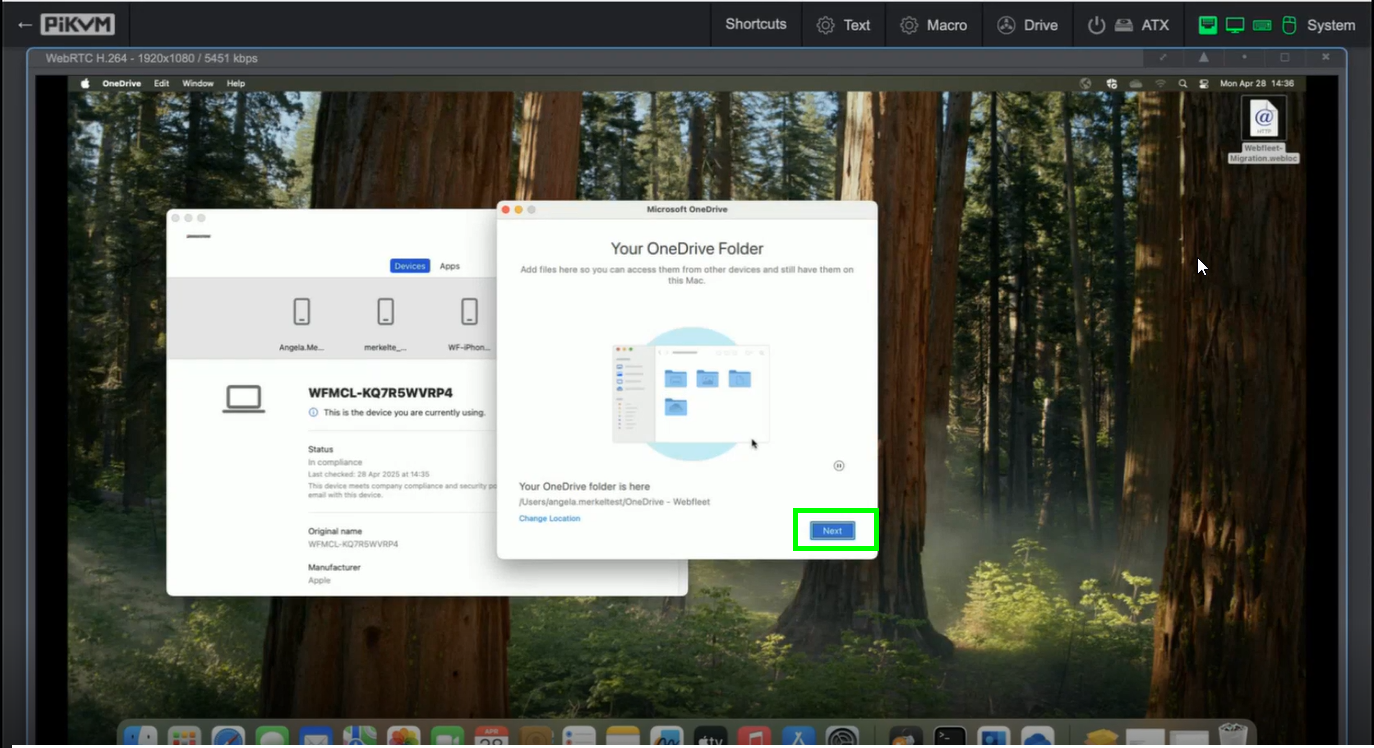
choose “Use This Folder”:
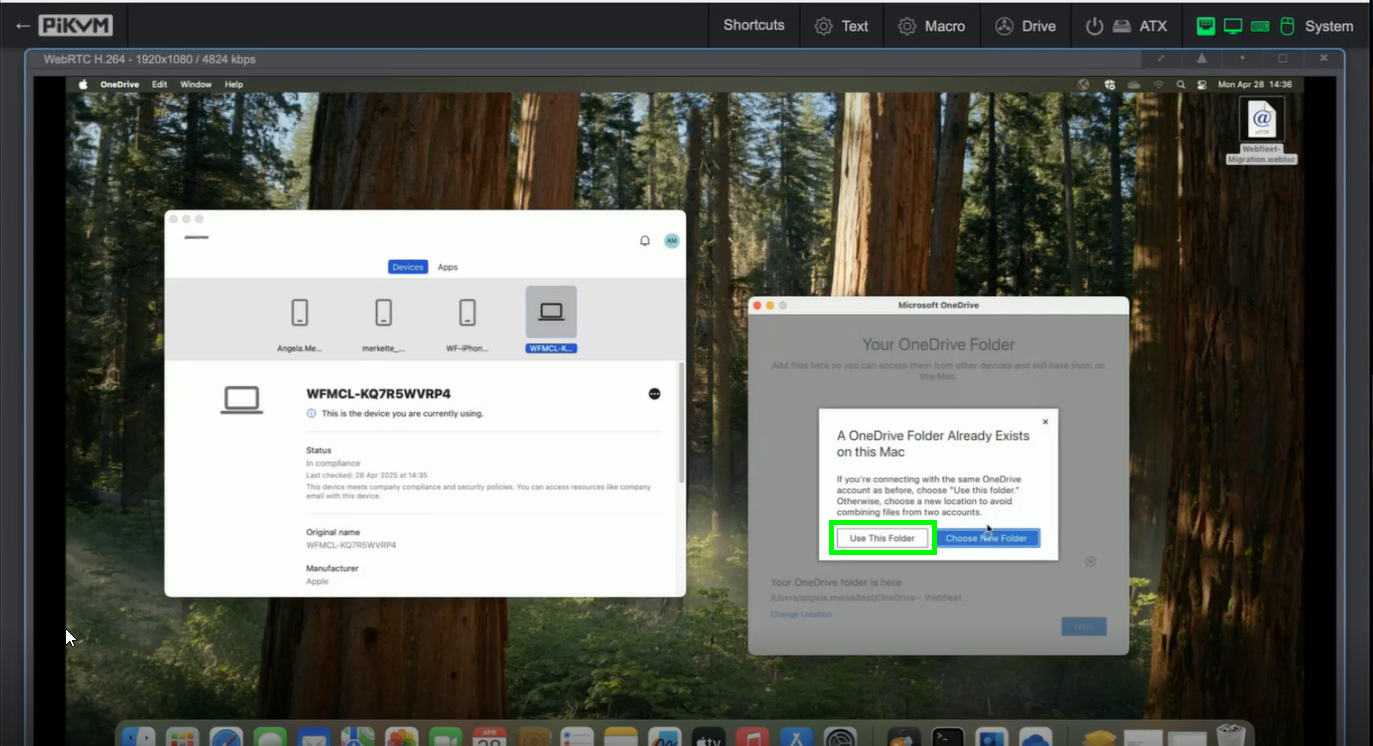
click on “Next”:
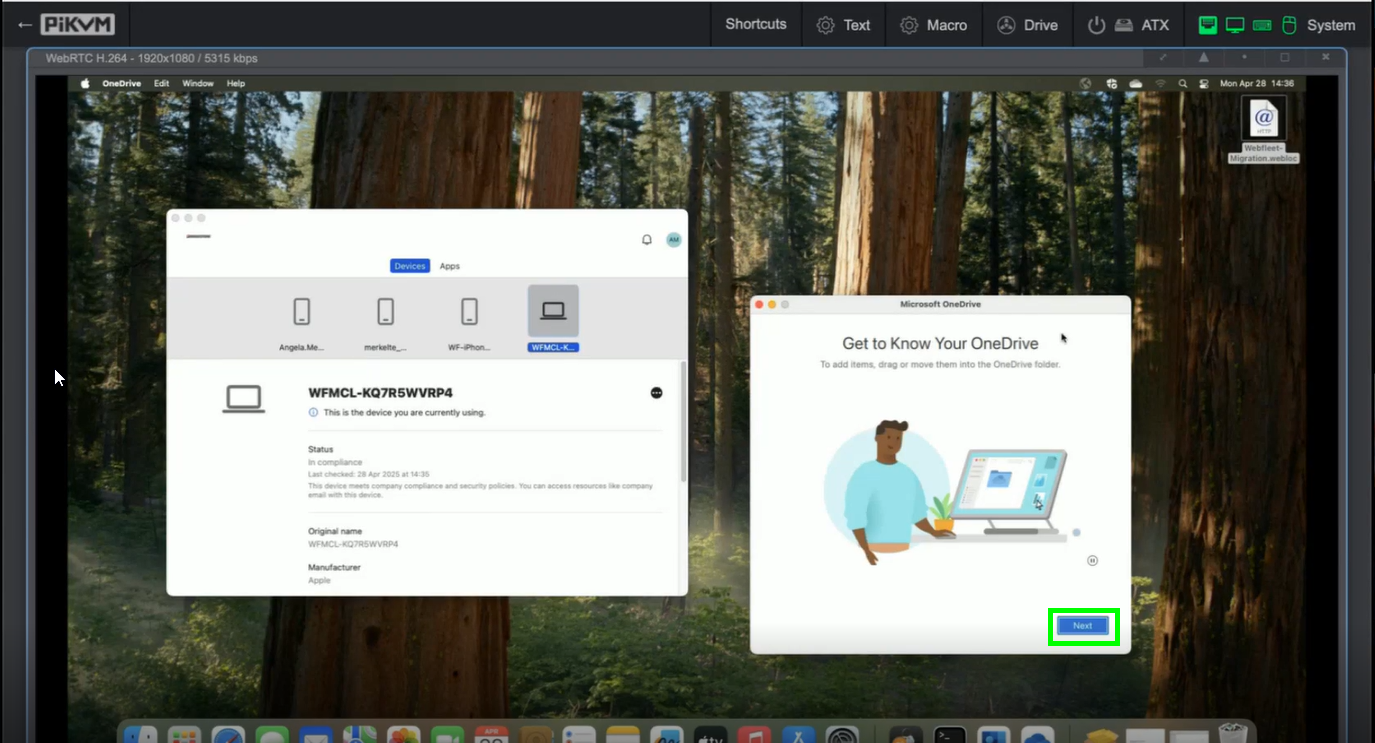
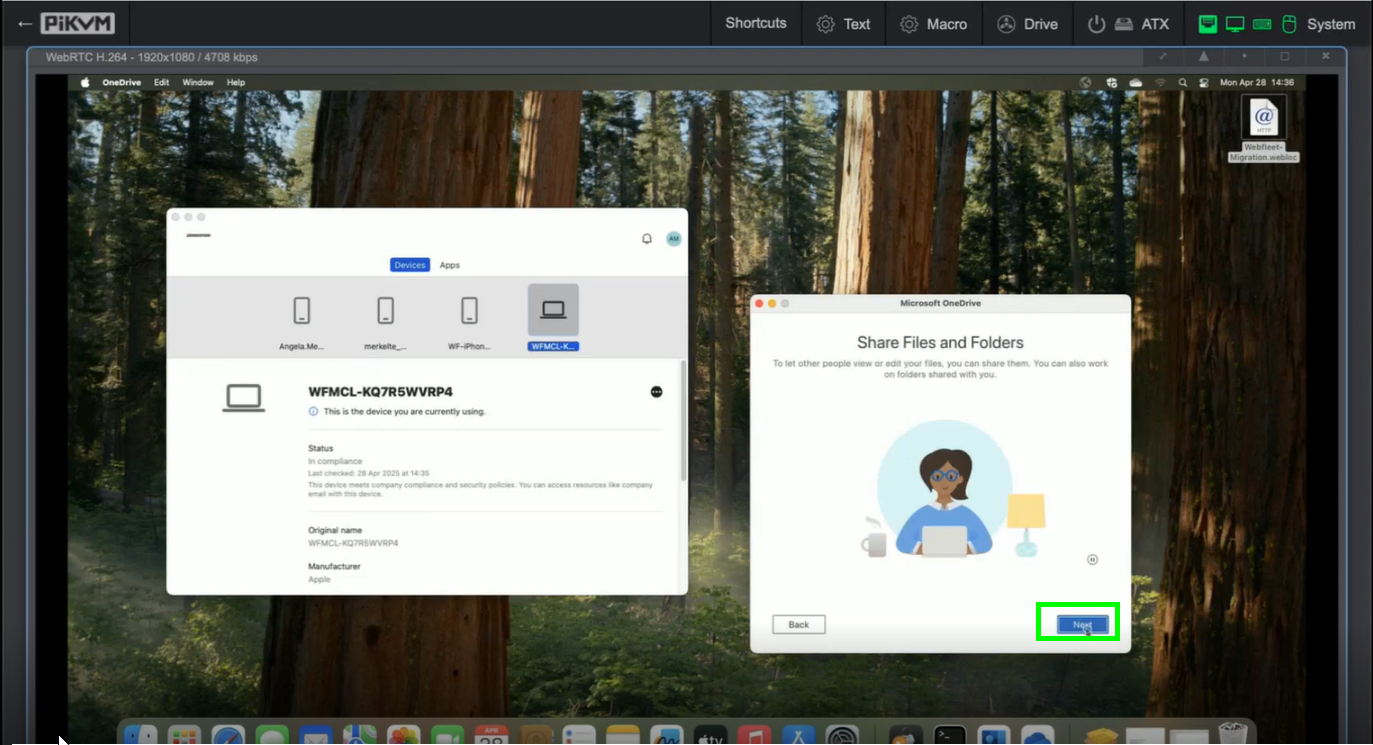
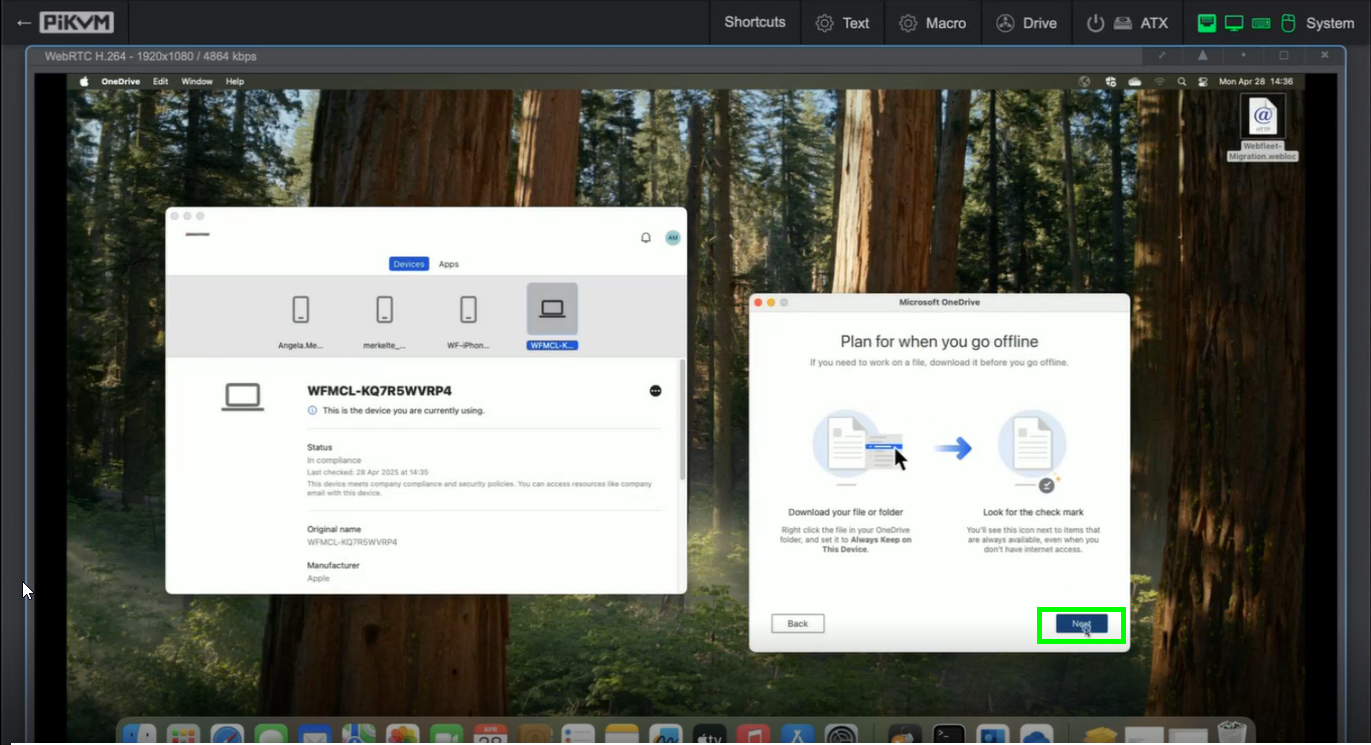
click on “Later”:
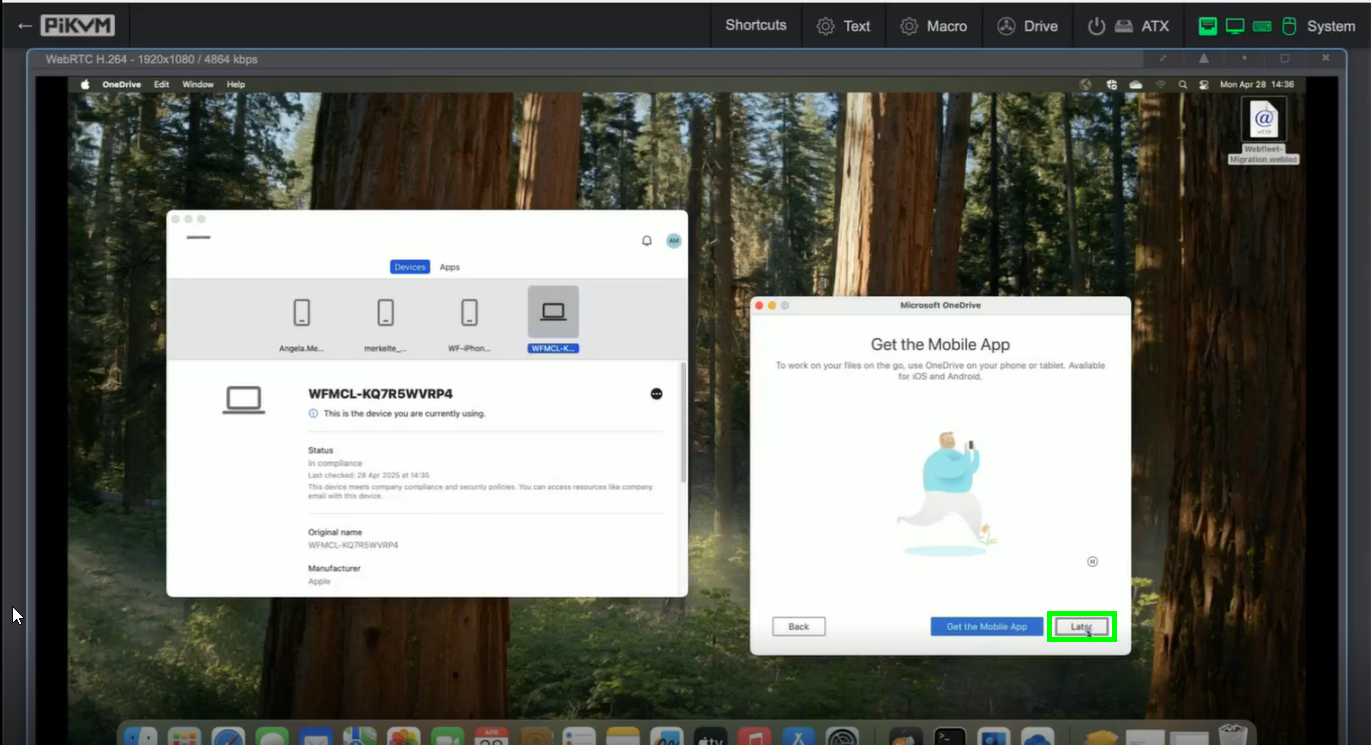
you may now open your OneDrive Folder or simply close the window: