Migration of company Android smartphone
The migration of an company Android smartphone requires a factory reset! This means all the settings will be reseted and all the data on the phone will be deleted. We highly recommend to force a backup of all needed data, which is stored on the phone BEFORE start the migration of your company Android smartphone!
Please take your company Android smartphone and open your message service. You should have received an SMS with a link.
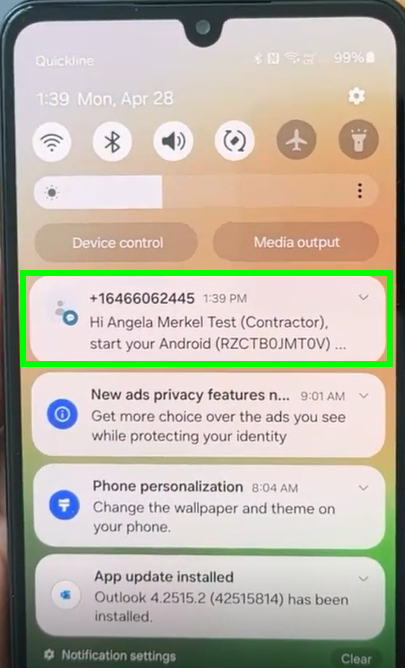
Please click on the link in the SMS

A new window will pop up. Please open first the migartion guide and then click on “Start Migration”
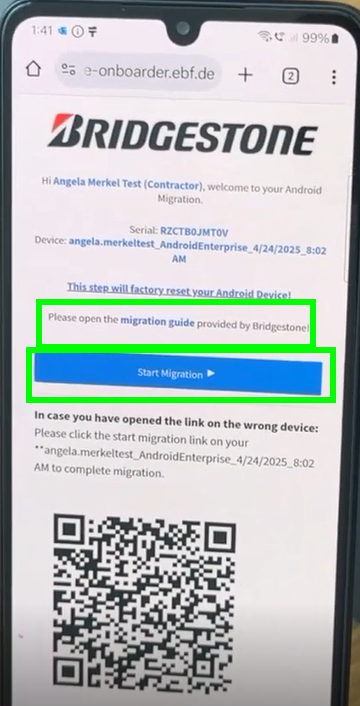
Please wait until the countdown is over:
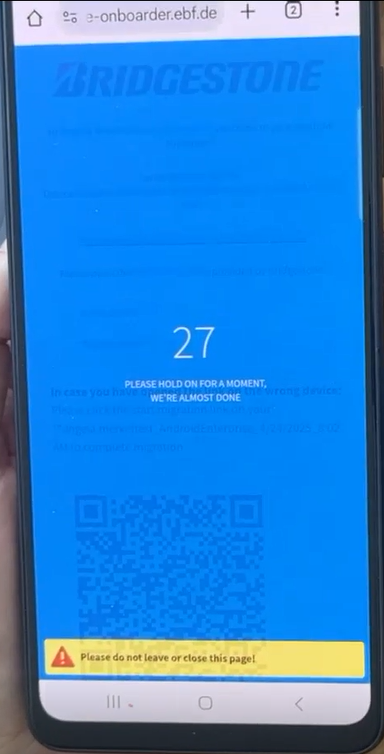
The phone will do now the reset. Pleae be patient. Once the phone is restarted you need to click 5x on the screen:
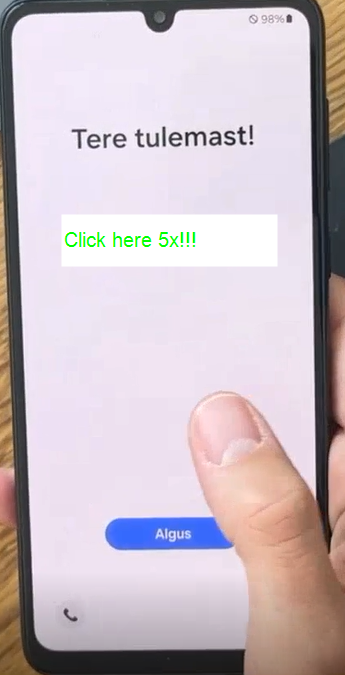
choose then your language and confirm with “Next”:
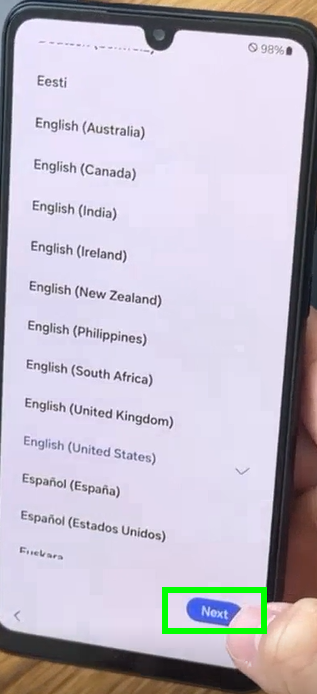
Pleaae scan now the QR code you have received by eMail:
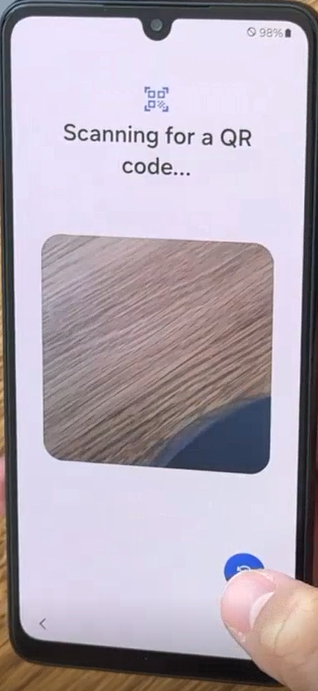
Please connect now your device to a network (Wi-Fi or mobile data):
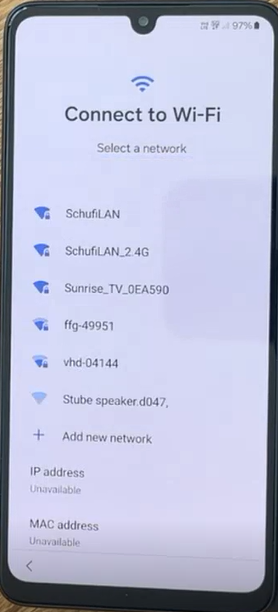
Your phone is now getting ready:
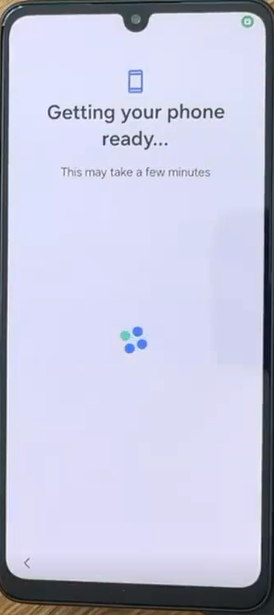
Please confirm the next step with “Next”:
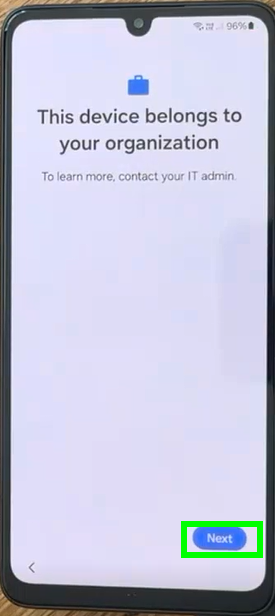
Please keep patient and click then on “Continue”:
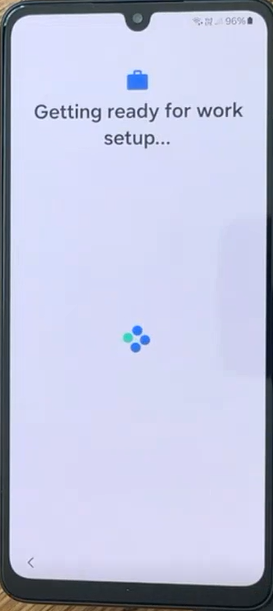
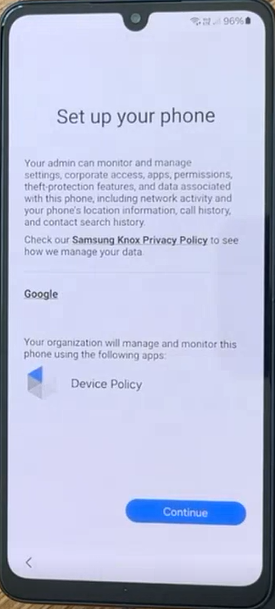
Please confirm again with “Next”:
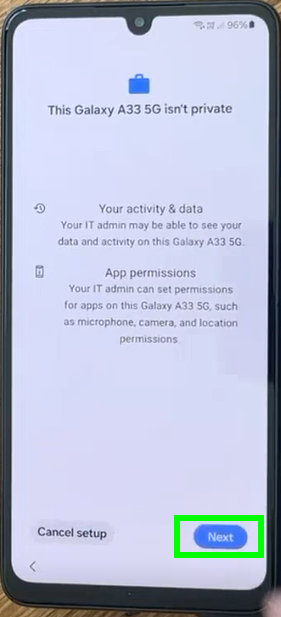
Once the phone is ready, the browser will open and you can sign in with your Bridgestone account:
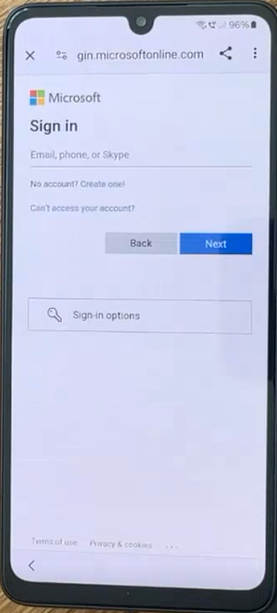
Enter your password and click on “Sign in”:
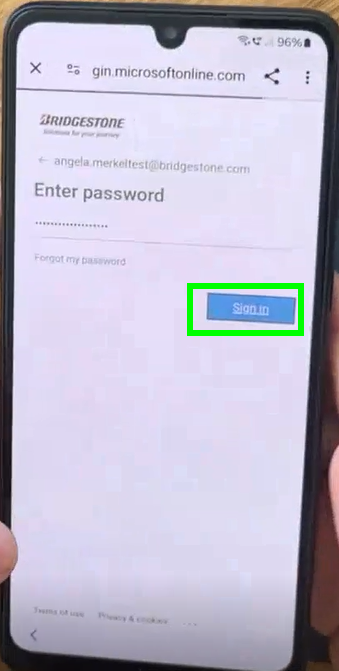
This will now take again a little moment:
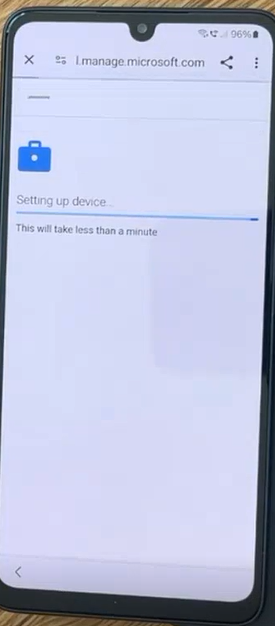
Please set a screen lock by clicking on “Set up”:
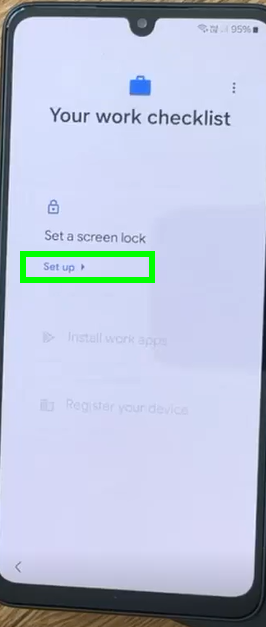
Please set a PIN with at least 6 digits and confirm it twice:
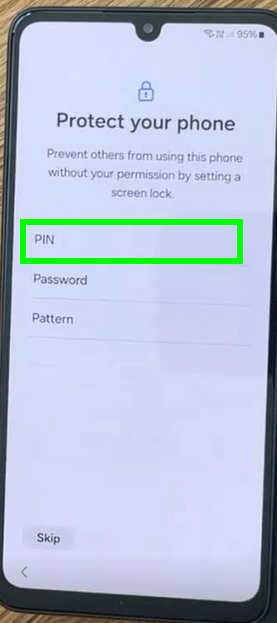
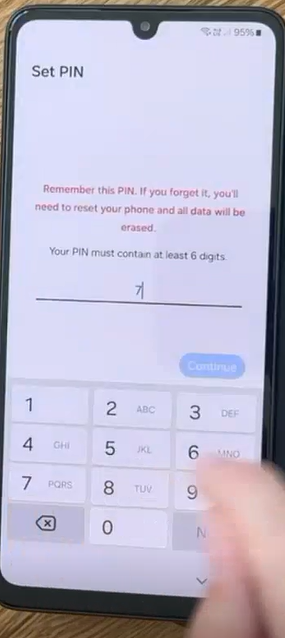
Please install then your work apps by clicking on “Install”:
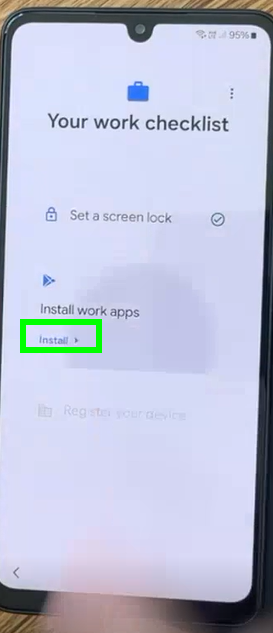
You will get now the list of all apps, which will be installed. Please click on “Done”:
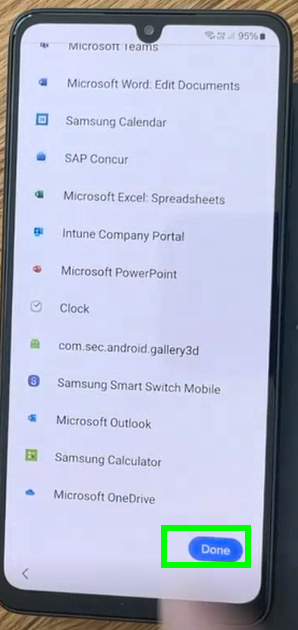
Register now your device by clicking on “Set up”:

Click on “Sign in”:
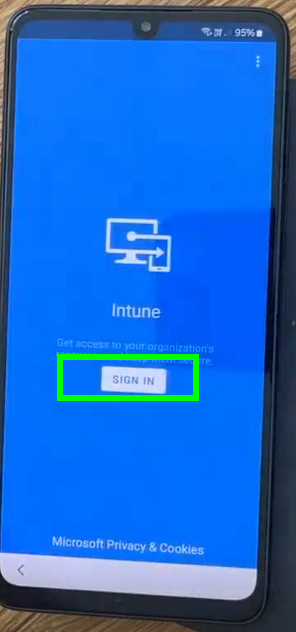
Please confirm with “Continue”:
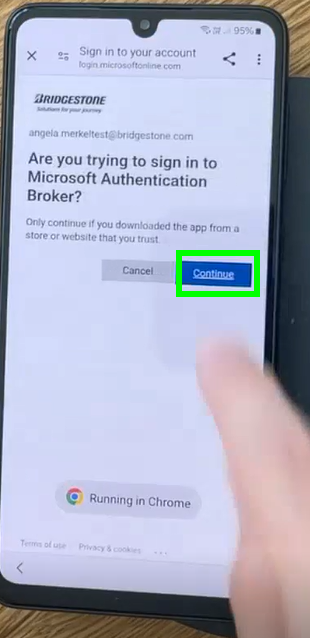
Then on “Register”:
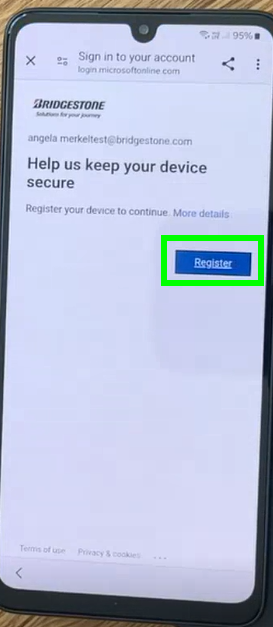
again on “Continue”
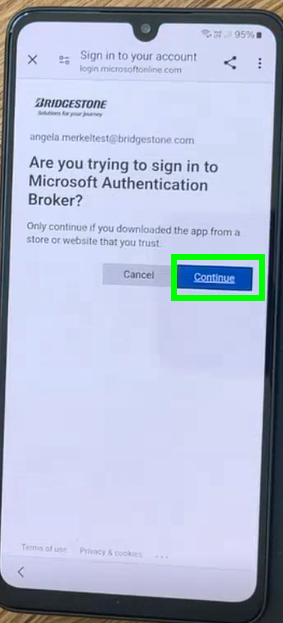
Click now on “Next”:
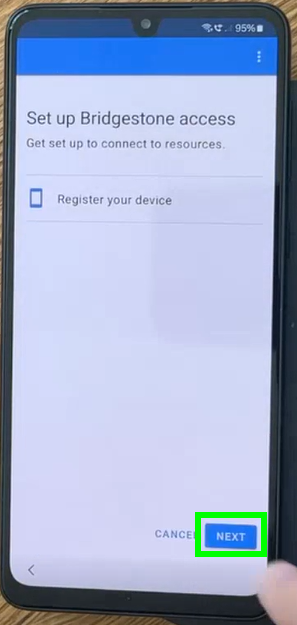
Confirm with “Done”:
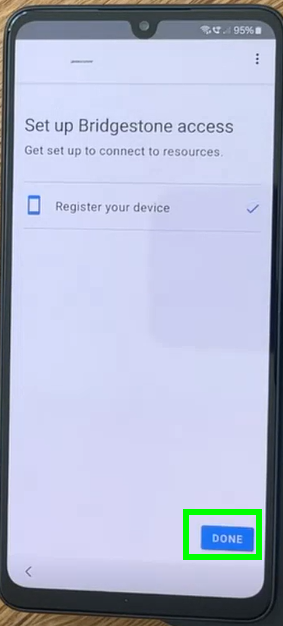
Three times “More” and then “Accept”:
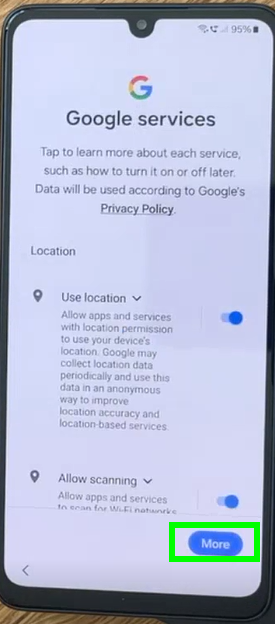
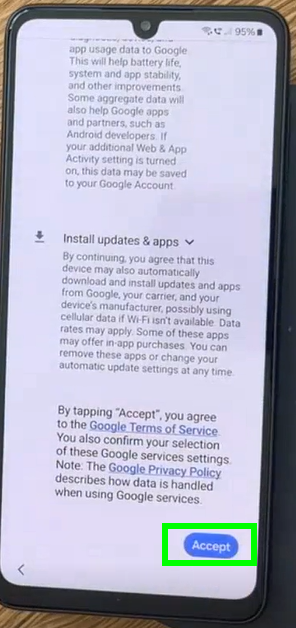
Pleae choose then “agree to all” and click on “Next”:
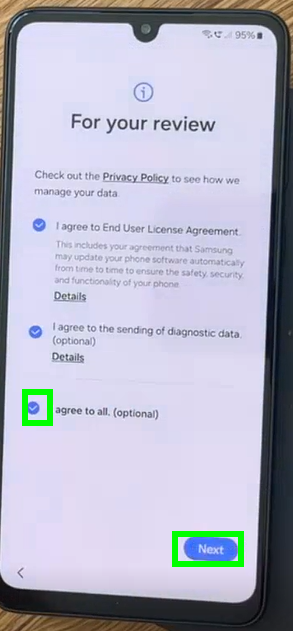
Missing the last steps on click on “Continue” and then on “Finish”:
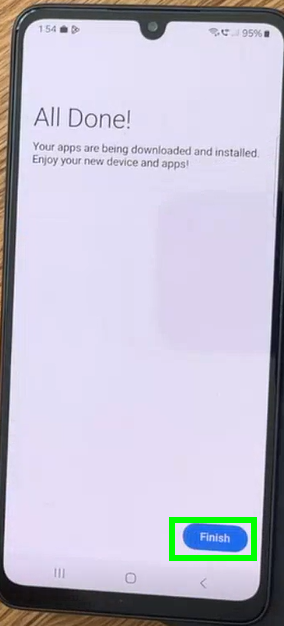
The phone is now completly set up again. The work apps will be installed in the next minutes.
Please open now the Microsoft Teams app in order to login the first time.
And login with your Bridgestone account:
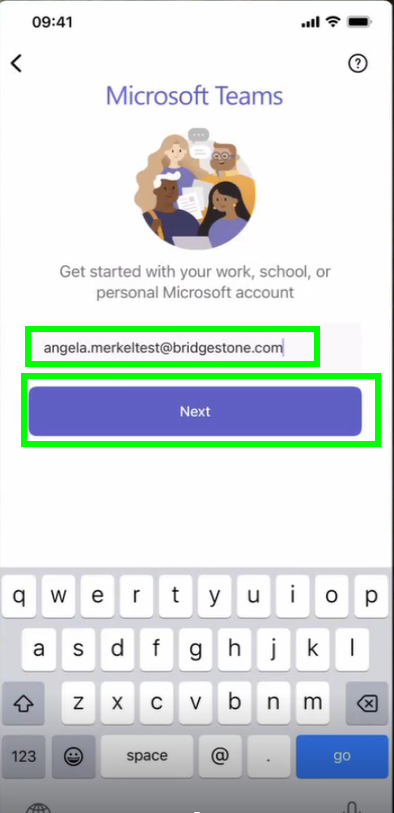
It may take a few seconds to the next step:
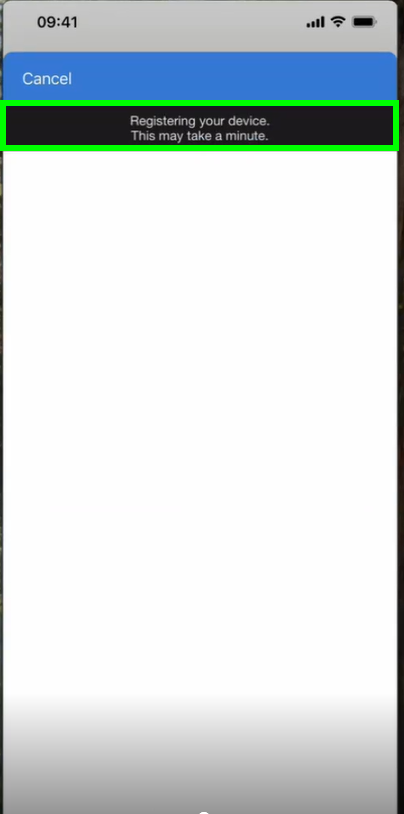
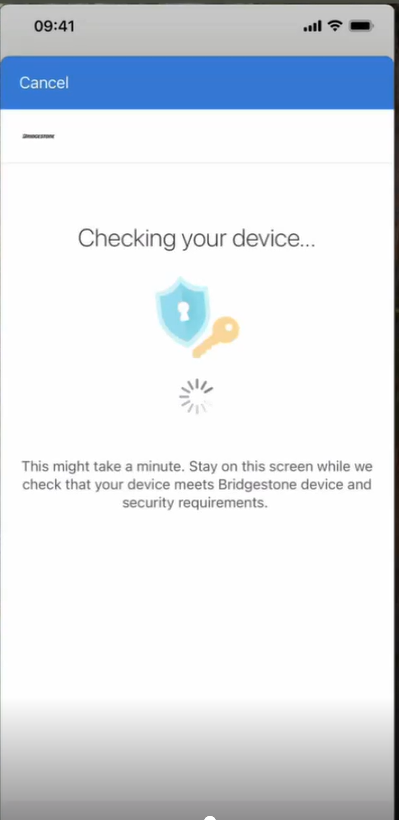
Please allow Temas to send you the notifications by clicking on “Allow”:
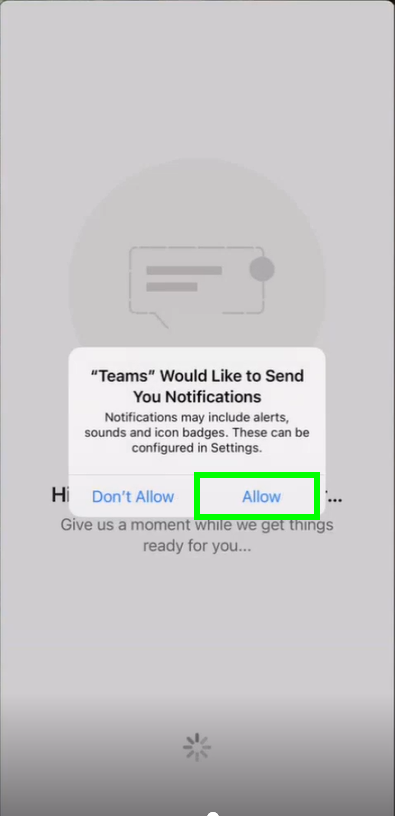
Please allow as well the access to the microphone:
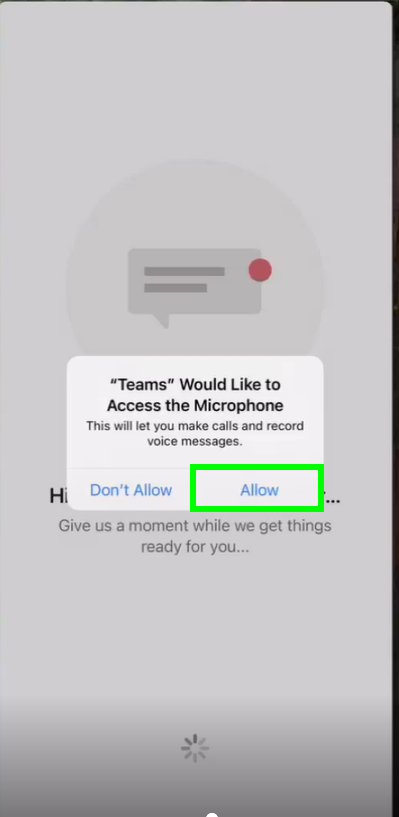
and you are ready with the company Android smartphone!