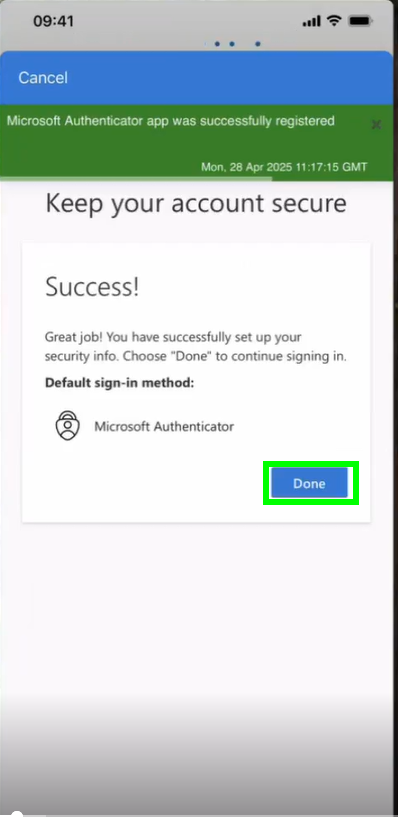Setup MFA with Company Android
Please take your company Android and open the Microsoft Authenticator App.
Click on “Accept”
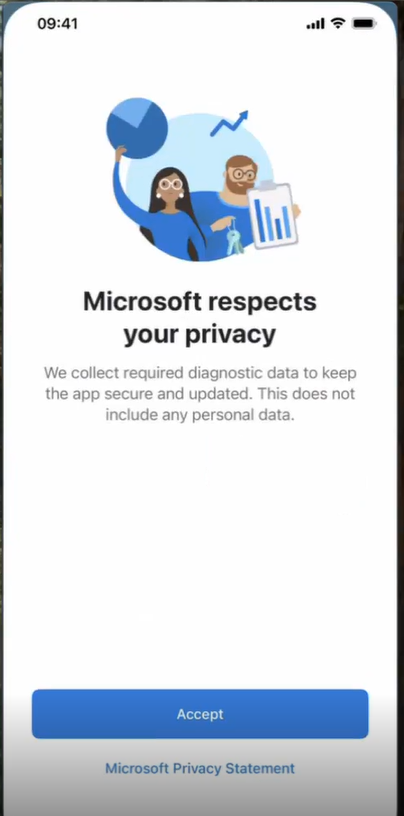
and on “Continue”
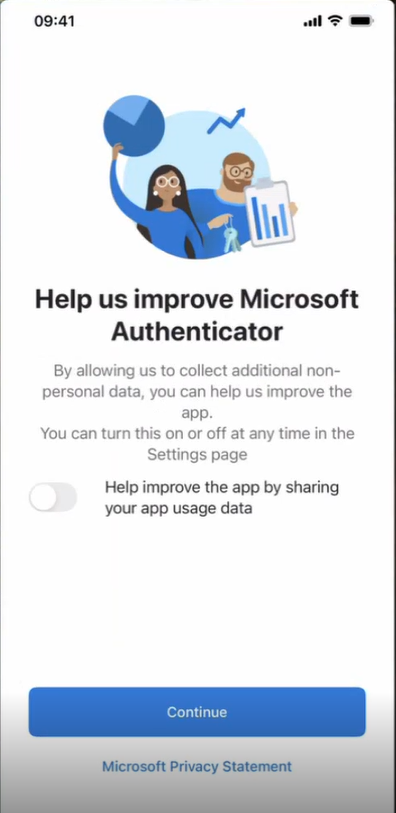
Please sign in with Microsoft using your Bridgestone account.
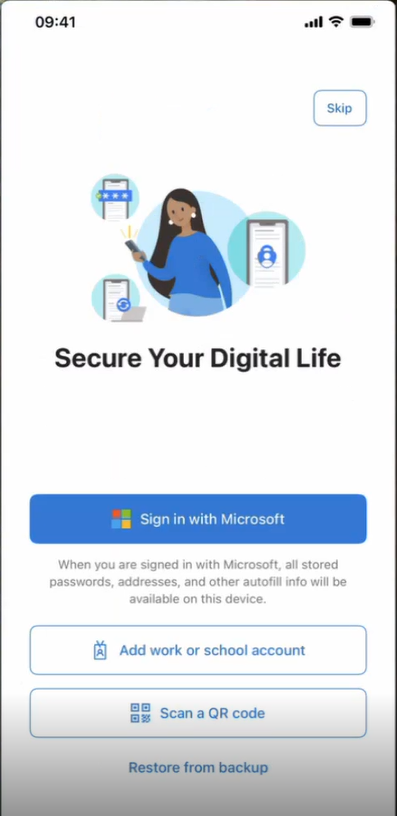
Add now a new account by clicking on the + on the top right corner:
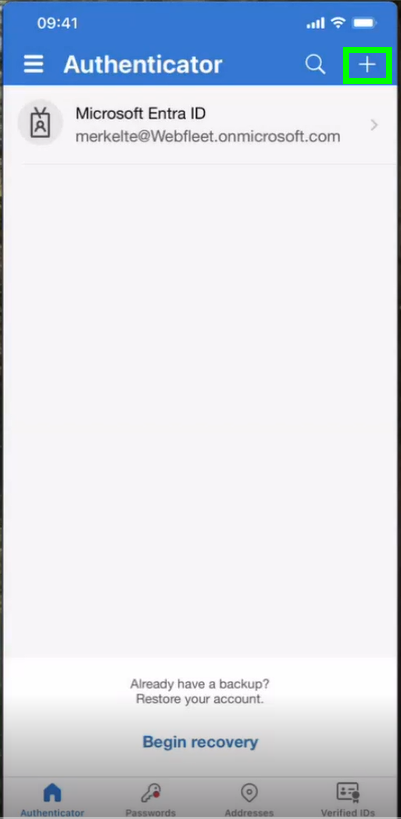
Please choose the “Work or school account” and click on “Sign in”:
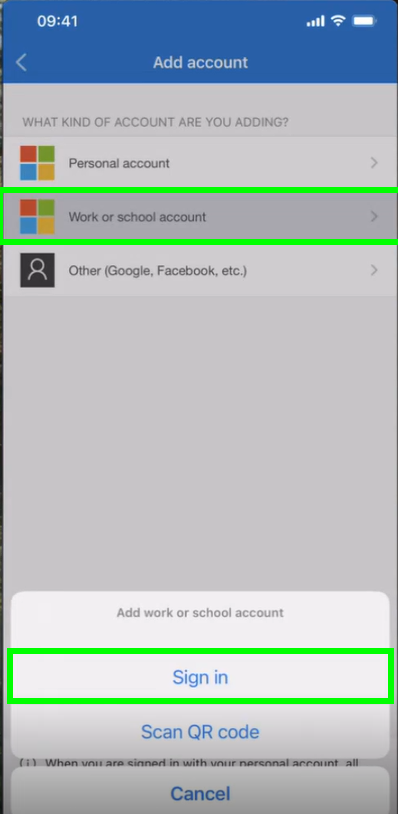
Tip in your Bridgestone email address and click on “Next”:
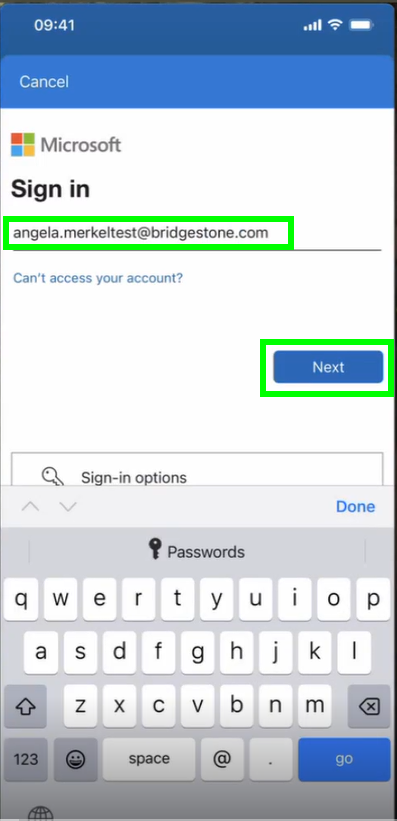
Enter your password and click on “Sign in”:
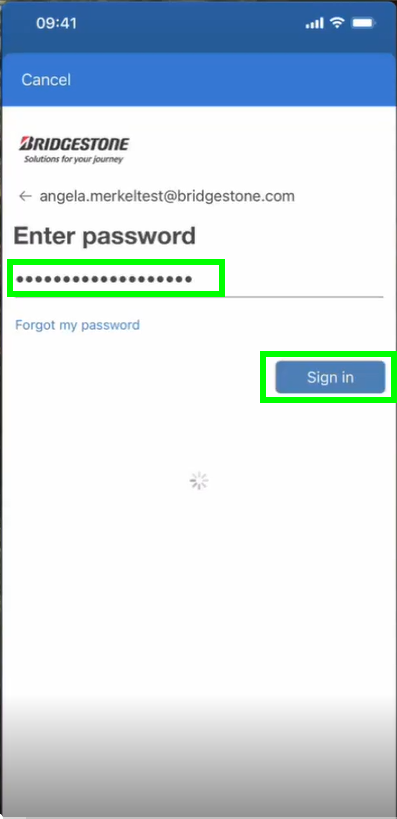
Click on “Open browser” to continue:
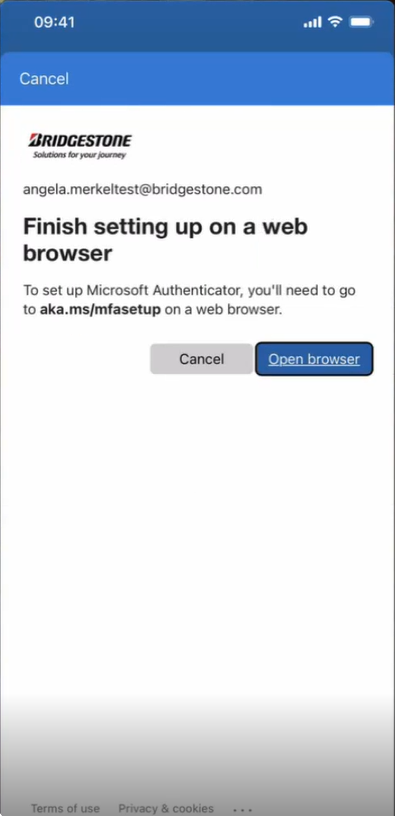
Please select now your Bridgestone account:
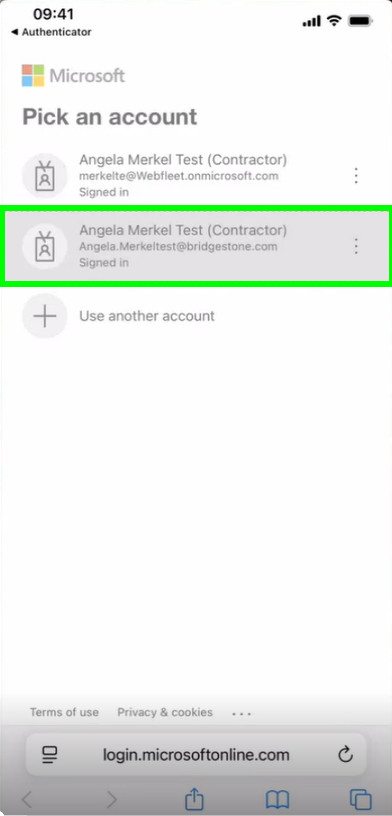
Click on “Next”:
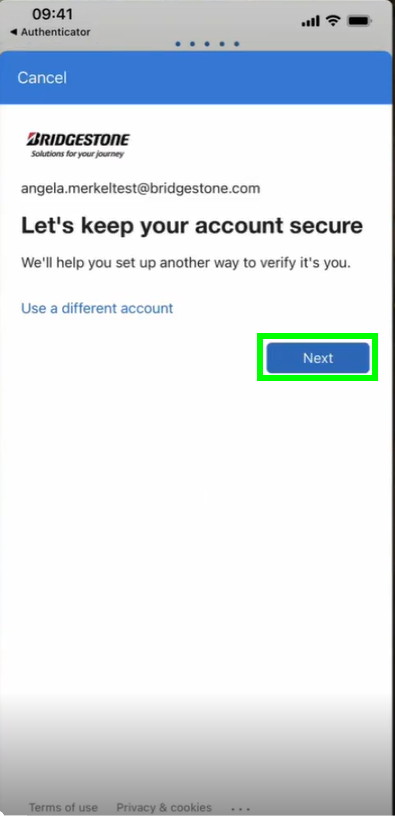
Again on “Next”:
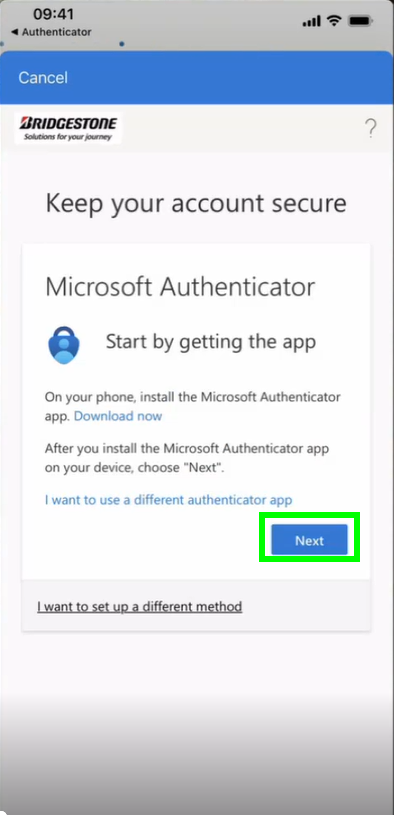
Now it is really IMPORTANT to click on “Pair your account to the app by clicking this link”
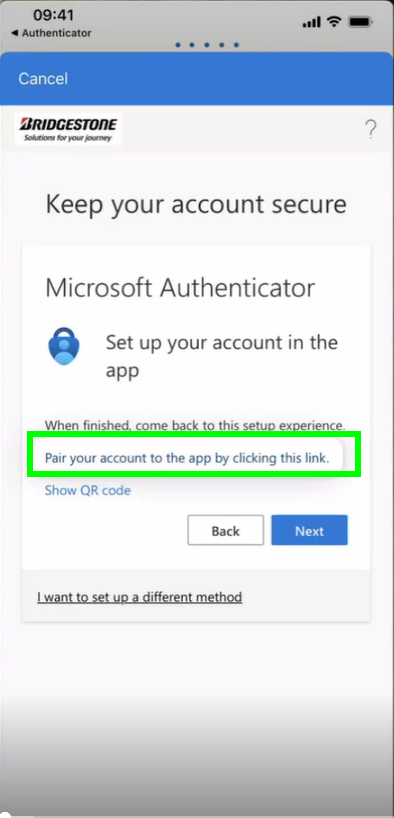
Please “allow” in the next step the Authenticator to send you notifications:
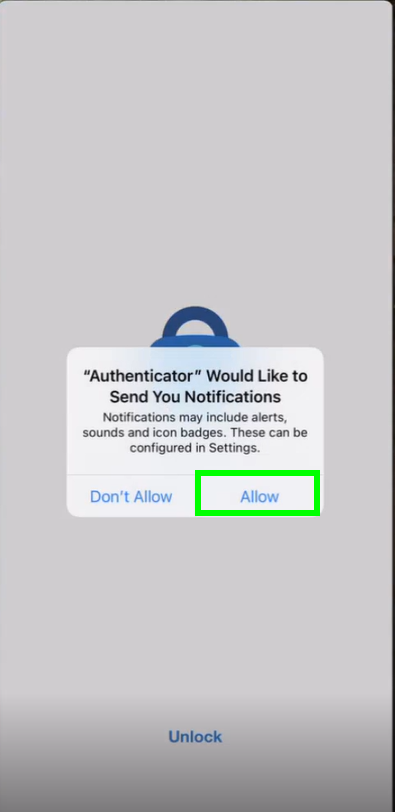
Enter now your iPhone Passcode:
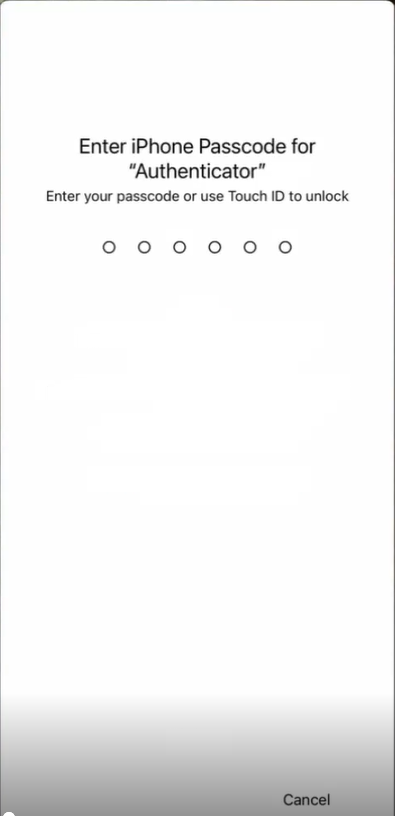
Go back to the browser and click on “Next”:
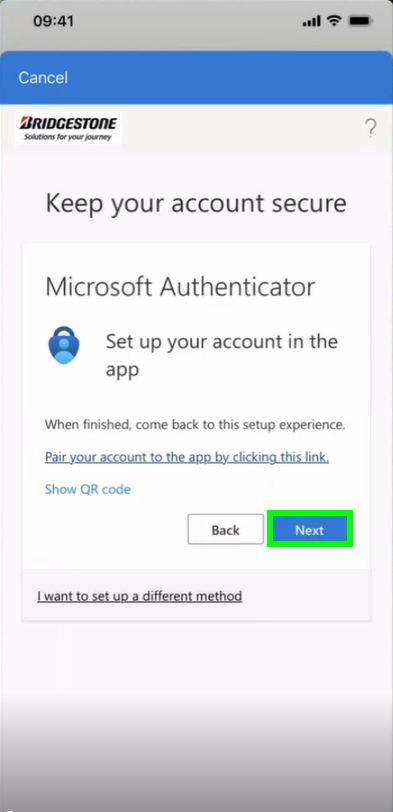
Enter now the number you see in the browser into the Authenticator notification:
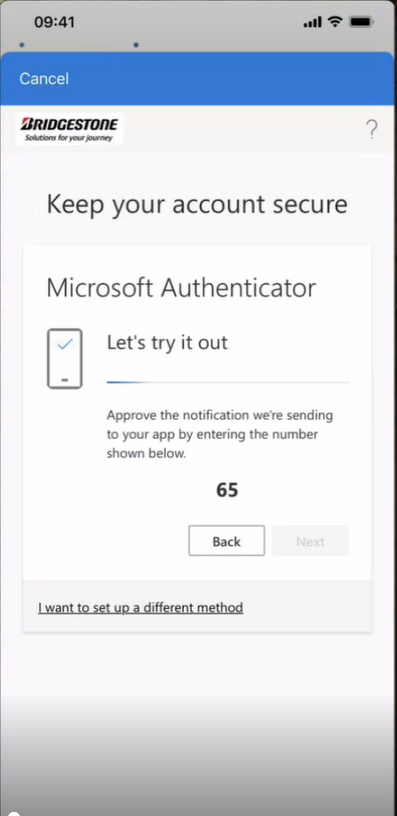
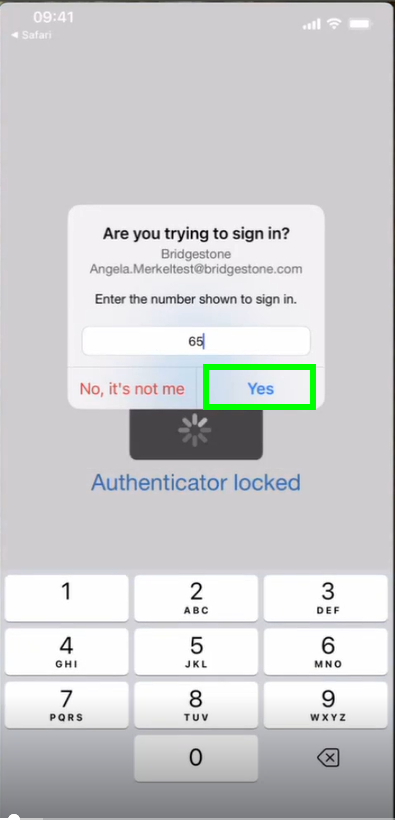
Enter again your iPhone passcode:
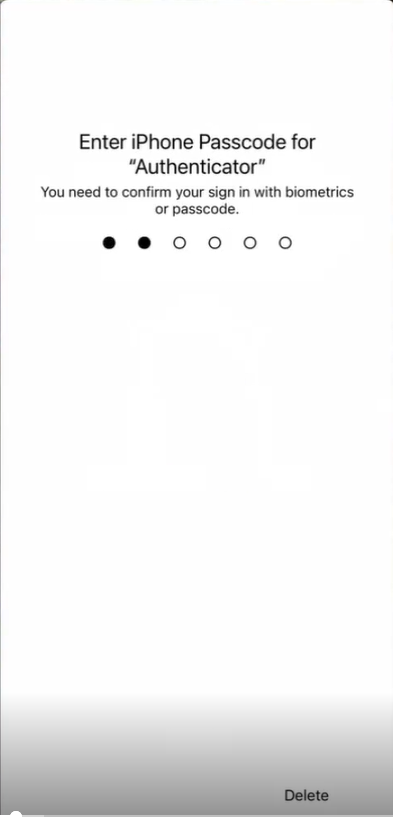
Go back to the browser and complete the registration by clicking on “Next”:
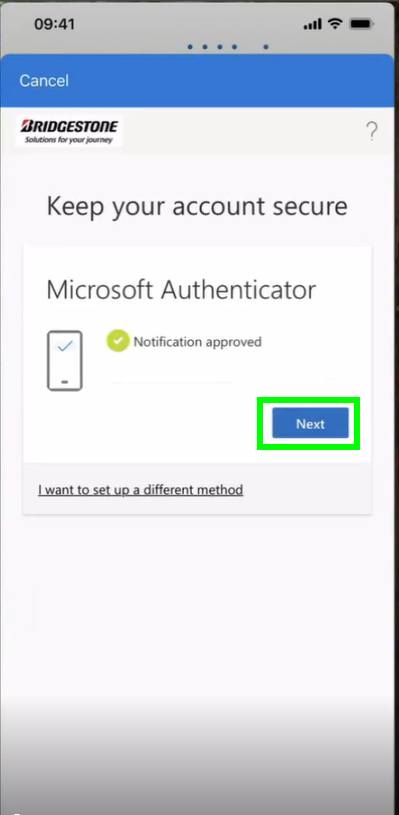
Click on “Done”: