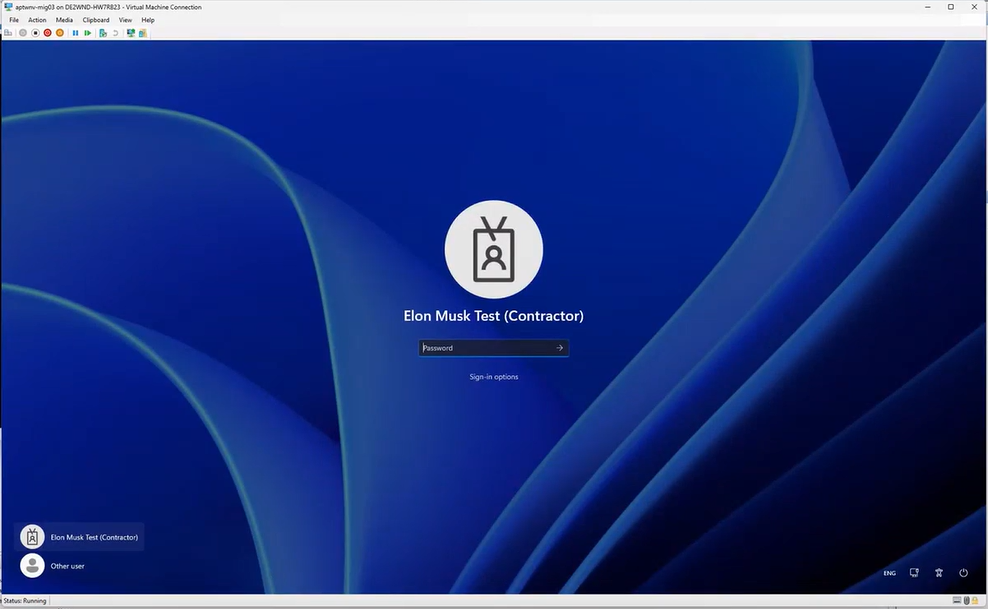Agent Documentation_QUEST Migration pop-up guideline
Open the Migration Desktop on your computer by clicking the Windows button and then the “On Demand Migration Desktop Up..”
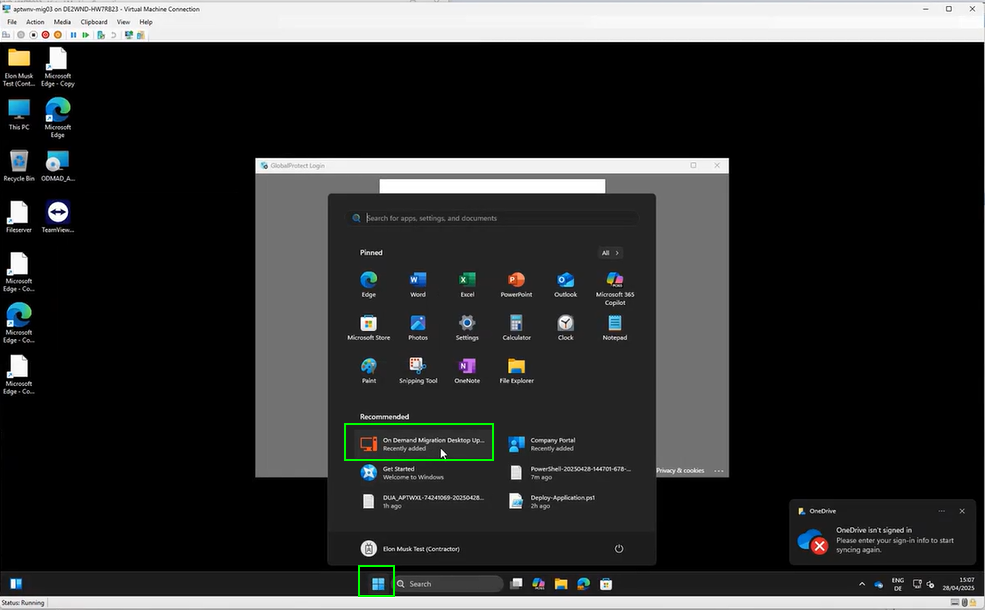
Start the migration while following the instructions in the Migration Desktop Agent.
The agent will guide you through the entire migration process. In case the agent will not connect by himself, please wait a few minutes and try to strat it again.
When you are ready click on “Start”. Please be aware that NO other program beside of the migration agent may be running.
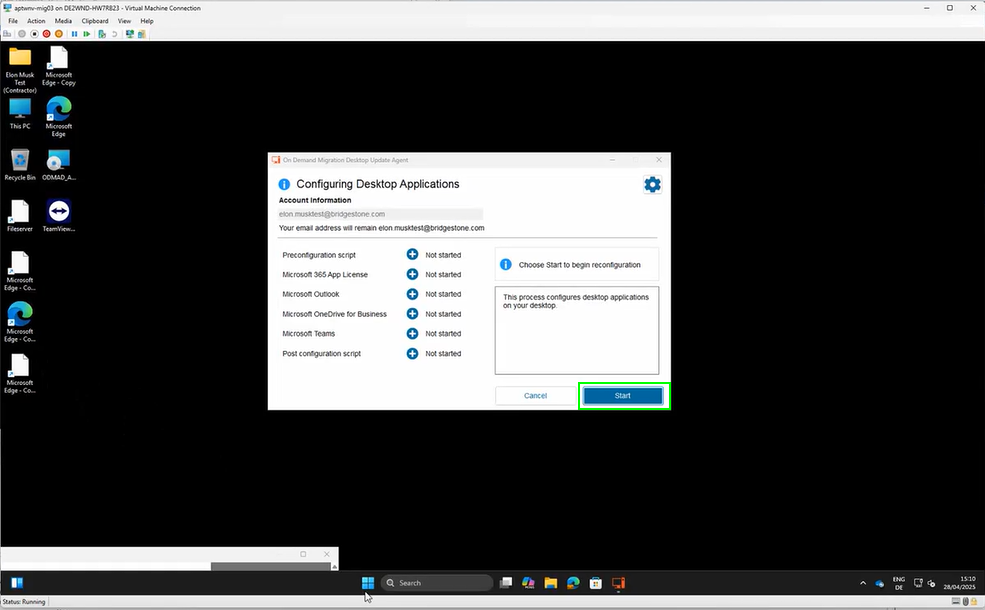
Please wait, until all steps are completed.
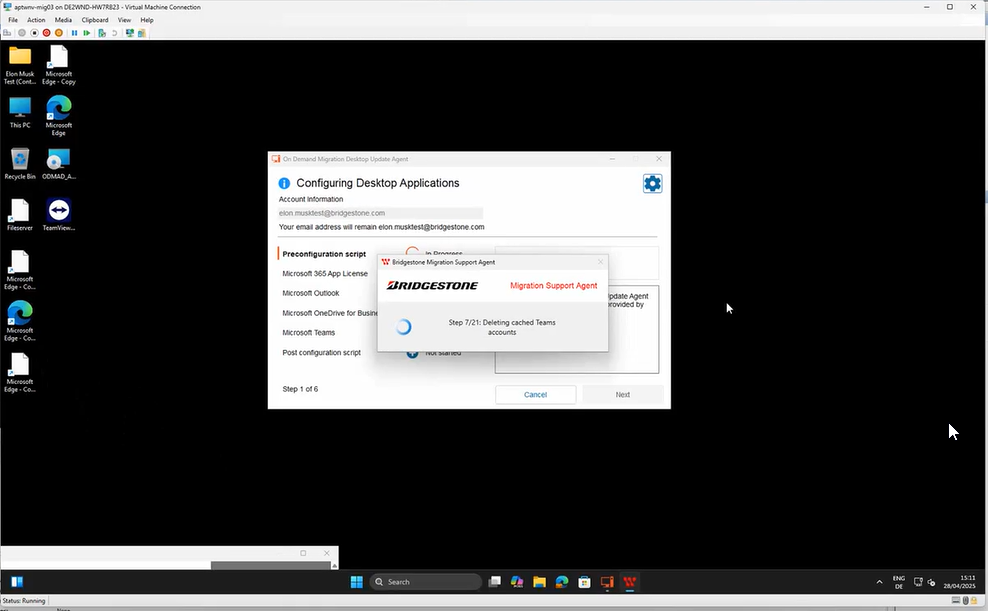
click on “Next” every time when it is active
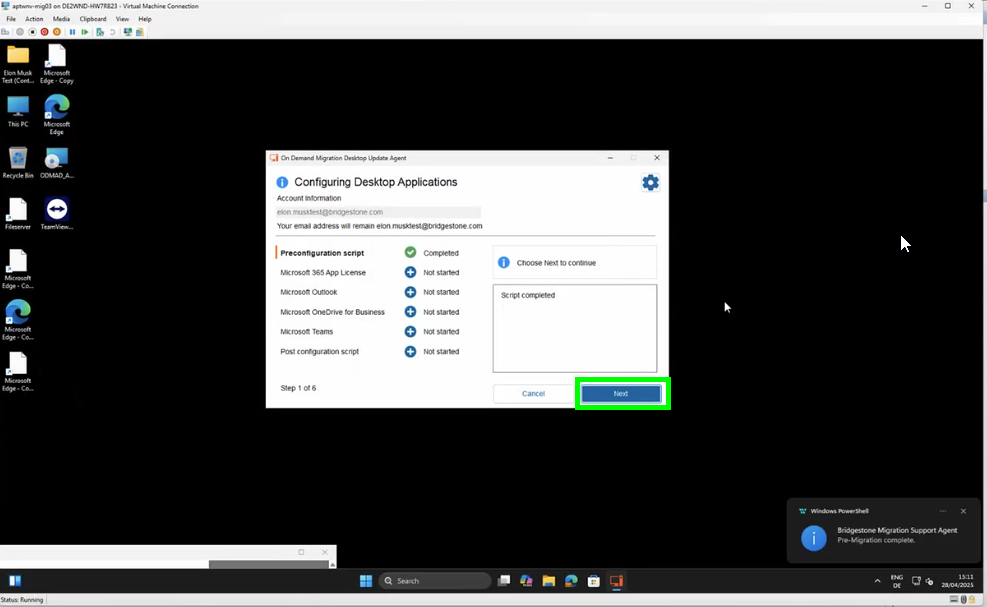
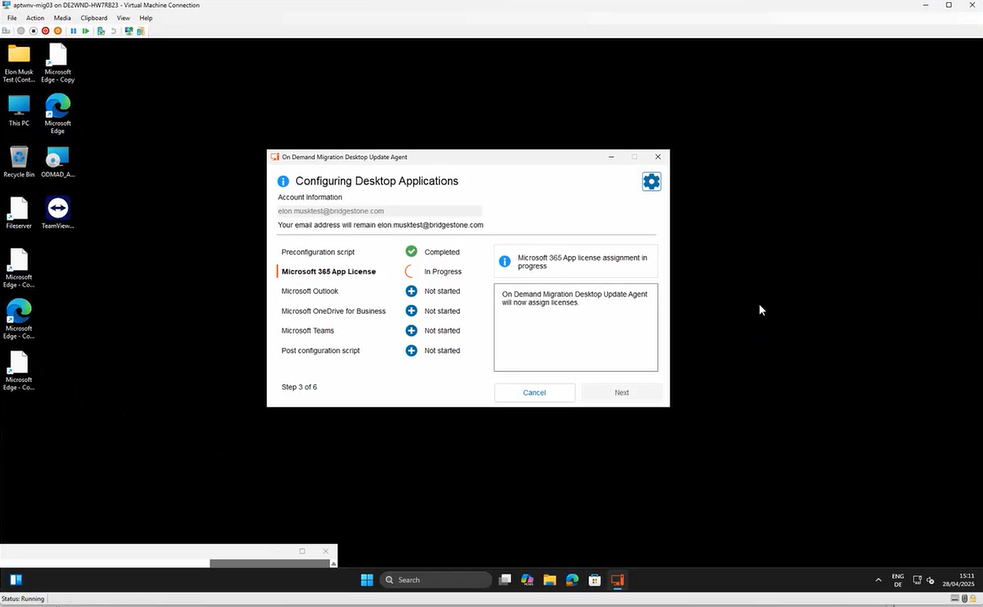
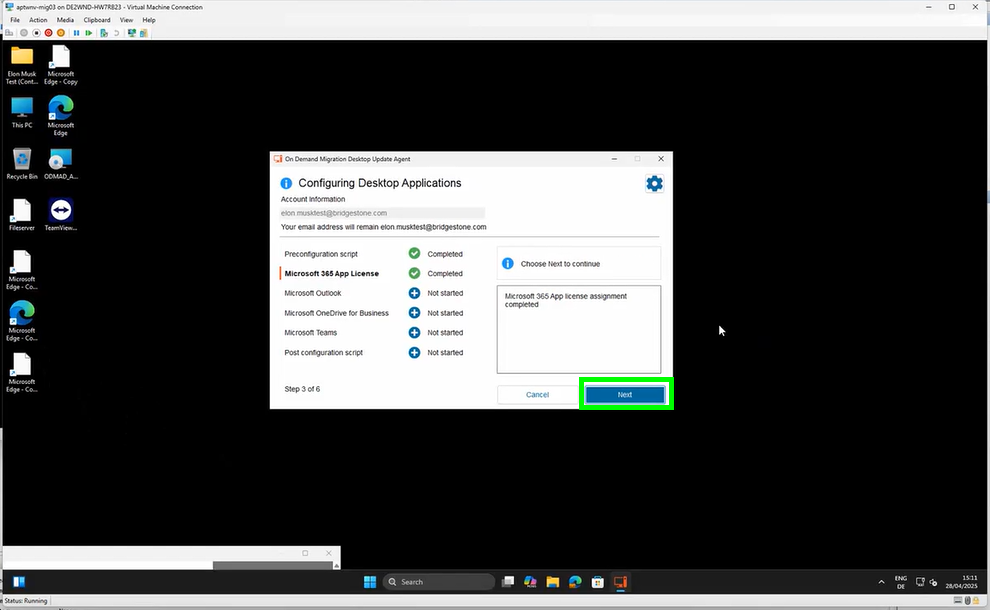

Once you started the 3rd step Outlook will open in a new window:
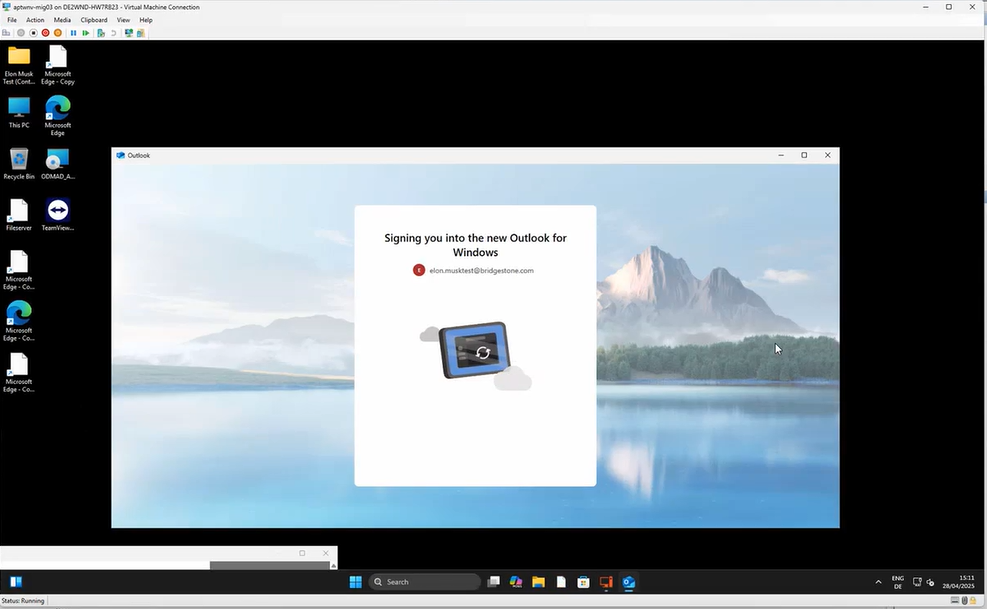
Wait a little moment until a new window will open and you will be asked to Continue to sign in. Click on “Continue”:
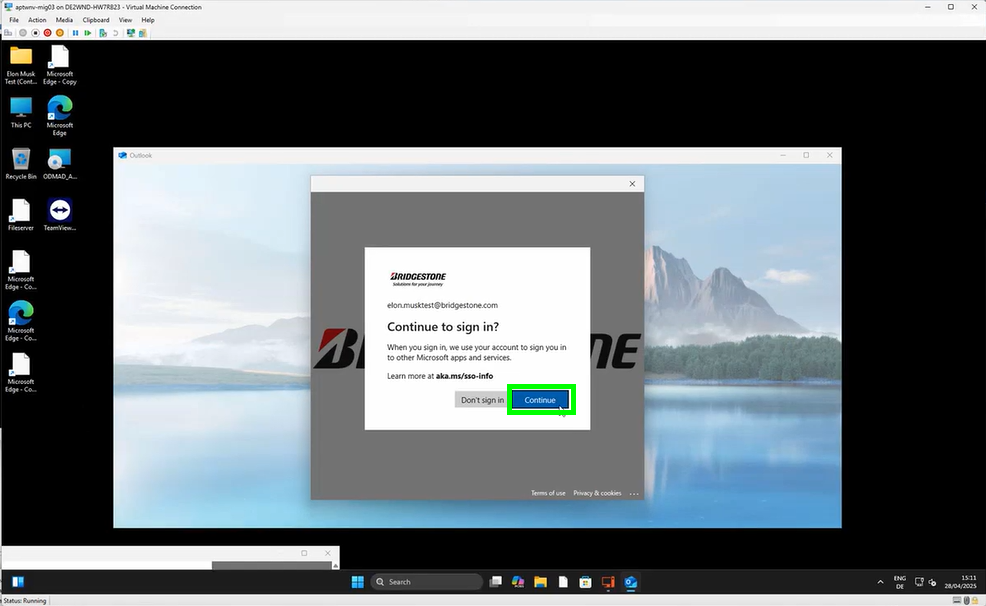
Outlook will now continue with the migration:
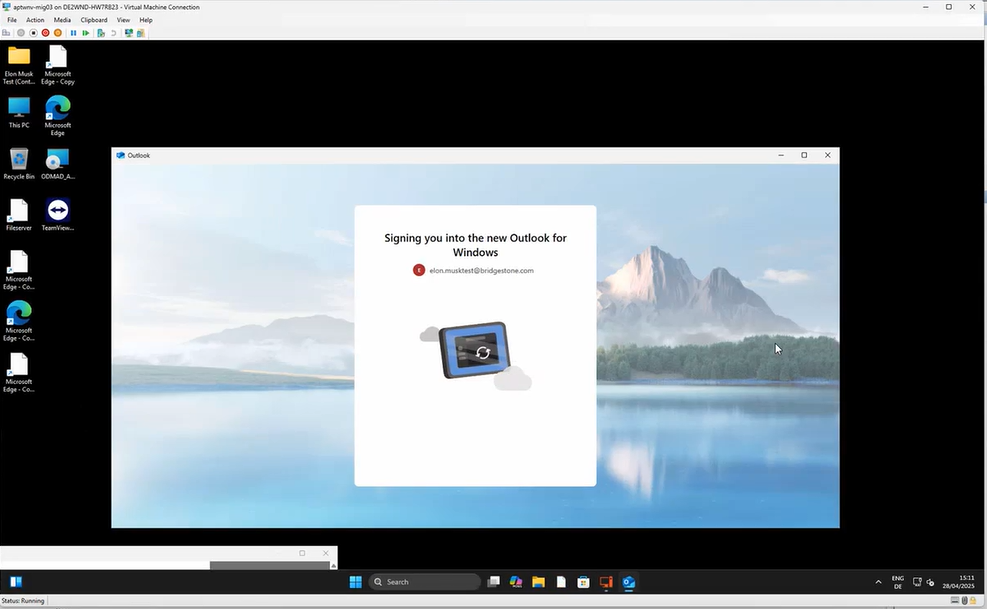
The migration agent will pop up again. In case you have the following error message, no worry, click simply on “Close Microsoft Outlook now”:
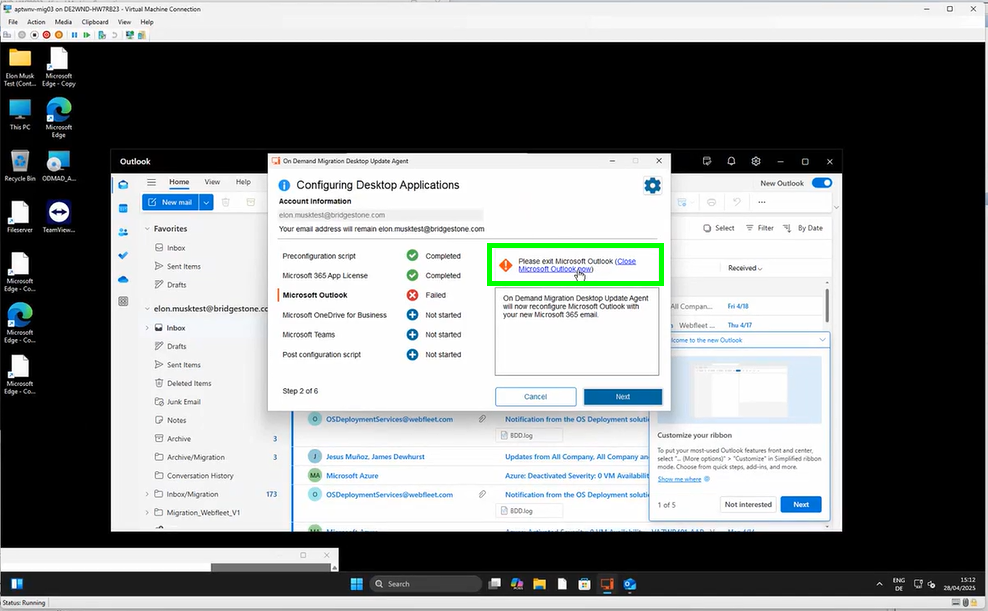
Once the OneDrive migration starts a new window will pop up. Please sign in with your Bridgestone Account:
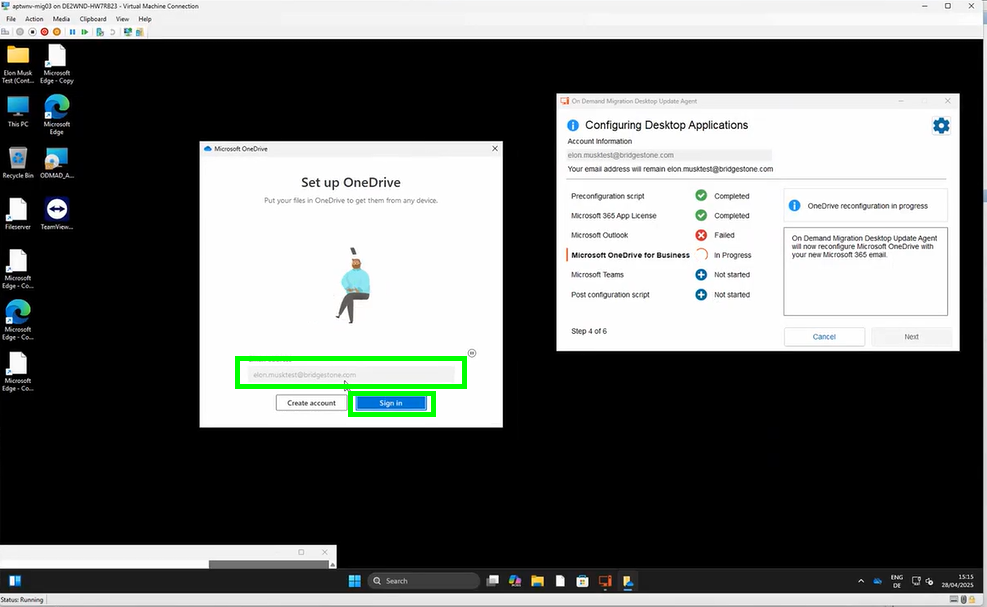
click on “Next”:
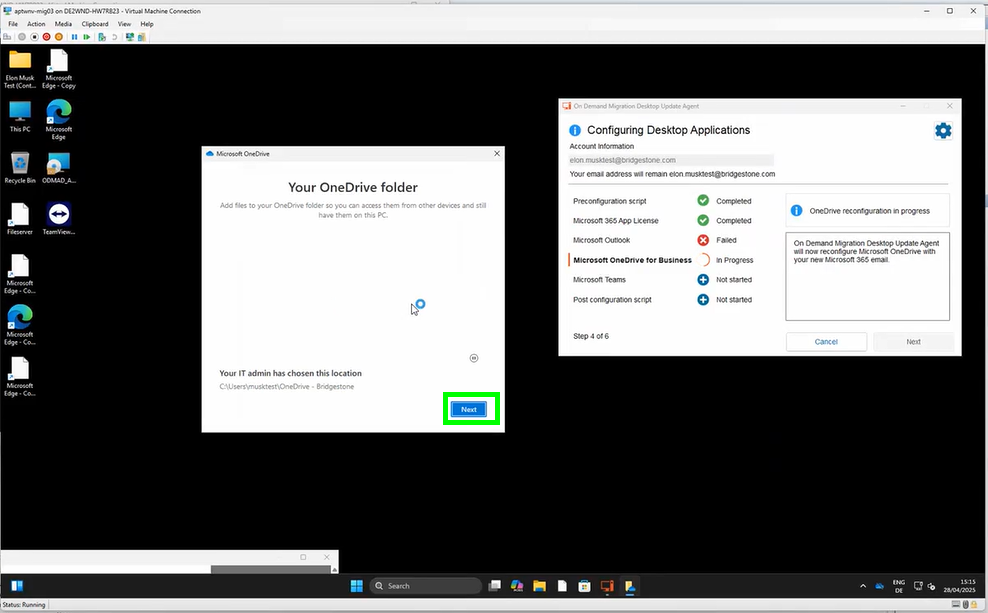
click on “Use this folder”:
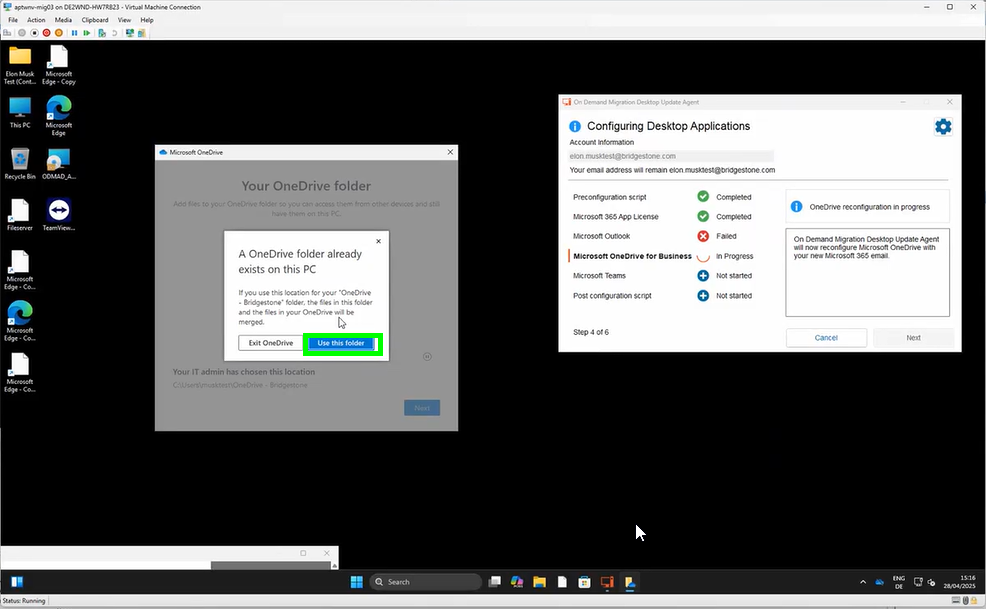
click on “Next”:
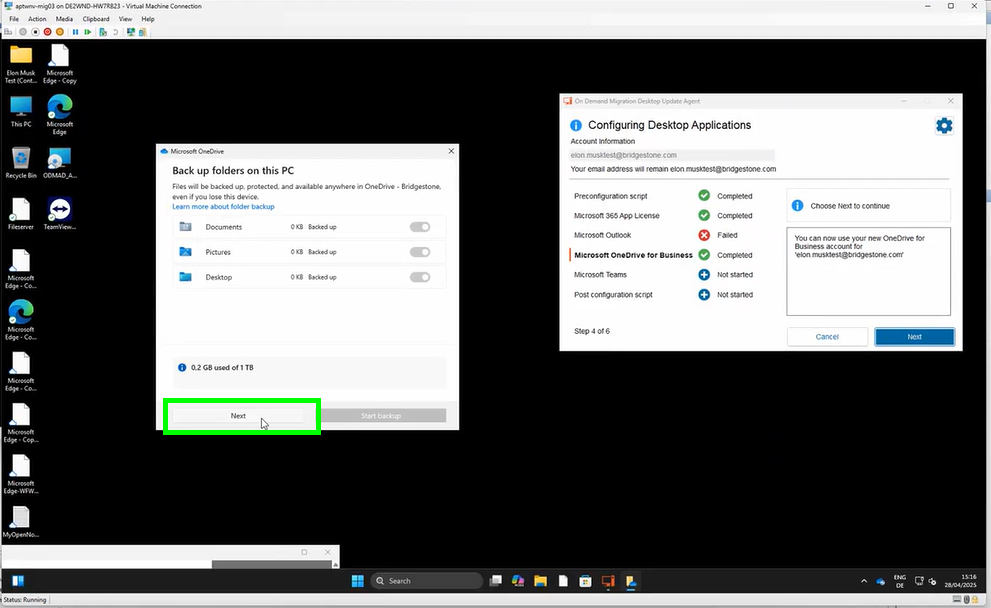
click again on “Next”:
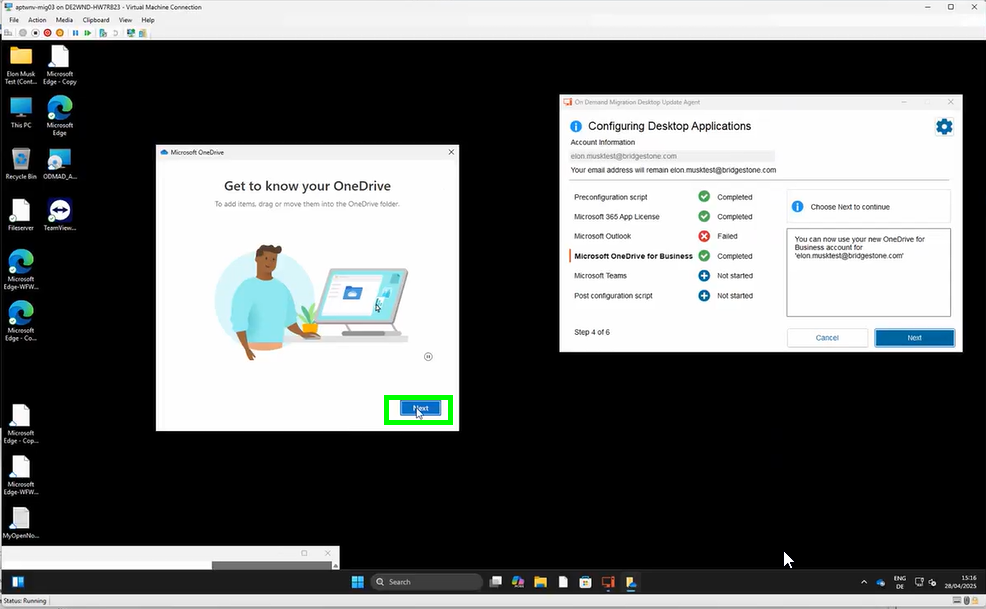
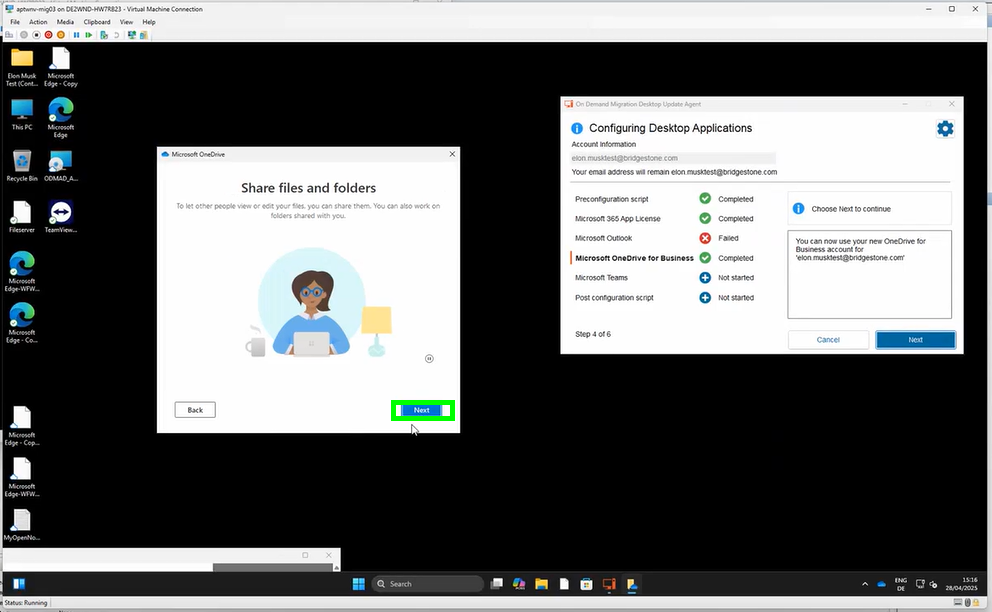
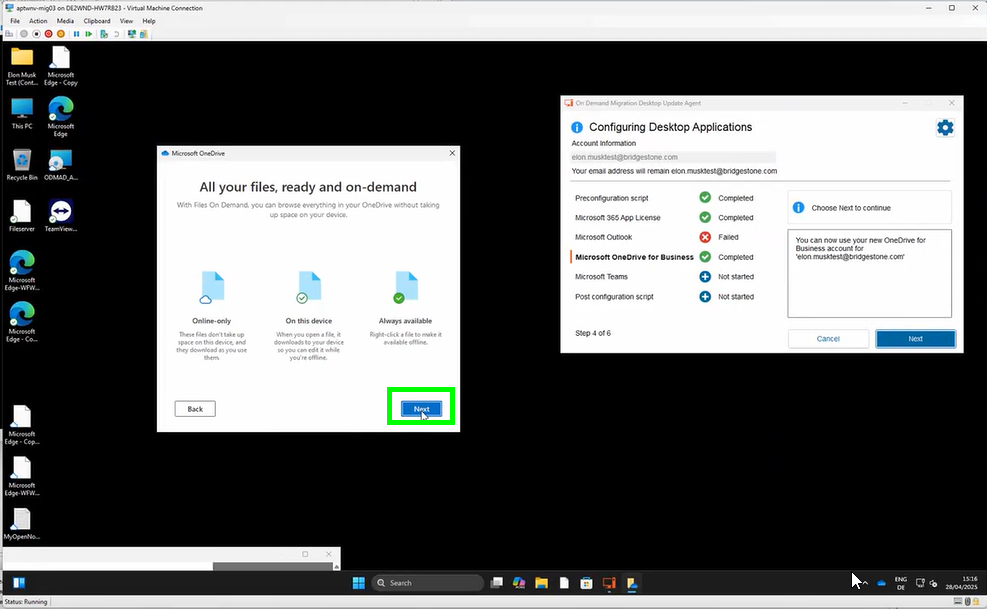
and now on “Later”:
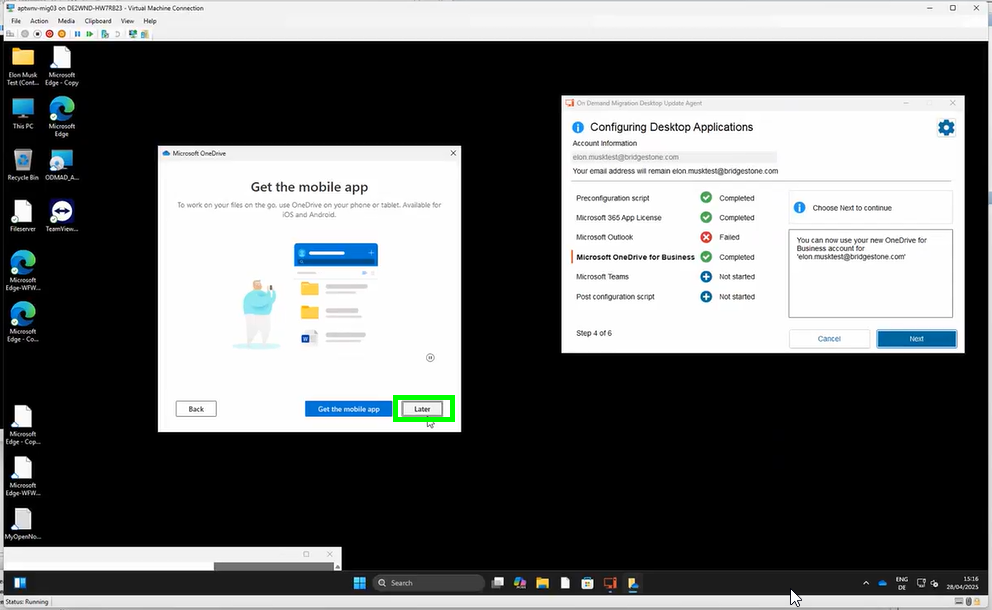
the migration of your OneDrive is now completed. You may choose “Open my OneDrive Folder” or simply close the window by clicking the cross on the top right:
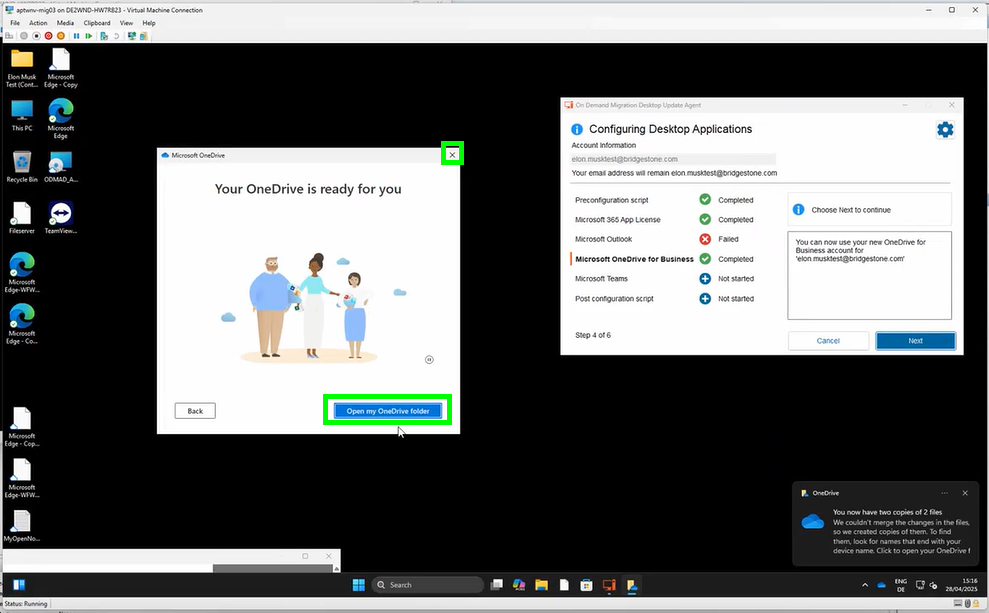
go now back to the migration agent and click on “Next”:

Microsoft Teams will start. You may just ignore the window and go back to the migration agent:
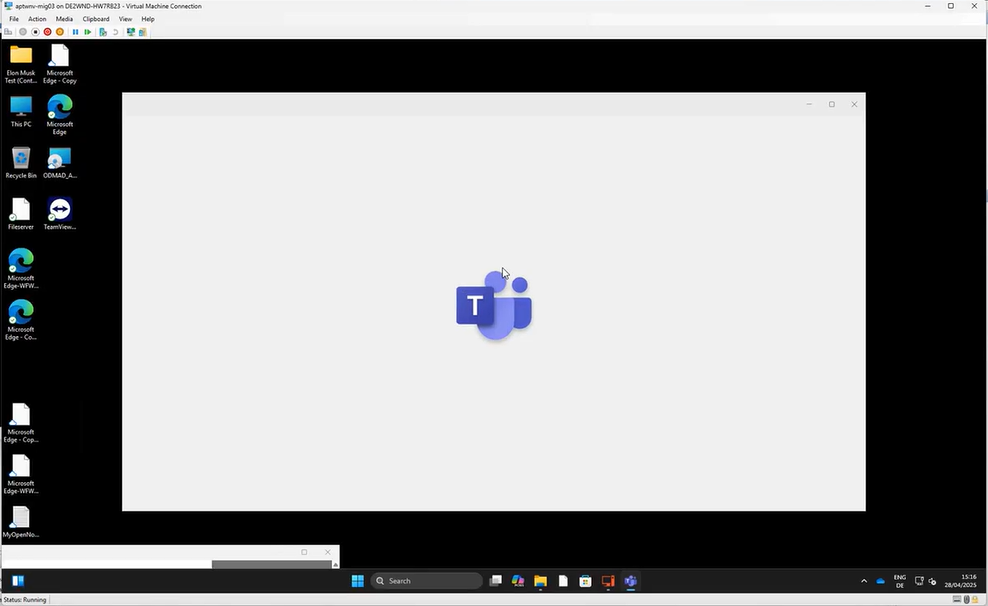
please click on “Next”:
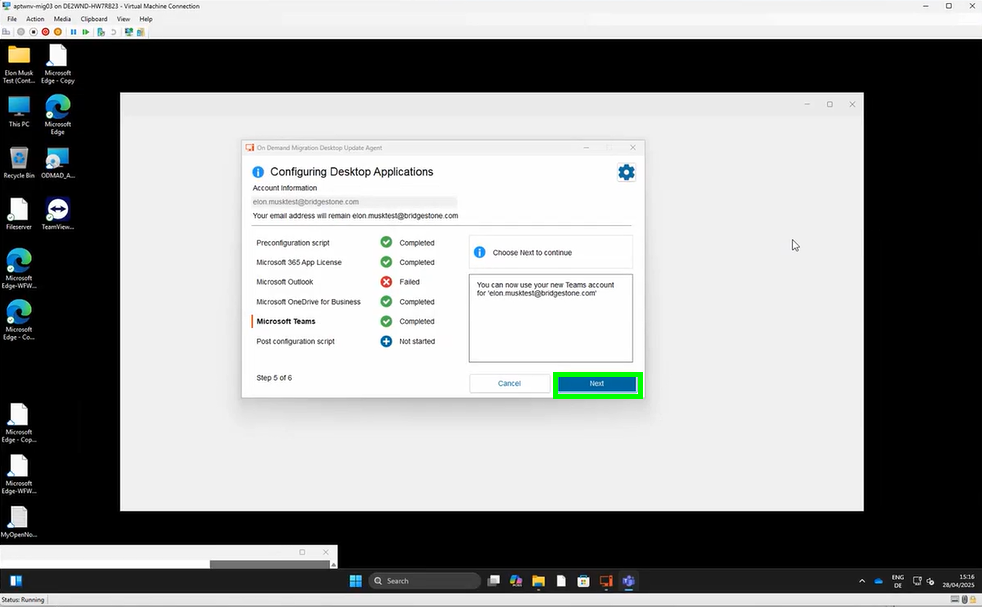
please wait until the migration is finalized:
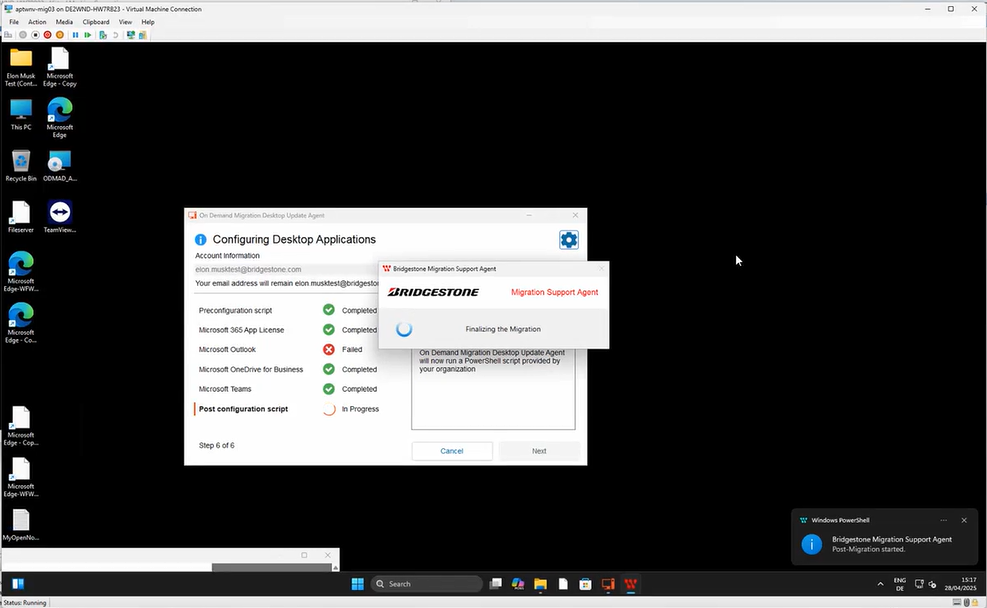
click now on “Finish”:
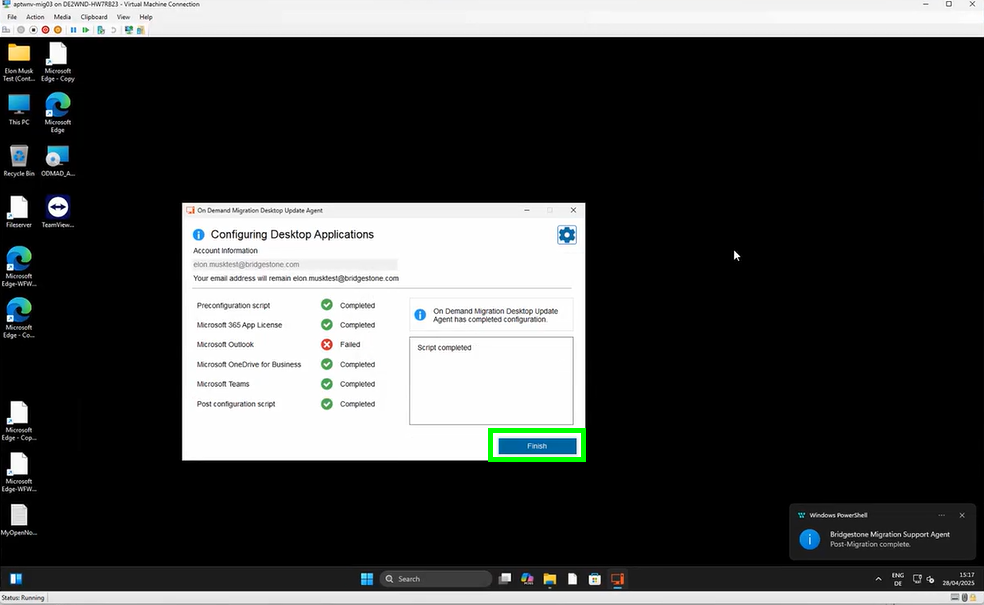
your devices will be restarted again. You may wait until the countdown finished or you may click on “Restart now”:
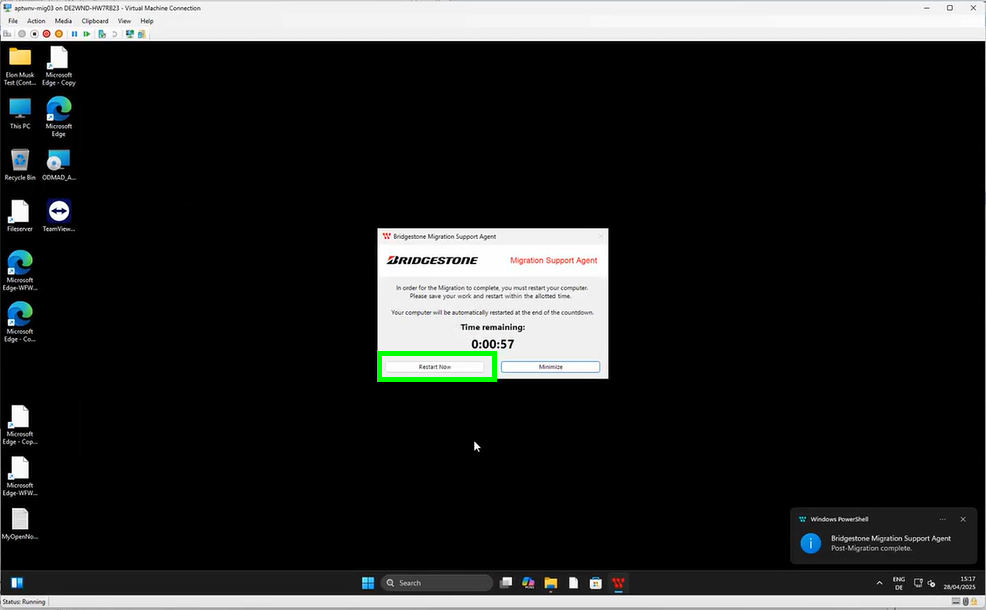
You can now simply login with your Bridgestone account: