Migration of company iPhone
Please take your company iPhone and open your message service. You should have received an SMS with a link.
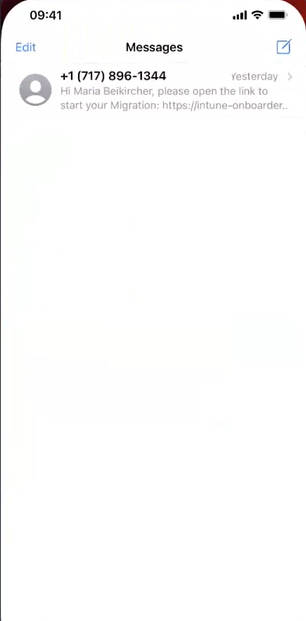
Please click on the link in the SMS
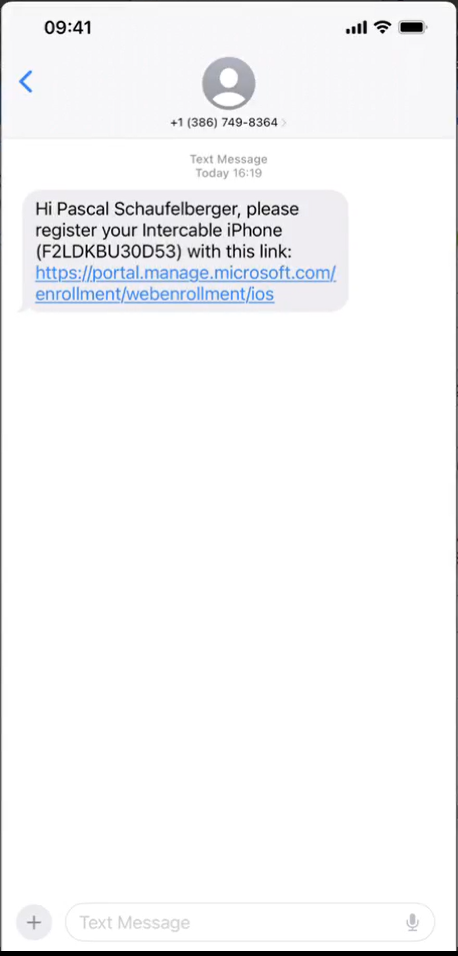
A new window will pop up. Please login with your new Intercable IAS account:

enter your password:

confirm with MFA:
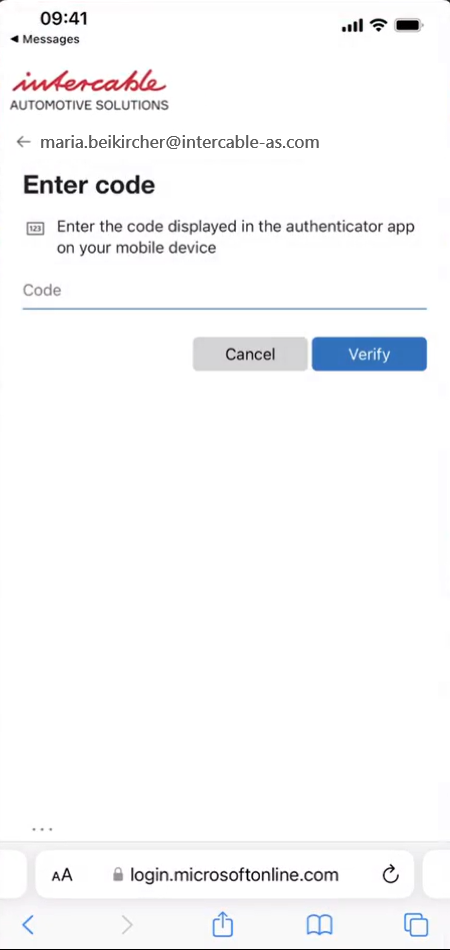
Please click on “Get started”

Allow the webiste to donwload a configuration profile
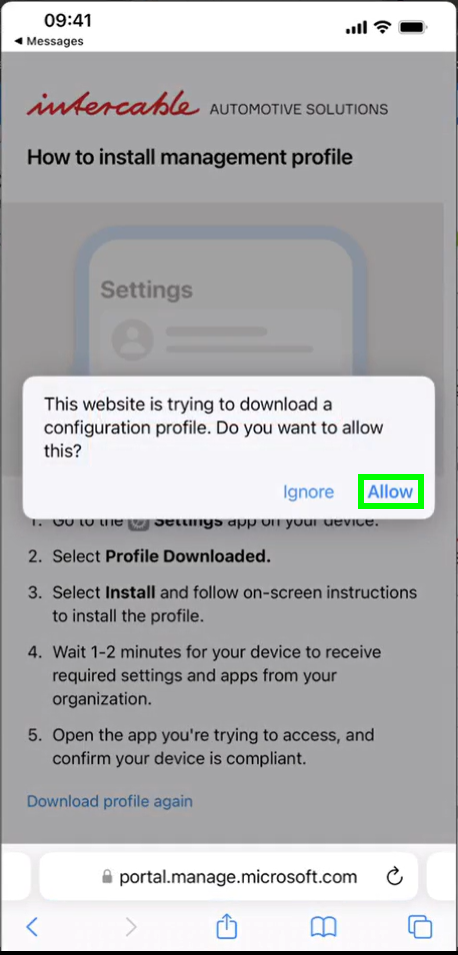
Confirm the download by clicking on “Close”
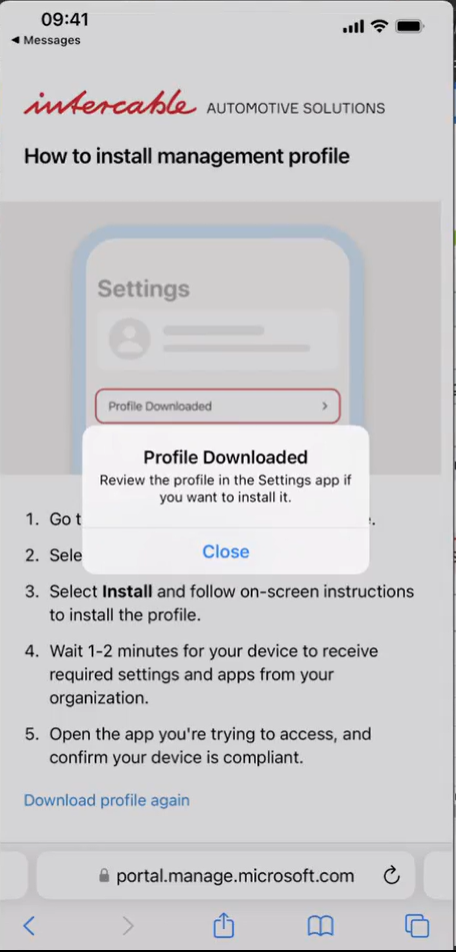
Go to settings
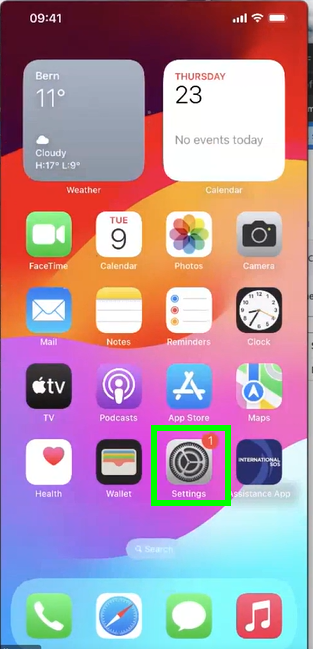
choose “Profile Donwloaded”

install your new profile by clicking on “Install” at the top right corner

enter your passcode
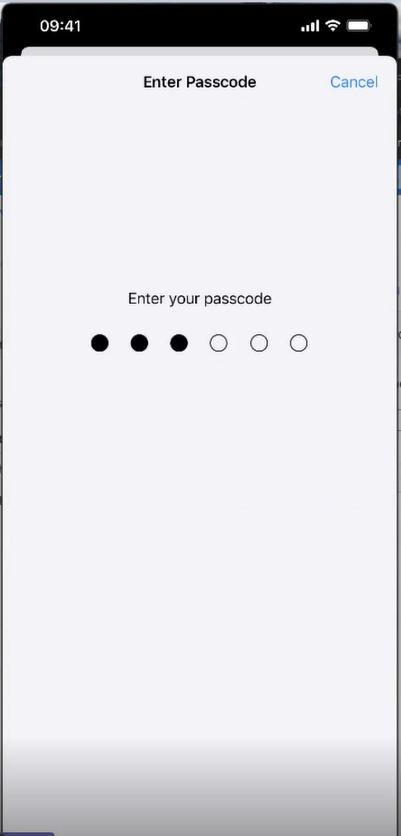
click on install
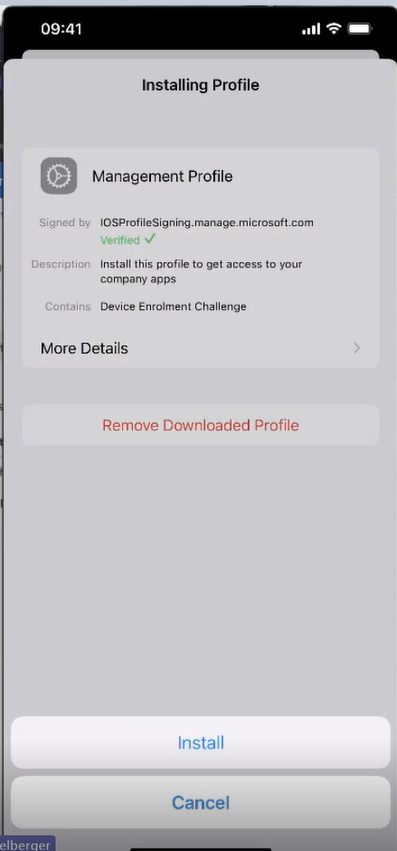
confirm the warning by clicking on “Trust”
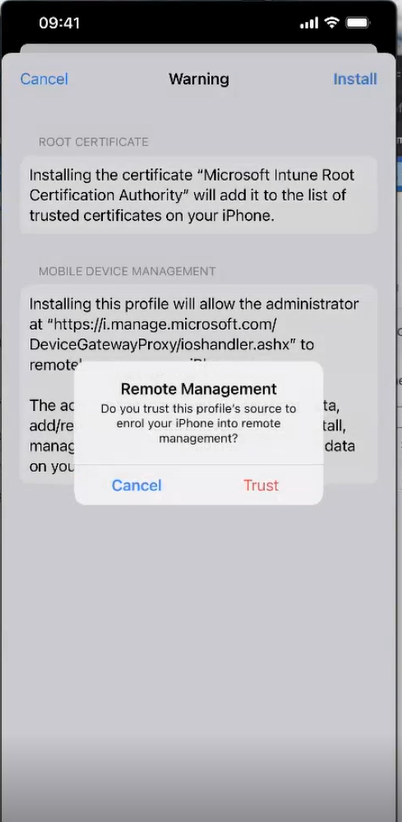
close the process by clicking on “Done”
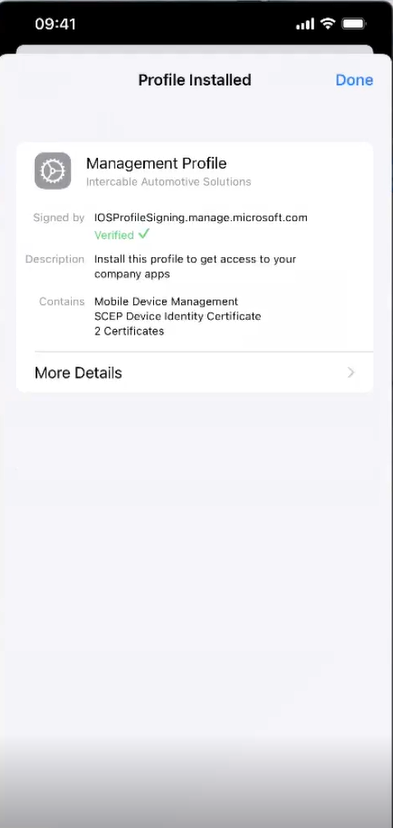
The Microsoft Apps (Outlook, Teams etc.) will be installed automatically. Once all apps are installed please choose one app and login.
In case you still find your old account, please just remove it and sign in with the new one.
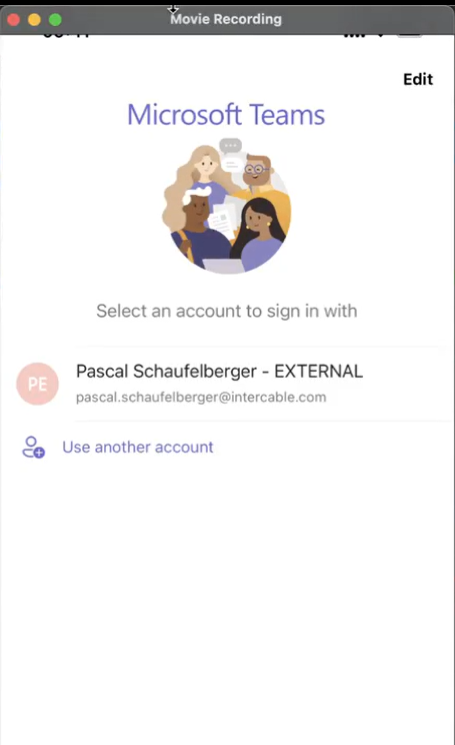
sign in with your new account
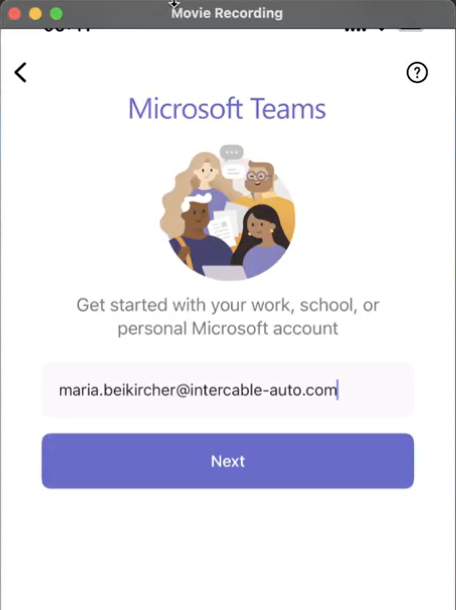
enter your password
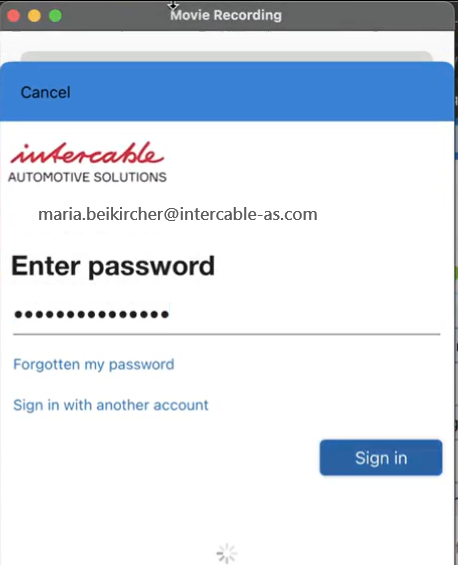
confrim with MFA
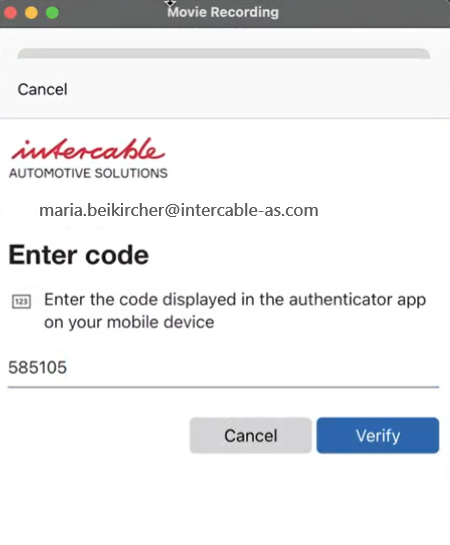
your device will now be checked, if it meets the security requirements
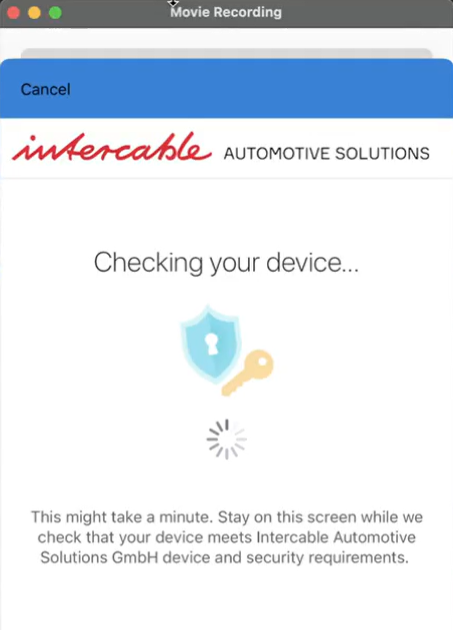
confirm again with MFA

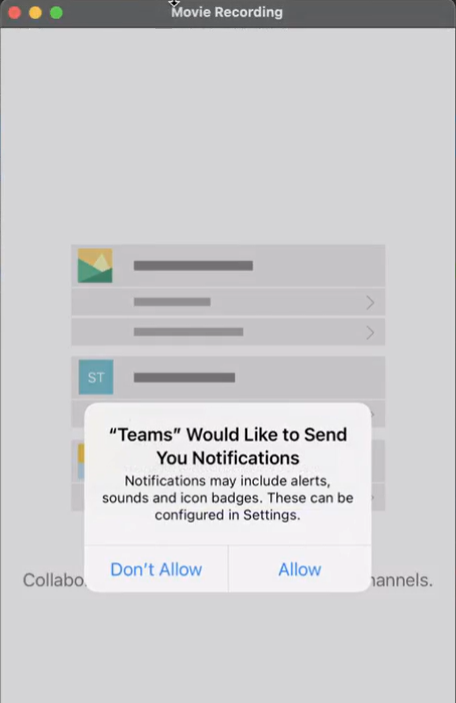
One last step: please open the Company Portal app (Unternehmensportal) on your Home Screen.
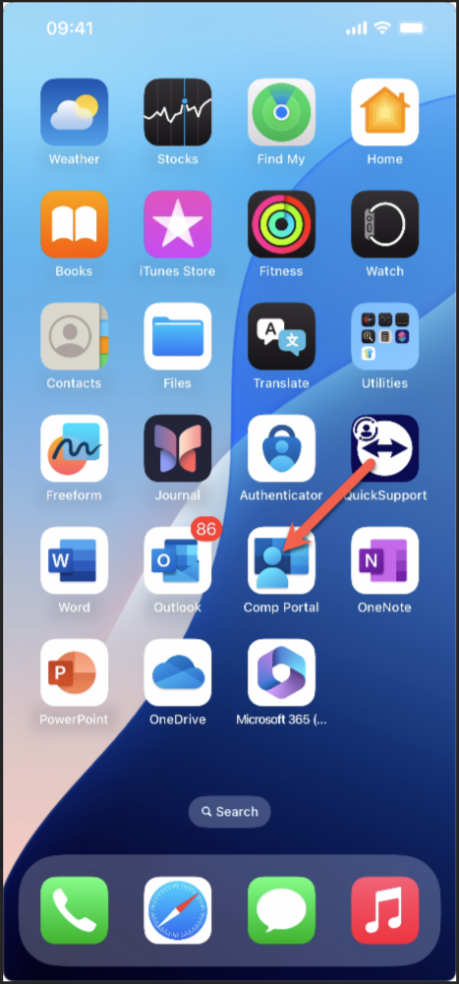
Click on Sign in (Anmeldung)
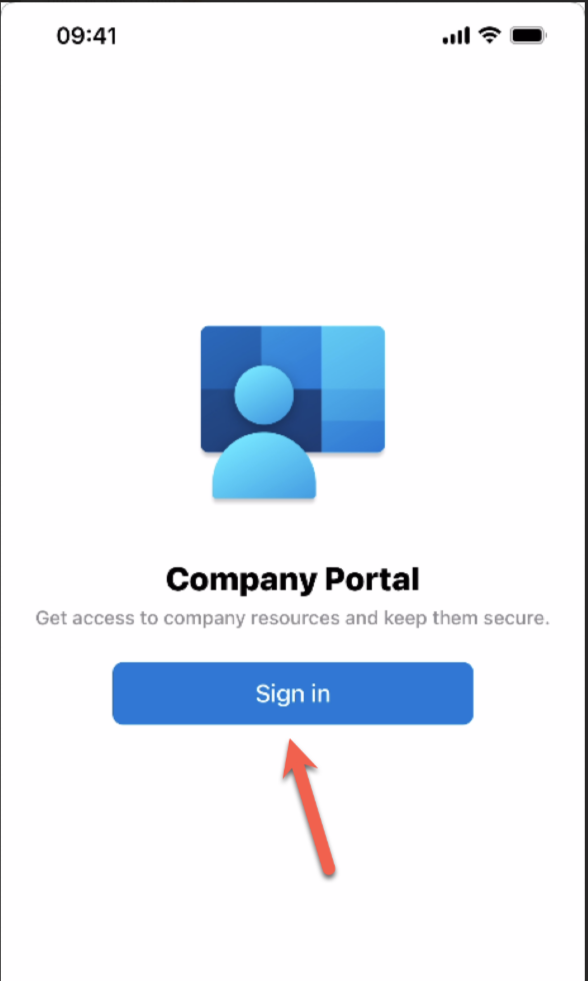
Select your Intercable IAS account:
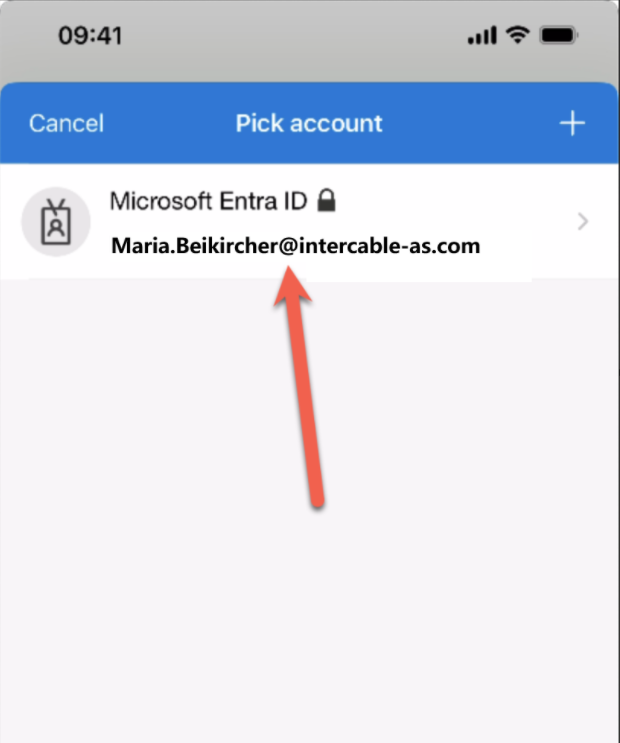
The migration is now completed. You will need to sign into the different apps.