Migration of your private smartphone
In order to get your new account for the Microsoft Services and Apps on your Android smartphone, you need to unsinstall all company Apps (Outlook, Teams, Excel, Word, etc.) and reinstall them again.
Please make sure, that you have already migrated your company notebook/computer.
Android
Teams
Navigate to the Google Play Store and search for Teams or scan the QR code.
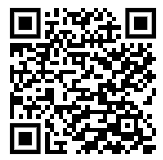
Download the app and open it and click on Get started. Sign in with your E-Mailaddress and Password. Confirm the login through your MFA.
The next time you will open your Teams app it will ask you to set a pin (which can not be 1111 or 1234). You might be able to use touch ID depending on the capabilities of your device.
Outlook
Navigate to the Google Play Store and search for Outlook or scan the QR code.
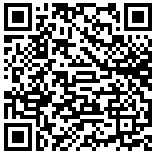
Download the app and open it. Click on add account and enter your Emailaddress.
When asked if you’d like to add another account, choose maybe later.
Outlook will open and load your inbox.
OneDrive
Your OneDrive will be already install. Otherwise navigate to the Google Play Store and search for OneDrive or scan the QR code.
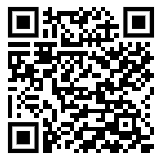
Download the app and open it.
Enter your e-mail adress. OneDrive might sign you in right away. If not, type in your password and run through the authentication process.
iOS
Teams
Navigate to the Apple Store and search for Teams or scan the QR code.
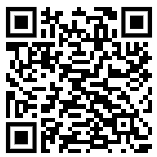
Download the app and open it and click on Get started. Sign in with your E-Mailaddress and Password. Confirm the login through your MFA.
The next time you will open your Teams app it will ask you to set a pin (which can not be 1111 or 1234). You might be able to use touch ID depending on the capabilities of your device.
Outlook
Navigate to the Apple Store and search for Outlook or scan the QR code.

Download the app and open it. Click on add account and enter your Emailaddress.
When asked if you’d like to add another account, choose maybe later.
Outlook will open and load your inbox.
OneDrive
Your OneDrive will be already install. Otherwise navigate to the Apple Store and search for OneDrive or scan the QR code.
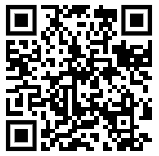
Download the app and open it.
Enter your e-mail adress. OneDrive might sign you in right away. If not, type in your password and run through the authentication process.